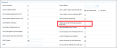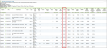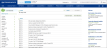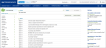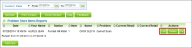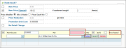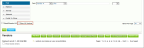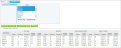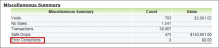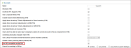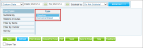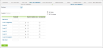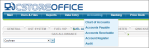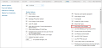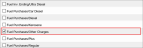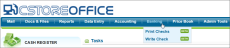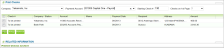What's New in 2014
Following are some enhancements introduced in 2014.
December 2014: CStoreOffice® Site Redesign; Real Time Data Tracking Survey; Improvement to Station Options; Improvement to the Trial Balance Report; 3 New Fuel Data Types Added; Improvement to Check Printing; CR Backup Ability; Ability to Resurrect the Deleted Transaction.
New Ability to Resurrect the Deleted Transaction
Added the new ability to resurrect the deleted transaction via Settings > Company > Chart of Accounts > Tools > Changes History.
Make sure the audit period for the resurrected transaction is open.
Improvement to Cash Register Backup
New option to restore Cash Register from CR Backup for DC 301 Ruby and Sapphire CR. has been added to Data Entry > Dashboards > Station Options > Cash Register > Advanced.
Improvement to Printing Checks
Improvement has been made to Transactions > Banking > Printing Checks. It is currently possible to adjust the date position on the printed checks.
New Fuel Data Types Added
The following data types have been added to Settings > Company > Transaction Assignment:
- Gasoline Sales / Commission Agent
- Diesel Sales / Commission Agent
- Kerosene Sales / Commission Agent
Improvement to the Trial Balance Report
Trail Balance report has been improved with the new abilities to filter by period and by class.
improvement to Cash Register Settings
Improvement has been made to Data Entry > Dashboard > Station Options > Cash Register > Advanced > Notify user when CR is disconnected from CSO.
Currently when the cash register disconnects from the CStoreOffice® user gets an email notification.
Fuel Loyalty option expanded for Ruby/sapphire
The option for ignoring the fuel loyalty has been expanded into the following options: Apply fuel loyalty, Ignore fuel loyalty, Apply ticket discount as loyalty.
To set how you want the fuel loyalty treated by your Verifone cash registers (Ruby and Sapphire), follow the steps:
1.Go to Data Entry > Dashboard.
2.Click Cash Register among the Station Option settings.
3.Select the Advanced.
4.In the Fuel Loyalty list, select the corresponding option.
5.Click Save.
Real Time Data Tracking
Dear Valued Customers,
We are currently working on tracking real time data and employee performance evaluation module.If you have any suggestions please share them with CStoreOffice® support. Your feedback is important to us! Take the survey.
CStoreOffice®site (www.cstoreoffice.com) is going to be redesigned. The new design will be available in a week time (the exact date will be clarified later). Once the new design is applied, all your account credentials stored in the browser will be lost. Make sure you remember your account name, user name and password.
November 2014: User Settings and Home Page Settings Moved Under the Settings Tab
User Settings and Home Page Settings are going to be moved under the Admin tab in the settings section in the top-right corner.
Used to be
Will be
October 2014: Improvement to Calculated Sales Tax Consolidated Report, New Menu Design and Structure; Improvement to Store Reports; Improvement to New Audit Period Creation
Improvement to Audit Period Creation
New audit period creation procedure has been improved. Currently it is not possible to enter the date manually to avoid the human error factor. Now it be only done via calendar.
Improvement to the Store Reports
The following store reports have been improved with the addition of the 'Cost' column.
Itemized Inventory
Category Inventory Levels Report
Itemized Inventory By Tags
Improvement to the Vendor's Settings
It has been made possible to select the station number for sending the Merchandize orders.
To do it, go to Vendors > Vendor List > Select vendor / Edit or Add New > switch to station level by selecting station > Add Number.
New Menu Design and Structure
CStoreOffice® menu has been redesigned and restructured.
It is possible to switch between the old and new menu structures. Use the Old Menu and New Menu buttons, to switch between the menu structures.
Both, old and new structures will be displayed in the new design. Old menu structure will be available till the 1st of January, 2015.
Old Menu structure
New menu Structure
Improvement to Calculated Sales Tax Consolidated Report
Calculated Sales Tax Consolidated report has been improved with an ability to include the municipality taxes into the report.
For more information, see Calculated Sales Tax Consolidated Report.
September 2014: New Hand Held Training
We are adding a new Hand Held training to the existing 11 CStoreOffice® trainings.
For more information, see Hand Held Training.
August 2014: New Option to Ignore the Fuel Loyalty for Verifone CR; Improvement to Reported Items Report and Profit Contribution; New Option Added for Verifone - Ruby / Sapphire
New Option Added for Verifone - Ruby/Sapphire
It has been made possible to allow the paid out parsing for the Ruby/Sapphire registers at Data Entry > Dashboards > Station Options > Advanced > CR Brand - Verifone > CR Model - Ruby/Sapphire > Allow Paid Out Parsing.
Improvement to Profit Contribution Report
Improvement has been made to the Profit Contribution report at Reports > Store > GPM > Profit contribution. It is currently possible to subtotal by the station tags.
For more information, see Profit Contribution Report.
Improvement to Reported Items Report
Improvement has been made to the Reported Items report at Reports > Price Book > Set up and maintenance > Reported Items. It is currently possible to edit, delete and fix the issues within items directly from the report interface.
New Cash Register Option for Ignoring the Fuel Loyalty
New option to ignore the fuel loyalty has been added to the cash register settings of the Verifone cash registers (Ruby and Sapphire). If you select this option, the fuel loyalty results are not displayed after the shift parsing.
To select this option, follow the steps:
- Go to the station home.
- Click Cash Register among the Station Option settings.
- Select the Advanced.
- Select the Ignore Fuel Loyalty option.
- Click Save.
July 2014: Improvements to Invoices and Chart of Accounts Changes History Reports; New Accounting Report; Price Book Improvements.
Improvement to Promotions Report
Promotions report has been improved with one more advance filtering option - it is currently possible to refine the report by filtering by subtotals.
For more information, see .
Improvements to Promotions form
Minor improvements have been made to the promotions form:
- Reimbursement form verbiage has been changed from 'Purchases' to 'Purchases'.
- The required reimbursement fields are currently highlighted in pink in case they are left unpopulated.
For more information, see Adding New Promotion.
Improvement Made to Chart of Accounts Changes History Report
The following changes have been made to the Chart of Accounts Changes History report:
-
The report has been redesigned.
Previous report
Redesigned report
- The deleted accounts are currently highlighted in red.
- The Expand All button have been added to view all account changes details at a time.
For more information, see Chart of Accounts Changes History Report.
Improvement to Price Book
Minor improvement to the Price Book vendors filtering options has been made - a new Show All Vendors filtering option which displays all vendors regardless of the fact if they are linked to the current account or not. You can find this new option by opening Price Book>Vendors>
For more information, see Vendors List.
New QB Synchronization Report
QB Synchronization History report provides information on the history of the QB synchronization.
Report contains the following information:.
- Date. Date and time hen the action was performed.
- User Name. User who performed the QB synchronization,
- Company. Company for which the synchronization took place.
- Action. Action that took place - accepting changes, starting synchronization, finishing synchronization.
- Details. Detailed information on the synchronization process - the number of transaction synchronized, number and type of errors occurred during this process.
To view the specific synchronization details, click View Details.
For more information, see QB Synchronization History Report.
Improvement to Invoices Report
Invoice report (Reports>Store>Invoices) has been improved with the ability to view the invoice items category details for the selected category.
To view the invoice items category details, follow the steps:
- Go to Reports>Store>Invoices.
- Select the invoice you are interested in.
- From the corresponding list, select the category you want the detailed breakdown for.
- Click Save.
- (Optional) To change the category, select the new category from the list, and then click Save.
The detailed breakdown by category you selected will be displayed for all the invoices until you select and save the next category.
June 2014: New Account Setting Option; Improvement to the Fuel BOL, Reports, Price Book, Lottery, Store Invoices and EDI Invoice Parsing.
Improvement to the competitors history report
Competitors History report has been slightly redesigned for more comfortable data analysis and comparison.
For more information, Competitors History Report.
Improvement to the Monthly Sales Projection Report
Monthly Sales Projections report has been improved. Previously the Short/Over column displayed short and over for the Regular SIR results, and currently it displays the joined SIR results for all fuel products (Regular, Plus, Premium & Diesel) combined.
For more information, see Monthly Sales Projections Report.
Improvement to the store invoice form
Store invoice form has been improved with the new Other Charges section. In the Other Charges section you can enter information about the indirect merchandize charges, or some other store related charges you want to go separately in your accounting system.
For more information, see Store.
New Lottery Sales Increase Report Created
Lottery Sales Increase report providing information on the lottery sales broken down by months for the selected period and stations.
For more information, see Lottery Sales Increase Report.
Improvement to Price Book Item Filtering Options
It has been currently made possible to filter the Price Book items by GPM. Price Book>Items>Price Management>Fields to Show>GPM.
Improvement to Lottery Purchases and Sales and Inventory
New Game # column has been added to the lottery purchases and sales and inventory section. The game number is assigned automatically once the lottery invoice is entered into the system and is used to facilitate the process of counting the number of lottery games purchased or the lottery inventory.
For more information, see Lottery.
Improvement to Price Each Mix Promotions
Previously it was not possible to combine the Promo Groups with the single items. It was only possible to add items into the Promo Groups and combine the Promo Groups, or create the Combo promotions containing of the single items (no more than 5).
It has been recently made possible to combine both Promo Groups and one or several items within the Price Each Mix promotion.
Follow the regular procedure for adding Promo Groups and adding items, which are now combined in the single Promo Group Mix Prices section where you can enter their quantity, and set the retail price for them.
For more information, see Adding New Promotion.
Improvement to EDI Invoice Parsing
New Use Unit in Case from Invoice option has been added to the form for setting up a new vendor. If this option is selected, the system will use the unit in case from the invoice when parsing invoices from this vendor.
For more information, see Vendors List .
Improvement to Sales Summary Report
The new Error Corrections line has been added to the Miscellaneous Summary section of the Sales summary report.
For more information, see Sales Summary Report.
Improvement to Daily sales comparison Report
The Daily Sales Comparison Report has been improved with new filtering options. It is currently possible to filter the report results by day, week, month, quarter and year.
For more information, see Daily Sales Comparison Report.
Improvement to Profit and Loss Report
The Profit and Loss has undergone several improvements:
- New Total Only filtering option has been added to the report made the default one.
- Sub-accounts are currently displayed in the report as well as the accounts.
- Filtering options of the Columns By list have been renamed in the single case.
For more information, see Accounting Profit and Loss Report.
Fuel BOL improvement
It was previously possible to use only digital values for the fuel BOL number. It has been made possible to use the Latin alphabet letters as well.
For more information, see Fuel BOLs.
New Accounting Option
By default it was not possible to create transactions between A/R or A/P account types on both ends of the transaction. Currently it has been made possible to disable this option and to allow creating the transactions between the A/R or A/P types of accounts.
To turn off the QB-compatible mode and allow creating transactions between the A/R and A/P accounts, go to Account Settings and clear the Use QB-compatible mode(Y/N) checkbox.
May 2014: Improvements to Accounting, Docs and Files and Gasoline Reports; Several New Reports; New Diesel Allowance Form.
Improvement to Gasoline purchases and kerosene/diesel purchases reports
It has been made possible to switch between these two reports easily by selecting the corresponding type of fuel.
To switch between the Gasoline and Kerosene/Diesel purchases You have breports, select the fuel type you want, and then click Refresh.
docs scanner now works with shift reports besides all types of invoices
The Docs Scanner has been enhanced with the ability to upload the new document type - shift reports, for the further processing by the operators.
With Docs Scanner, you can do the following:
- Quickly and easily provide images of your invoices and shift reports using a method that is most convenient to your: directly from scanner, from your computer, or from a camera on your computer.
- Send one or several invoice images at once.
- Edit every image: rotate it, zoom in and out, draw and add text directly on the image.
- Provide the necessary information about the invoice or shift report, like vendor and method of payment.
- Send comments or instructions for the invoice or shift report to operators and get comments from them. In other words, you can exchange messages and view the history of your communication at any moment.
- View status of every invoice or shift report, spot returned invoices that require your attention, and edit them if necessary.
For more information, see About Docs Scanner.
Docs and files
Docs and Files section of the web version of CStoreOffice® has been recently made available for the mobile version of the CStoreOffice® for both Mac OS and Android.
chart of accounts changes history report
Chart of Accounts Changes History report provides information on the changes made to the chart of accounts.
Report contains the following information:
- Account. Click the account to view the changes within it.
- Last Update.The date and time of the last update.
- Who. Users who made the changes.
- Process. The location where the changes were made.
- Action. Action performed to the chart of accounts.
- Changes. Details of the changes.
You can open the report on the Chart of Accounts tab by clicking the Changes History button.
For more information, see Chart of Accounts Changes History Report.
statement of cash flow report
Statement of Cash Flow report displays the change of a company's financial position over a period of time, calculated from the starting cash, adding changes from non-cash accounts, resulting in the ending cash.
The accounts with no transactions are not displayed in the report.
You can obtain the following financial information from the report:
- Activities. The information in the report is grouped into the following activities:
- Operating activities. An accounting item indicating the money a company brings in from ongoing, regular business activities, such as manufacturing and selling goods or providing a service. Cash flow from operating activities does not include long-term capital or investment costs. It does include earnings before interest and taxes plus depreciation minus taxes.
- Investing activities. An item on the cash flow statement that reports the aggregate change in a company's cash position resulting from any gains (or losses) from investments in the financial markets and operating subsidiaries, and changes resulting from amounts spent on investments in capital assets such as plant and equipment.
- Financing activities. A category in a company’s cash flow statement that accounts for external activities that allow a firm to raise capital and repay investors, such as issuing cash dividends, adding or changing loans or issuing more stock. Cash flow from financing activities shows investors the company’s financial strength. A company that frequently turns to new debt or equity for cash, for example, could have problems if the capital markets become less liquid.
- Net income. The calculation is the same as in the Profit and Loss report.
-
Adjustments to reconcile Net Income to Net cash provided by operations.
-
Net cash increase for period. Calculated by adding net income and activity for each balance sheet account during the period.
-
Cash at the beginning of period. Calculated by adding all the money the business possesses at the time, including bank account balances and any undeposited funds.
-
Cash at the end of the period. Calculated by adding cash at the beginning of the period to net cash increase.
For more information, see Statement of Cash Flow Report.
Diesel allowance form
You can now set up the diesel allowance, as well as the gas allowance which was previously the only option.
Go to Admin Tools>Stations>Select station>Edit>Fuel Allowance>Diesel Allowance.
Improved Access to Accounting Module
To access the accounting module, click Accounting and select the feature you need.
You will only see the features your user has access to.
April 2014: New Accounting Report and New Testing Center
Testing Center
There is a new testing area available on the Petrosoft Help Center home page where you can check your knowledge of the fundamentals of the CStoreOffice® with the help of the interactive quizzes.
Help us improve, let us know what you think. Testing Center Survey.
Trial Balance Report
Trial balance report provides information on all company's General ledger accounts compiled into debit and credit columns. The general purpose of producing a trial balance is to ensure the entries in a company's bookkeeping system are mathematically correct.
The name comes from the purpose of a trial balance which is to prove that the value of all the debit value balances equal the total of all the credit value balances. If the total of the debit column does not equal the total value of the credit column then this would show that there is an error in the nominal ledger accounts. This error must be found before a profit and loss statement and balance sheet can be produced.
There are the following filtering options:
-
By date. Select this filtering option and specify the period you are interested in. Select the Hide Zero Accounts option to hide the accounts with no transactions for the selected period and click Refresh.
- By company. Select this filtering option and select the company you want from the corresponding list, and then click Refresh.
Report contains the following information:
- Account
- Debit
- Credit
For more information, see Trial Balance Report.
March 2014: Other Charges for the Fuel Invoice, Improved Chart of Accounts, Handheld Software Update
Other Charges for the fuel invoice
Other charges option overview
Besides the fuel product and tax and sales information it is possible to enter the information about the other fuel charges. Or if for some reason (for example for the most accurate gasoline profit margin calculation) you need to create a fuel invoice without populating the Fuel Products section, you can populate the Other Charges section only on condition you have this option enabled first. The procedure of creating the fuel invoice with the other fuel charges only is basically the same as for the regular invoice, except for the skipping the Fuel Products and Taxes and Services sections.
Configuring the other charges option
To be able to populate the Other Charges section, you need to do the following:
-
Turn on this option at Admin tools >Stations>Select your station>MISC>Select Show Other Fuel Charges.
-
Activate the necessary datatype at Accounting >Charts of accounts >Settings >Transactions Assigment >Required Datatypes > Select Fuel Purchases/Other Charges.
For more information, see Fuel Invoice with Other Charges.
Improved Chart of Accounts
Chart of accounts user interface has been improved with the new filtering and sorting options of the column headers.
Each column header can be expanded now for the following actions:
- Sort Ascending. Select this option to sort the content of the whole table according to the column content in the ascending order.
- Sort Descending. Select this option to sort the content of the whole table according to the column content in the ascending order.
- Columns. Select this option to customize the view of the chart accounts by selecting and clearing the checkboxes for the columns you want to be displayed or hidden.
- Show Inactive. The inactive accounts are not displayed by default. Select this option to have the inactive accounts displayed.
- Intercompany Transfer Accounts. Select this option to have the intercompany transfer accounts displayed.
- Filters. Select this option to filter the column content by the custom search criteria entered in the corresponding field.
For more information, see Chart of Accounts.
Handheld Software Update
Attention Handheld Users,
As of 4/1/2013, we will no longer support the older versions of the Mobile Assistant software for handheld scanners.
If you are currently using an older version of our handheld software, please contact our help desk at 1-888-306-0640, option 4, to make an appointment to have your software updated before April 1st.
After April 1st, 2014, the older software will no longer be able to communicate with CStoreOffice®!
If you use a blue gas pump icon in order to open the software, you are affected by this, and need to contact us for a software upgrade. If you use a purple gas pump icon to open the software, you have already been upgraded, and no action is required.
February 2014: CStoreOffice® Help System Restructure and Feedback Collection
CStoreOffice® Help System Restructure
CStoreOffice® Help has been restructured for the further improvement of the user experience.
The Petrosoft User Assistance Center currently contains the following sections:
- Help systems for our products. This section contains the information on all Petrosoft products - CStoreOffice®, QwickServe, SmartPOS and Fuel Central.
QwickServe, SmartPOS and Fuel Central Help systems are still under construction, however you can schedule a free demos for the products with the company represenratives.
- Petrosoft Training Center. This section contains information on the training schedule, our trainers and the training resources available to support the information obtained during the training sessions.
- Useful Resources. This section contains the links to the Petrosoft video library, downloadable resources (the ones you might want to print), release notes and the FAQs.
CStoreOffice® Help Feedback Collection
You can currently leave your feedback on the specific sections of this Help system and the whole Help system in general. All your comments, improvement suggestions and concerns will be thoroughly analyzed and taken into account.
To leave a feedback on the Help system, follow these steps:
January 2014: Print Checks and Write Check
We are pleased to announce the release of two new exciting features - Print Checks and Write Check. You can access the new features from the newly added Banking tab.
Print Checks
This feature is designed for printing your account payable or payroll checks right from CStoreOffice® on your own printer if you are using preprinted checks. Checks are available for both immediate and delayed printing in bulk. You can also view the check-printing history and return the previously printed check to the printing queue if necessary.
For more information see Banking: Printing Checks.
Help us improve, let us know what you think. Print Checks Survey
Write Check
This feature is designed for writing checks for the irregular transactions (without invoice), for example some occasional services. With this feature you can write a check and enter this transaction into the system without creating the invoice.
For more information see Banking: Writing a Check.
Help us improve, let us know what you think. Write Check Survey
Banking Permissions and Roles
You can manage the users access to the Banking functionality by assigning the permissions directly to the users or to the specific user role (recommended).
To provide the specific role with the access to the Banking feature, add the Banking component to the role via Admin Tools > Role Management > Select role > Edit.
The Owner and Executive role templates have access to the Banking feature and the corresponding set of the components: Print Checks, Printed Checks Archive, Write Check Form.
For more information see Managing Roles.
To provide the specific user with the access to the Banking feature, add the Banking component to user via Admin Tools > Employees > Select employee > Click Advanced next to the Role list.
For more information see Employees.