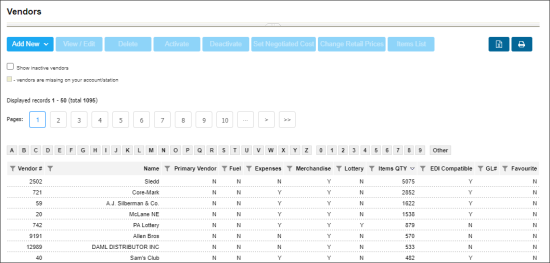The Vendors section allows you to set up and maintain the list of vendors in
In the Vendors list, you can view the following information about vendors:
- Vendor #: The vendor's identifier.
- Name: Displays the vendor name.
- Primary Vendor: In this column, you can check if this vendor is primary or not.
- Fuel: In this column, you can check all fuel vendors. If Y is displayed, the vendor's type is Fuel.
- Expenses: In this column, you can check all expenses vendors. If Y is displayed, the vendor's type is Expenses.
- Merchandise: In this column, you can check all merchandise vendors. If Y is displayed, the vendor's type is Merchandise.
- Lottery: In this column, you can check all lottery vendors. If Y is displayed, the vendor's type is Lottery.
- Items QTY: The number of vendor items.
- EDI Compatible: In this column, you can view whether the vendor is configured at the account level to work through EDI with or without Fintech method of payment. The following statuses can be displayed:
- GL#
- Favorite
| Status | Is configured as EDI? | Is Fintech supported? |
| Y | Y | N |
| N | N | N |
| Y/F | Y | Y |
| N/F | N | Y |
To turn on the Fintech method of payment for the vendor, select the Use Fintech option in the vendor setup form. For more information, see Configuring EDI Vendor Settings.
You can display or hide any of the fields listed above by clicking Fields to Show and selecting or deselecting the corresponding field. For more information about all possible operations you can perform with the Vendors list, see Operational Panel (Find and Replace Tool).
You can perform the following actions with vendors:
- Set up a merchandise vendor
- Set up an EDI vendor
- Configure vendor ordering settings for a location
- Configure vendor export settings for receiving merchandise orders
- Use the operational panel to search for vendors
- Activate or deactivate a vendor
AI-assisted vendor setup
Our AI-powered chat bot makes EDI vendor setup fast and intuitive. To get started, click the AI Assistant button above the vendor list, then select the specific task you require assistance with:
- Configure an EDI vendor for a station or account.
- Locate a missing EDI invoice.
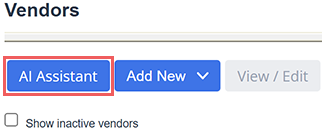
Provide the necessary details following chat bot instructions.