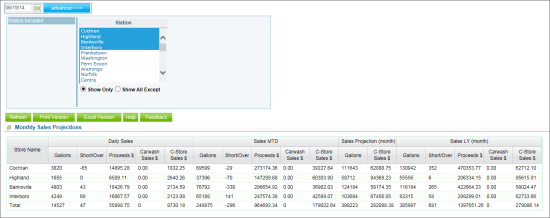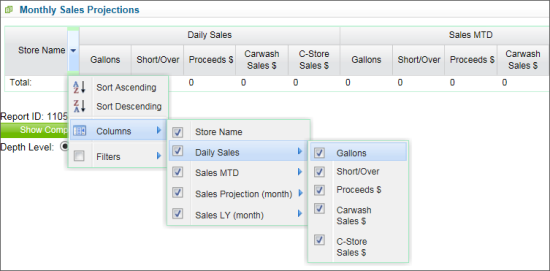This section describes the specifics of accessing and interpreting the Monthly Sales Projections report.
Opening Report
You can find the report at Reports > Store > Sales > Monthly Sales Projections. For more information, see Viewing Reports.
Viewing Report
The Monthly Sales Projections report provides information on the projected amount of revenue a company/store expects to earn the next month.
The report contains the following information on the store/station:
- Gallons. The amount of gallons of the fuel products sold for the specific period.
- Short/Over. A summation of fuel over/shorts for all fuel products from the SIR reports.
- Proceeds. Fuel product sales for the specific period.
- Carwash Sales. Carwash sales for the specific period.
- C-Store Sales. Convenience store sales for the specific period.
The store/station information is grouped according to the following time periods:
- Daily Sales. Sales results for the date specified.
- Sales MTD. Sales results month-to-date - since the beginning of the current month till the end of the current date.
- Sales Projections (month). Projected amount of the month's revenue/number of gallons sold.
- Sales LY (month). Sales results for the same months last year.
Customizing Report View
Each column header can be expanded for the following actions:
- Sort Ascending. Select this option to sort the content of the whole table according to the column content in the ascending order.
- Sort Descending. Select this option to sort the content of the whole table according to the column content in the ascending order.
- Columns. Select this option to customize the view of the report by selecting and clearing the checkboxes for the columns you want to be displayed or hidden.
Filtering Report Data
To get the exact information you need, you can apply filters to the report. To set up a filter, select one or more filtering options. Once the filter is set up, at the bottom of the filter section, click the Refresh button to display the report data by the filter criteria.
The report provides the following filtering options:
- By date. Select you are interested in from the calendar.
- By station. Click advanced. Select this filtering option and specify the station or stations you are interested in, and then click Refresh.
Press CTRL to select several items at a time.
Select the Show Only option to view only the information for the selected stations, and Show All Except to view the information for all the stations except the selected ones.
Additional Actions
To reload the form, click Refresh.
To print the report, click Print Version.
To open the report the Microsoft Excel document, click Excel Version.
To open the CStoreOffice® Help, click Help.
To create a ticket, click Feedback.
For more information on additional report features, see Reports.