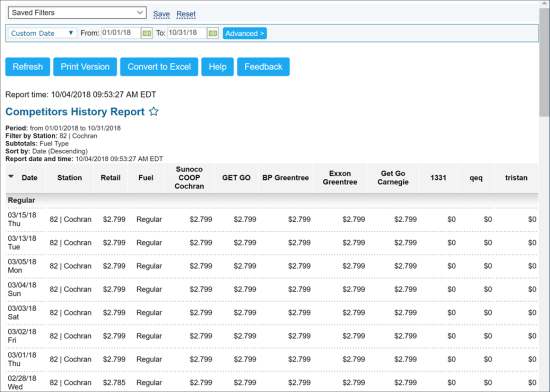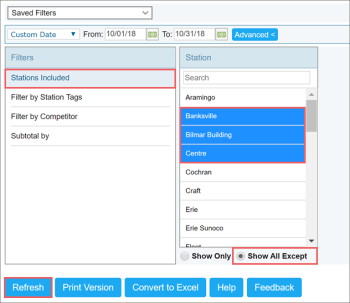This section describes the specifics of accessing and interpreting the Competitors History report.
Opening the Report
You can find the report at Reports > Fuel > Sales > Competitor History Report. For more information, see Viewing Reports.
Viewing the Report
The Competitors History report provides the information on the competitors' fuel prices for the specific period of time for the specific stations.
The report contains the following information:
- Date. Date for the specific retail price.
- Station. Your station(s) compared with the competitors.
- Retail. Retail price for the specific fuel type.
- Fuel. Fuel type compared with competitors.
- Competitor's Retail Price. Competitors' retail price for the specific fuel product.
Filtering and Sorting the Report Data
To get the exact information you need, you can apply filters to the report. To set up a filter, select one or more filtering options. Once the filter is set up, at the bottom of the filter section, click the Refresh button to display the report data by the filter criteria.
The report provides the following filtering and sorting options:
- Custom Date. Specify the custom period you are interested in using calendar.
- Yesterday.
- Current Month.
- Current Quarter.
- Current Year.
- Last Month.
- Last Quarter.
- Last Year.
- Last 12 Months.
In addition to the time interval filter, you can filter the report data by advanced criteria. To use the advanced filter, click the Advanced button and configure the filter using the following options:
- Station Included. Select the stations for which you want to view the report.
- Filter by Station Tags. Use this option to filter the report data by tags assigned to stations. The generated report will contain data only for those stations to which the selected tags are assigned.
To select tags by which the report data must be filtered, expand the tags tree and select the check boxes next to the necessary tags. You can filter the report data by root tags and tags of the lower level in the tags hierarchy. You can also create a combined filter by selecting different root and child tags.
Press CTRL to select several items at a time.
Select the Show Only option to view only the information for the selected stations, and Show All Except to view the information for all the stations except the selected ones.
- Filter by Competitor. Select this filtering option and select one or several competitor stations you are interested in.
- Subtotal By. Select this option for the further breakdown of the report results. Select the subtotal type in the Common or Station Tags tab.
Additional Actions
To reload the form, click Refresh.
To print the report, click Print Version.
To open the report the Microsoft Excel document, click Convert to Excel.
To open the CStoreOffice® Help, click Help.
To create a ticket, click Feedback.