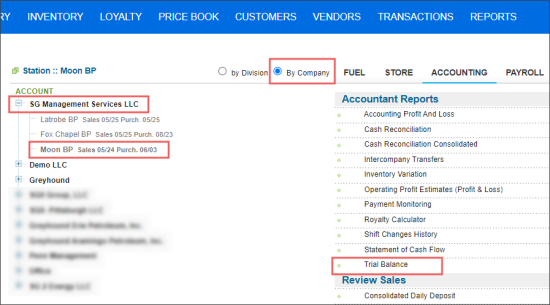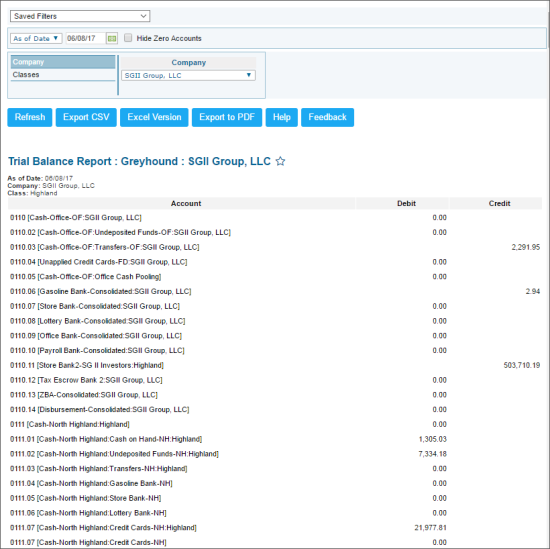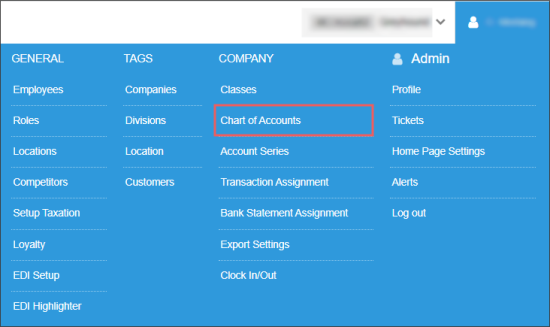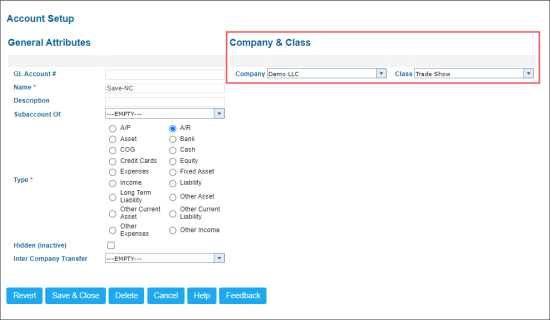This section describes the specifics of accessing and interpreting the Trial Balance report.
A trial balance is a bookkeeping or accounting report that lists the balances in each of an organization's general ledger accounts.
The report is available only at the Company and Location levels. To open the report:
- From the main CStoreOffice® page, go to Reports > Accounting.
- In the menu to the left of the reports list:
- Select By Company.
- In the companies list, select either of the following:
- Company
or - Location
For more information, see Viewing Reports.
You can perform the following actions with the report:
- View the report's data.
- Filter and sort the report's data.
- Troubleshoot the report's errors.
- Perform additional actions.
Viewing the Report
Trial balance report provides information on all company's General ledger accounts compiled into debit and credit columns. The general purpose of producing a trial balance is to ensure the entries in a company's bookkeeping system are mathematically correct.
The name comes from the purpose of a trial balance which is to prove that the value of all the debit value balances equal the total of all the credit value balances.
If the total of the debit column does not equal the total value of the credit column then this would show that there is an error in the nominal ledger accounts. This error must be found before a profit and loss statement and balance sheet can be produced. For more information, see Troubleshooting the Report's Errors.
The report contains the following information:
- Account: The account from the Chart of Accounts.
- Debit: Debit balance amount.
- Credit: Credit balance amount.
The total of the Debit and Credit columns should be identical. If they do not match, go to the Troubleshooting the Report's Errors section, to fix this issue.
Filtering the Report Data
To get the exact information you need, you can apply filters to the report. To set up a filter, select one or more filtering options. Once the filter is set up, at the bottom of the filter section, click the Refresh button to display the report data by the filter criteria.
The report provides the following filtering options:
- By date. Select this filtering option and specify the date you are interested in. Select the Hide Zero Accounts option to hide the accounts with no transactions for the selected date and click Refresh.
- By period. Select this filtering option and specify the period you are interested in. Select the Hide Zero Accounts option to hide the accounts with no transactions for the selected period and click Refresh.
- By company. Select this filtering option and select the company you want from the corresponding list, and then click Refresh.
- By class. Select this filtering option and select the class you want from the corresponding list, and then click Refresh.
Troubleshooting the Report's Errors
In case of inaccurate data in the report, make sure you have configured each account properly.
To check the account settings:
- From the main CStoreOffice® page, go to Settings > Company > Chart of Accounts.
- In the list of account, select the account you need.
- At the bottom of the list, click Edit.
- In the Account Setup form:
- Make sure the company and class are set up for the account. If not, assign them to the account.
- At the bottom of the form, click Save & Close.
For more information accounts setup, see Setting Up Accounts.
Additional Actions
To open the Account Register report for a certain transaction, click this transaction value.
For more information on additional report features, see Reports.