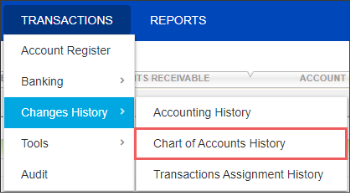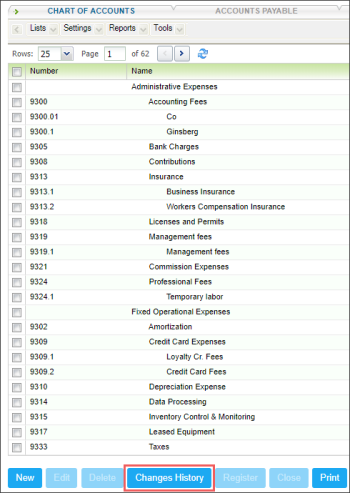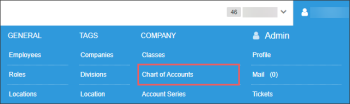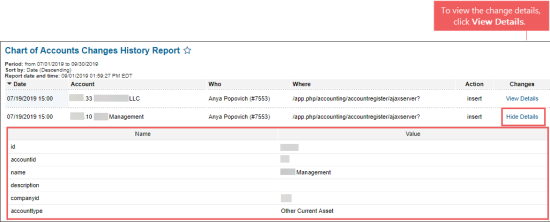This section describes the specifics of accessing and interpreting the Chart of Accounts Changes History report.
Opening the Report
You can open the report from the CStoreOffice® home page in one of the following ways:
- Go to Transactions > Changes History > Chart of Accounts History.
- Go to Transactions > Account Register > Chart of Accounts > Changes History.
- Go to Settings > Company > Chart of Accounts > Changes History.
Viewing the Report
The Chart of Accounts Changes History report provides information on the changes made to the chart of accounts.
The report contains the following information:
- Date: Date and time the change was made.
- Account: Number and name of the account that was changed.
- Who: Users who made the changes.
- Where: The location where the changes were made.
- Action: Action performed to the chart of accounts.
- Changes: Details of the changes. Click View Details to view the change details.
- Name: Name of the parameter changed.
- Value: Value changed.
- Revert: Click Revert to roll back the corresponding changes.
Filtering and Sorting the Report Data
To get the exact information you need, you can apply filters to the report. To set up a filter, select one or more filtering options. Once the filter is set up, at the bottom of the filter section, click the Refresh button to display the report data by the filter criteria.
The report provides the following filtering and sorting options:
- By date: Select this filtering option and specify the period you are interested in, and then click Refresh. There are the following filtering periods available:
- Yesterday
- Current Month
- Current Quarter
- Current Year
- Last Month
- Last Quarter
- Last Year
- Last 12 Months
- Filter by: Select one several filtering options you want, and then click[ Refresh. There are the following filtering options available:
- Accounts
- Who
- Where
- Action
- Sort by: Select the order of the report columns you want to be displayed after the Date column. Select the Ascending or Descending option for the corresponding type of filtering. There are the following sorting options available:
- First: Select the column to be displayed right after the Date column.
- Second: Select the column to be displayed after the first column.
- Third: Select the column to be displayed after the second column.
Press CTRL to select several items at a time.
Additional Actions
To reload the form, click Refresh.
To view all details, click Expand all.
To print the report, click Print Version.
To view the report in the Excel version, click Convert to Excel.
To open the Petrosoft Cloud Help, click Help.
To create a ticket, click Feedback.