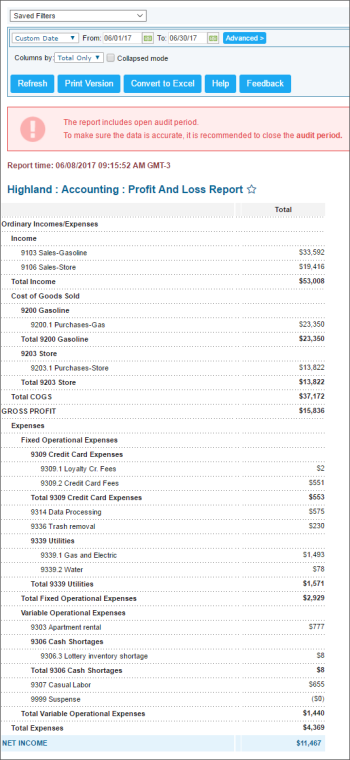This section describes the specifics of accessing and interpreting the Profit and Loss report.
Opening the Report
You can find the report at Reports > Accounting > Accounting Profit and Loss. For more information, see Viewing Reports.
Accounting profit and loss—How to access
This video presents the information on how to access Accounting Profit and Loss report.
Viewing the Report
The Profit and Loss report provides information on the store's financial activities during the specified period. The report summarizes the revenues, costs and expenses incurred during a specific period of time, usually a fiscal quarter or year. These records provide information about a company's ability – or lack there of – to generate profit by increasing revenue, reducing costs, or both.
Audit periods should be closed to make sure data is accurate after all other data has been reviewed.
The report displays the financial data only for the following types of accounts:
- COG
- Expenses
- Income
- Other Expenses
- Other Income
The financial data from all other types of accounts is not included into report. For more information on how to set up accounts of different types and what does each account type mean, see Setting Up Accounts.
The report contains the following sections:
Filtering the Report Data
To get the exact information you need, you can apply filters to the report. To set up a filter, select one or more filtering options. Once the filter is set up, at the bottom of the filter section, click the Refresh button to display the report data by the filter criteria.
The report provides the following filtering options:
- Specify the period you are interested in manually using the calendar or one of the available filtering options. The report provides the following filtering options:
- Yesterday
- Current Month
- Current Quarter
- Current Year
- Last Month
- Last Quarter
- Last Year
- Last 12 months
- Select the results breakdown criteria:
- Total only: This option is selected by default. It breaks the results down by the total.
- Class: Select this option to break down the results by class.
- Week: Select this option to break down the results by week.
- Month: Select this option to break down the results by month.
- Quarter: Select this option to break down the results by quarter.
- Year: Select this option to break down the results by year.
Additional Actions
To hide the detailed breakdown for sub-accounts, select the Collapsed mode option.
To view the General Journal report for the accounting category you want, click the total for it.
For more information on additional report features, see Reports.