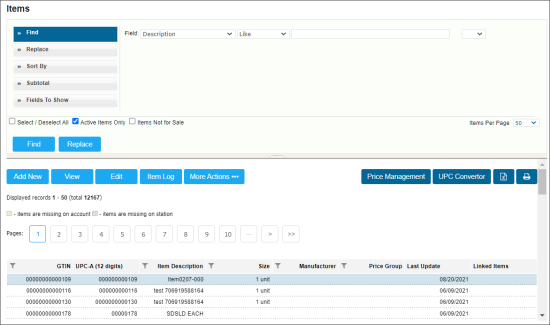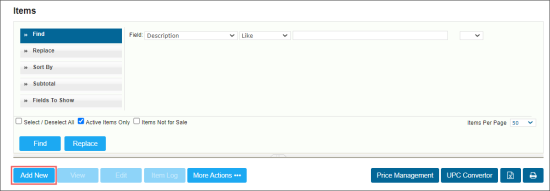To add or edit items in the Price Book, you can use the Items module in CStoreOffice®. To access the module, from the home CStoreOffice® page, go to Price Book > Items.
By default, when you access the Items module, CStoreOffice® displays the Find & Replace Tool. The Price Book may contain hundreds or thousands of items. For your convenience, you can use the Find and Replace tool to filter items and find the ones you need.
For more information on how to work with the Find and Replace tool, see Operational Panel (Find and Replace tool).
Setting Up Items
To add or edit an item in the Price Book in CStoreOffice®, you can use the Item Setup Form.
To access the Item Setup form:
- From the CStoreOffice® home page, go to Price Book > Items.
- At the bottom right of the Find and Replace tool pane, click Add New.
Alternatively, you can find the necessary item with the Find and Replace tool, select it in the items list and click Edit.
To set up item attributes, go to the following sections consequently:
In addition to the information in this section, you can watch this video about setting up a new item in your Price Book.
This video shows how to add a new PLU item to the Price Book, set a retail for it, and send it to the cash register.
Correcting item's category and CR department
This video shows how to change the category and CR department for an existing Price Book item.
For example, if Nestle Aero -Mint was incorrectly assigned to Motor Oil category, you will want to re-assign it to the Candy category.
You can perform the following operations with items in CStoreOffice®:
- Set up item attributes
- Link items
- Set parent-child relationships between items
- Set up car wash items
- Set up item taxes
- Set up product codes for items
- Print stickers for items
- View the item changes history
- View item details
- View inactive items
- Delete items
- Manage item prices
- Convert UPC codes