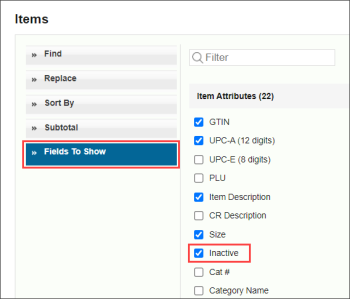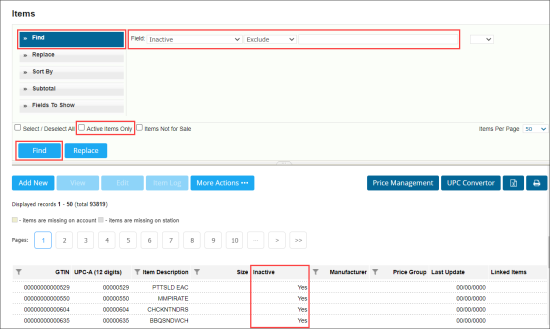An inactive item is the item that has not been updated for a long time or has been deleted from the cash register. Deleted items are not completely removed from CStoreOffice®. They are marked as inactive and can be reactivated later, if needed, in certain conditions.
You can deactivate items manually. For more information, see Deactivating Items.
To view inactive items:
- From the CStoreOffice® main page, go to Price Book > Items.
- Go to Fields to Show and make sure the Inactive column is selected. If not, select it and click Save Settings.
- Go to Find and specify the following filtering criteria:
- Field: Inactive
- Search operator: Exclude
- Search value: Empty
- Make sure the Active Items Only option is not selected. If not, deselect it.
- Click Find.
Result: All inactive items are displayed in the list.
All active items in CStoreOffice® are included into the PLU Batch Cache. The PLU Batch Cache is updated every week on a Saturday night. Each week the system performs a regular check of all items in CStoreOffice® to reveal inactive items, mark them as inactive, and exclude from the PLU Batch Cache.
Items are activated and deactivated automatically, in case the Use PLU Batch Cache option is selected in the cash register settings for the location. For details, see Advanced Settings.
An item becomes inactive automatically in case the following conditions are met:
- The item PLU equals zero or the item is not a lottery item.
- The item has not been both purchased and sold for the last year.
- There are no pending invoices with the item.
- The item child items, if any, match all above conditions.
- The item has not been updated for the last year.
In case the item state has been changed in such a way that the item doesn't match at least one of the above conditions, the item becomes active automatically. For example, if an inactive item has become a lottery item or has been purchased recently, it becomes active.
You can check the item changes history, including the item automatic activation and deactivation, using the Items Log Report. For details, see Items Log Report.