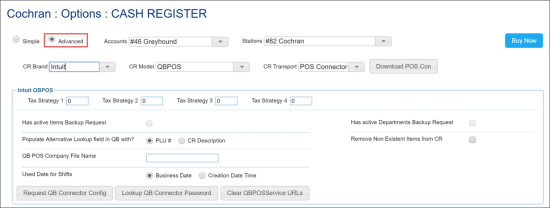The Advanced section allows you to configure advanced settings for the cash register.
The advanced settings are displayed only in the advanced view of the Cash Register form. To switch to the advanced view, at the top left of the form, select the Advanced option.
The advanced settings may differ depending on the transport media type selected.
You can view and configure the following advanced settings:
- Has Accounting: Enable this option to turn on the Accounting module.
- Use PLU batch cache: Enable this option to only send active items to the cash register. CStoreOffice® will identify items as active or inactive based on your sales and purchases, and only send the active items to the cash register. For details, see Viewing Inactive Items.
- CR use more than 1 taxable: Enable this option, to calculate the Taxable Sales value based on the sum of all taxable sales from the Tax Details table. If the option is not selected, the Taxable Sales value is calculated based on the maximum Taxable Sales value from the Tax Details table. For more information, see Sales Summary.
- Do not upload departments to CR: Enable this option to prohibit sending departments data to the cash register.
- Allow uploading negative prices to CR: Enable this option to allow uploading items with negative prices to the cash register.
- Use real-time inventory: Enable this option to use the realtime inventory calculation algorithm. This algorithm helps avoid 'technical' shortages and overages that occur in the gap between the inventory calculation start and the shift start. For details, see Real Time Inventory.
- Use station departments list: This option can be helpful if the cash register set up at the location is legacy and does not support the Price Book functionality. For such cash registers, you can set up a list of departments that will be used at the location level. You can also use this option if you want to configure custom department settings for the location.
To set up the list of departments, enable the Use Station Departments List option and at the bottom of the form, click Save to save the changes. Once the form reloads, get back to the Use Station Departments List option and click Set Station Departments List. Then configure the list of departments for the location.
- Shift duration: Set the duration for the day shift. If a shift duration is less than the set hours number, an email to webmaster@cstoreoffice.com will be sent.
- Time zone: The time zone, must be set up the same as at the cash register.
- System of measurement: The system of measurement you want to use. Possible variants:
- US system of measurement
- Metric system of measurement
- Default department: The default department for items for which the department value is not available.
- Shift Parsing Settings: Use this section to define what data you want to parse and display in shift reports. By default, data parsing is enabled for all shift data. To disable processing of specific data, clear check boxes next to the necessary item in the list:
- Allow store sales: Store data such as department sales, lottery sales, car wash sales and custom income sales
- Allow item sales: Item sales data
- Allow fuel sales: Fuel sales data
- Allow tax sales: Information about taxes
- Allow NRGT: NRGT data
- Allow payroll: Payroll data
- Parent station: Use this option if you require multi cash register sales processing. From the list, select the location that must be parent to the current location. For details, see Multi Cash Register Support.
- Calculate lottery instant ticket sales: Select how lottery instant tickets must be tracked in the system. Possible variants:
- by Departments
- by Items
- If you are going to enter the lottery sales data manually using the Lottery Count form.
- If you need manually entered lottery sales data to be displayed in the Lottery Sales and/or Instant Tickets Sales and Inventory reports.
- Track lottery cash by individual MOP: Use this option to separate lottery sales from the total cash on the shift:
- Enable this option to display lottery sales as a new MOP.
- Disable this option to include lottery sales into the total cash in reports.
- Notify when CR is disconnected from CSO: Enable this option to let CStoreOffice® notify a user if the connection to the cash register is lost and no shifts are received from the location for the required period (one day).
- Allow Mix&Match and Combo: Enable this option to send promotions of the Mix&Match and Combo types to the cash register.
- Send external promo # to CR: Enable this option to send the External Promo # values set for promotions to the cash register. For more information, see Sending External Promo ID to CR.
- Allow tax before Mix and Match discount: This option is supported only by the Ruby Sapphire cash registers. Enable this option to calculate the tax before applying a discount in case the Mix&Match type of promotion is used. For details, see Mix and Match Promotions.
- Do not process Fuel Inventory from CR
- Send updates for accepted changes: Select this option, to send the files with price book updates to the cash register automatically.
- Ignore schedule for downloading shifts: Enable this option if you do not want to use the schedule for downloading shifts data from the cash register. For details, see Shared Options.
- Keep shift files on CR (DC): Enable this option if you want to permanently keep shift files in the location folder.
To remove the shift files from CR, clear this option and the files will be removed next shifts download session.
- Use paid out control system: This option enables the Paidout Control System, which helps to consider all paid outs entered to the system by the station manager while accepting the shifts. With the Paidout Control System in place, the manager will have to create payout records in the shift report for pending invoices. Without payout records, invoices will not be accepted.
- Invisible: Use this option to mark the location as invisible. Invisible locations are not displayed on the CStoreOffice® home page and in reports and can be accessed only from the locations list in CStoreOffice® settings.
- Validate PLU batch by hash: Enable this option to use the hash assignment mechanism to abort unproved changes in the database and to prevent sending unproved changes to the cash register.
- UPC has a check digit: Use this option to define the format of UPC codes received from the cash register. This option ensures correct parsing of UPC codes coming from the different types of cash registers. With this option selected, check digit is not cut during the parsing process.
- Use DC BOX PJR transfer: Select this option to use SFTP transport.
- Enable Gift Card: Enable this option to manage gift cards and send them over the Updates Manager to the location using the Radiant cash registers. This option is disabled by default.
- Use CR credit cards batches: Define if credit card batches must be processed and reconciled in the system. Possible variants:
- No: Do not use credit card batches and do not allow manual entry.
- Allow only manual entry: Use manually entered credit card batches. Refer to Cash Reconciliation Daily Data article for details.
- Allow manual entry and processing from connected CR: Attempt to automatically pull credit card batches from a Verifone cash register. If the register does not provide credit card batches information, you can manually enter the batches in the Cash Reconciliation Daily Data.
Specifying this option is mandatory under the following conditions:
If the Calculate lottery instant tickets sales option is not specified for the cash register, manually entered lottery sales data will not be displayed in these reports.
Files with the price book updates are generated only if the Allow CR Updates option is selected. If the Allow CR Updates option is not selected, the files with price book updates are not generated and, therefore, cannot be sent to CR. For more information, see Shared Options.
If the Send updates for accepted changes option is not selected while the Allow CR Updates option is selected, the updates may be accumulated in the CR Pending section and displayed there for a long period. For details, see Troubleshooting Pending Updates Issues.