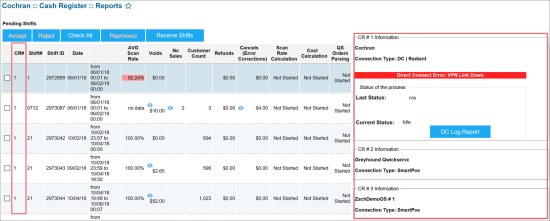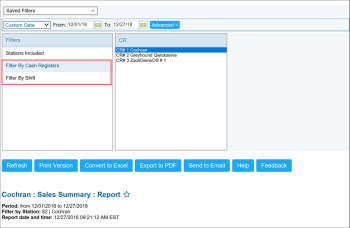Enabled multi-CR logic makes the following changes in CStoreOffice® on your account:
- Shift reports from different cash registers set up for the station are consolidated into one report, but the information is separated according to the cash register, and selecting the shift report displays the detailed information within it.
- Data Entry > Cash Reconciliation > Cash Register contains the consolidated data from all CRs.
- The basic principles of working with the multi-CR shifts are the same as the ones for regular shifts from a single CR.
- You can filter the sales data by the cash registers in the Sales Summary report. For details, see Working with the Sales Summary Report.
How to Enable This Option
To enable the new logic of the multi-CR functionality, follow the steps:
- Go to Data Entry > Dashboard > Station Options > MISC.
- In the left menu, click Station Options.
- Select the Enable Multi CR Sales Processing check box.
For more information on how to work with this and other station options, see MISC > Station Options.
Shift Report with New Option
- The CR Information box displays the statuses of all cash registers of the station.
- The CR# column displays the CR from which the shift report came from.
Working with the Sales Summary Report
The Sales Summary report has the Filter by Cash Registers filter. With this report, you can view the consolidated data, or specify the CR and shift whose data you want to get.
For more information on how to work with the Sales Summary report, see Sales Summary Report.