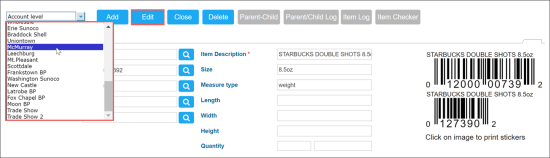To create an item in the Price Book in CStoreOffice®, you can use the Item Setup form. The form provides access to two levels of items attributes:
- Account level
- Station (location) level
At each level, you need to configure a specific set of attributes pertaining to the item. Some of the account and station attributes may coincide.
When you create a new item, the item is first added to the Price Book at the account level. After that, you can switch to the station level and configure item attributes specific for this or that station. In some cases, account-level items may not be present at some stations. In this case, you will not have to set up the items attributes at the station level for such stations.
Please note that the information about when and by whom the item was created is recorded into the system and can be always checked in the Items list in the Created At and Created By fields correspondingly. For more information on how to display these fields in the Items list, see Viewing Item's Data in the Items List.
To set up item attributes, go to the following sections consequently:
Only users with appropriate permissions can view and manage items at the account and station levels. For more information on how to grant permissions to users or roles, see Granting Role Permissions to Roles and Users.
Switching Between Account and Station Levels
To switch between the account and station levels:
- From the CStoreOffice® home page, go to Price Book > Items.
- Use the Find and Replace tool to find the necessary item.
- Select the item in the items list and below the Find and Replace tool panel, click View.
Result: The Item Setup form opens in a view mode.
- At the top left corner of the form, select the station you need or leave the account level selected.
- At the top of the form, click Edit to open the form in the edit mode.
Result: The Item Setup form opens at the selected level.