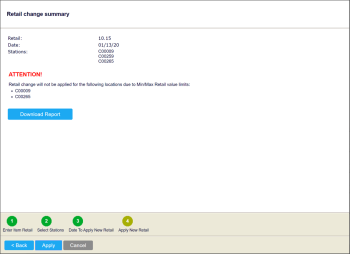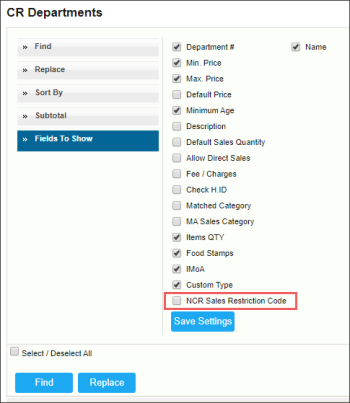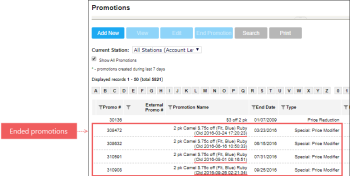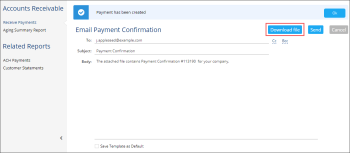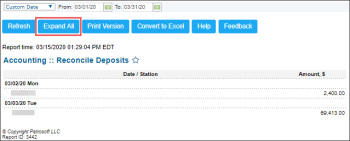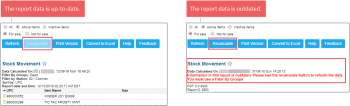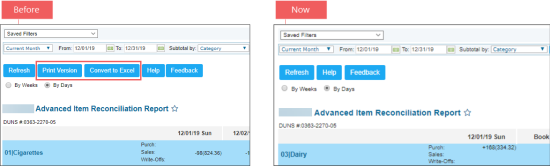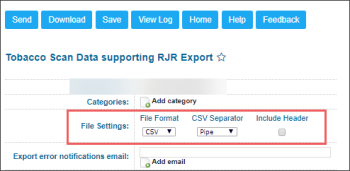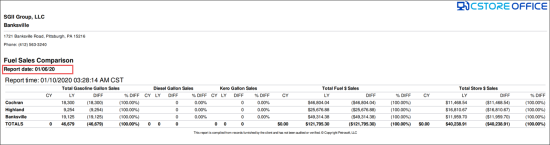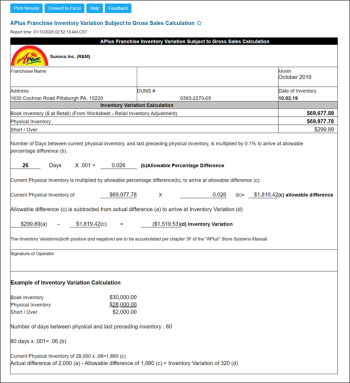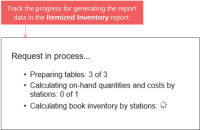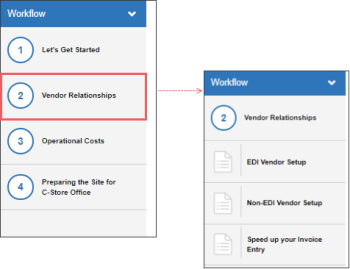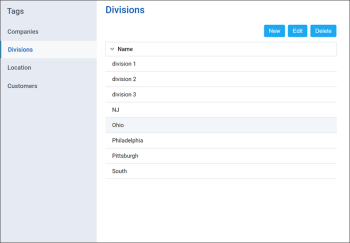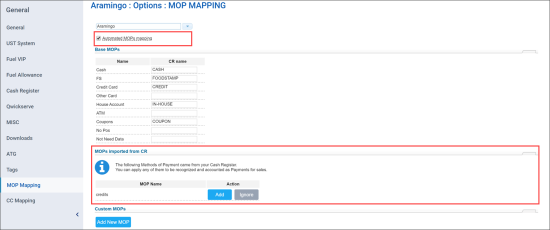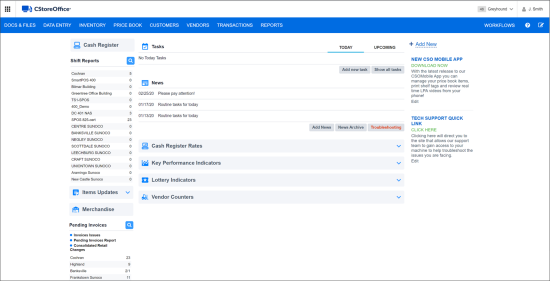This page is intended to inform Petrosoft customers about new CStoreOffice® release features and improvements. It contains overviews of new features and improvements with detailed information in the form of screen shots, links to the corresponding Petrosoft Cloud help sections and videos.
Production: 03/19/2020
Release Sections
Price Book
|
Improved! The Current Retail Wizard has been improved for a better user experience. Where: Price Book > Items > Sales & Retail > Change Prices. UI Changes: The following improvements have been introduced:
|
|
New! (Only for NCR cash registers) Sales restriction codes for the items can now be sent from CStoreOffice® to the NCR cash register. Where: Price Book > CR Departments. UI Changes: A new NCR Sales Restriction Code option has been added to the following forms: For details, see CR Departments > How to add or edit CR Departments. |
|
Improved! All cash register updates pending due to the CR connection loss are now resent automatically by the system once the connection is restored. Where: Cash Register Updates Manager > View Changes History. UI Changes: The status of the items, departments, and promotions updates is now displayed in the Accepted PLU Batch Updates report.
|
|
Improved! The Price Book Wizard is now deprecated. Instead, you can continue to upload pricebook, import items, categories, price groups, and perform other operations for updating your pricebook in bulk using more versatile multifunctional Import Tool. For details, see Import Tool. |
Promotions
|
Improved! The names of ended (inactive) promotions can now be reused in the newly created promotions. Where: Price Book > Promotions. UI Changes: The name of ended promotion can now be used for the newly created promotion. The names of the ended (inactive) promotions include now the promotion's ending date and time.
|
Customers
|
Improved! The payment confirmation can now be downloaded in the Receive Payments form to keep it locally for tracking the payment history or to resend it to a customer, if needed. Where: Customers > Accounts Receivable > New Accounts Receivable. UI Changes: The Download file button has been added to the Email Payment Confirmation form.
|
Reports
|
Improved! All data in the Reconcile Deposits report can now be expanded and collapsed at once. Where: Reports > Accounting > Review Sales > Reconcile Deposits. UI Changes: The Expand All / Collapse All button has been added to the report. |
|
Improved! The Recalculate button in the Stock Movement report is now disabled if the report data is up to date. In case the report data is outdated, a relevant notification highlighted in red is displayed and the Recalculate button becomes enabled. Where: Reports > Store > Inventory. UI Changes: The Recalculate button is now enabled only when the report data is outdated.
|
|
Improved! The Advanced Item Reconciliation Report is now available online only. To export the sales and purchases data to an Excel file, you can use the Item Sales by Tags report. Where: Reports > Store > Inventory > Volume and State > Advanced Item Reconciliation. UI Changes: The Print Version and Convert to Excel buttons have been removed from the Advanced Item Reconciliation report.
|
|
Improved! The Tobacco Scan Data supporting RJR Export report supports now two formats: JSON and CSV. Where: Reports > Accounting > Export Data > Tobacco Scan Data supporting RJR Export. UI Changes: A new File Settings section has been added to the report settings with the following fields:
|
|
Improved! The Accounts Payable Open Bills report now opens by default for the company selected in the Accounts Payable form. Where: Vendors > Accounts Payable > Related Information > Accounts Payable Open Bills. |
|
Improved! In the Fuel Sales Comparison and Gasoline Sales Detailed by Positions reports, the report date is now displayed, informing about the period for which the report is generated. Where: Reports > Fuel > Fuel Sales Comparison Report and Gasoline Sales Detailed Report. UI Changes: The Report date field is added to all formats of the reports: online version, PDF and Microsoft Excel.
|
|
Improved! In the Inventory Variation report, the calculation algorithm and field names have been reviewed and updated. Where: Reports > Accounting > Accountant Reports > Inventory Variation. UI Changes: The following fields have been renamed in the report:
|
|
Improved! When the report data is generated, the progress bar is now displayed to track the data upload progress. Where: Reports > Store > Inventory > Volume and State > Itemized Inventory by Tags. UI Changes: A new progress bar has been added. It is displayed once the Refresh button is clicked.
|
Workflows
|
Improved! The steps of the Getting Started with CStoreOffice® workflow have been partially renamed and restructured to match the improved CStoreOffice® functionality. Where: CStoreOffice® main page > Workflows > Getting Started with CStoreOffice®. UI Changes:
For details, see Getting Started with CStoreOffice®. |
Settings
|
Improved! The Tags forms design has been updated to match the design of other CStoreOffice® forms and views. Where: Settings > Tags. UI Changes:
|
|
Improved! The automatic MOP mapping mechanism has been improved. The following enhancements have been implemented:
Where:
UI Changes:
|
UI Design
|
Improved! The UI design of the CStoreOffice® main page in the Default view mode has been updated. Where: CStoreOffice® main page UI Changes: A new UI design is introduced for widgets in the CStoreOffice® home page. For details, see Home Page Settings. |