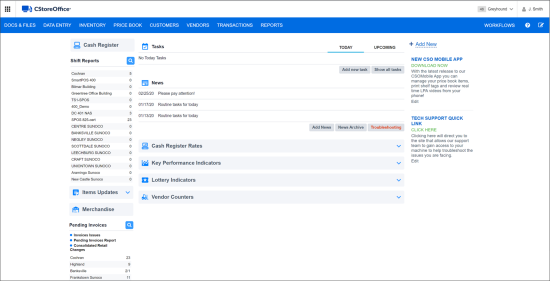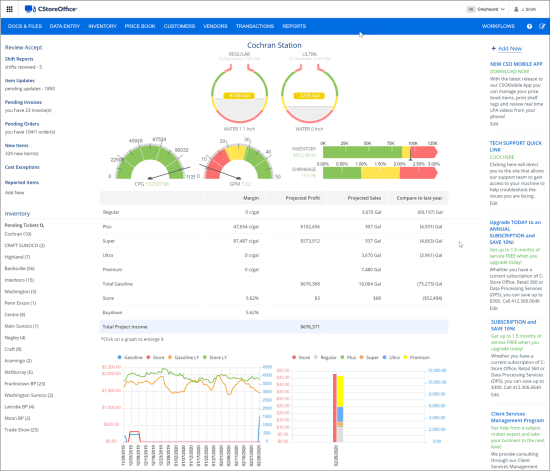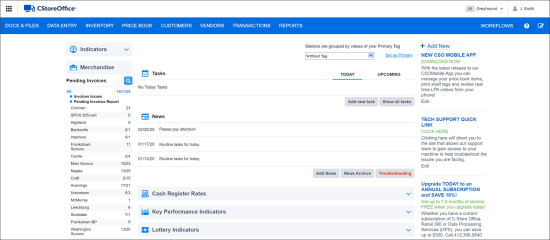Home Page Settings
You can configure the following home page settings:
Switching Between Home Page Views
To select or change the home page view for your account, follow the steps:
- Go to Settings > Admin > Home Page Settings.
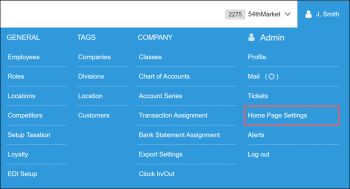
Result: The Home Page Settings form opens in a separate window.You can also open the Home Page Settings form in the following two ways:
- In the Settings tab, go to Admin > Alerts and then in the Inventory list, click Home Page Settings.
- From the CStoreOffice® home page, at the bottom of the left column, click Alerts > Alerts Setup and then in the Inventory list, click Home Page Settings.
- In the Home Page Settings form, do the following:
- At the bottom of the form, click Edit.
- In the Interface section, select one of the following home page views:
- Default: This home page view suits better for the accounts with several locations.
- Simple: This home page view displays information for the specific store. This view is recommended for the single-store accounts.
- Extended: This view suits better for the accounts with several locations. The difference between the extended and default views is that the extended home page data can be additionally filtered by various criteria.
- At the bottom of the form, click Save.