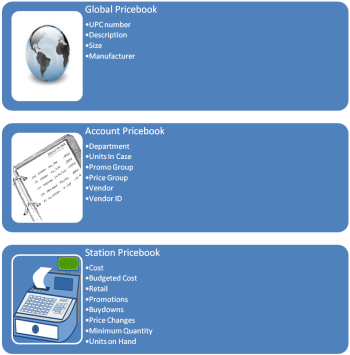The CStoreOffice® Price Book is a powerful, flexible tool that lets you control prices effectively to make your business more competitive and more profitable. With the CStoreOffice® Price Book, you can add, edit or delete any item, manage similar items efficiently in price groups and easily set up promotions. You can change prices and numerous other parameters quickly and easily. Powerful search tools make it easy to locate any item in the Price Book quickly.
The Price Book is designed for easy updates so that the time spent on maintaining the Price Book is kept to a minimum.
You can view the basic Price Book tutorial consisting of seven videos available in Price Book Videos.
Price Book Levels
CStoreOffice® maintains three levels of the Price Book. The Price Book levels are tiered, and the product information can be pulled from a higher tier down into a lower tier Price Book automatically. This way you do not need to re-entering data for a new item manually.
- Global Price Book is the top level price book containing Global Attributes. They cannot be edited by users once the data has been entered into the Global Price Book. There are over 26,000 UPCs in the Global Price Book, and more are constantly added.
- Account Price Book is below the Global Price Book. It contains the "companywide" prices of the items that are actually sold in the stores associated with that account. This is the highest level of the Price Book that a user can edit. This Price Book is then used to populate the Station Price Book for each station.
- Station Price Book in CStoreOffice® allows each station to price its items differently in order to remain competitive.
A change to the Station Price Book does not affect the Account Price Book, but a change to the Account Price Book affects the Station Price Book.
Throughout the Price Book section of the Help, there are references to Global, Account and Station attributes. These are attributes that correspond to the Global Price Book, Account Price Book, and Station Price Book respectively, as shown on the following illustration.
Price book 1—price book levels
This video presents the information on Price Book levels.
Price Book Tools
The Price Book home page has several tools that are used for fast and easy item management.
To start working with the Price Book and its tools, go to Price Book. The available Price Book tools are displayed in a list.
To open the tool, click the corresponding item in the list.
- CR Departments. Use this tool to add, edit or delete cash register departments. Departments are used to group items on the cash register level. They can be used to designate if an item is taxable or non-taxable, and for settings like “minimum age” or “allow food stamps” that are used when ringing up items. Departments are mapped to categories for the purpose of generating CStoreOffice® reports. For more information, see CR Departments.
- Items. Use this tool to manage the properties of individual items, for example, change retail prices and assign to departments. For more information, see Items.
- Category. Use this tool to manage the categories that are used for numerous CStoreOffice® reports. The categories are not uploaded to your cash register. They are strictly for CStoreOffice® reporting and tracking. All departments are assigned to a category. A category can contain multiple departments. For more information, see Categories.
- Price Groups. The store manager can use this tool to create and maintain groups of items with the same price. With price groups, users can change the price for all the items in the groups at once instead of editing items one by one. For more information, see Price Groups.
- Promo Groups. The store manager can use this tool to create and maintain Promo Groups. A Promo Group is a custom group of items that can be involved in the same marketing promotion. For more information, see Promo Groups.
- Promotions. Define discounts or sales for promo groups or individual items. You can set up different conditions, amount of discount, and period for your promotions, and then apply them to one or several stores. For more information, see Promotions.
- New Items Manager. Use this tool to track and review items added to the Global Price Book and add them to your Account Price Book if you want to use them in your stores.
- Price Book Enrichment. Use this tool enhance items in your Price Book with item images, relevant descriptions, size, and manufacturer name. For more information, see Price Book Enrichment.
- List of Manufacturers. Add new manufacturers, download the list of existing manufacturers as an Excel file, and more. For more information, see List of Manufacturers.