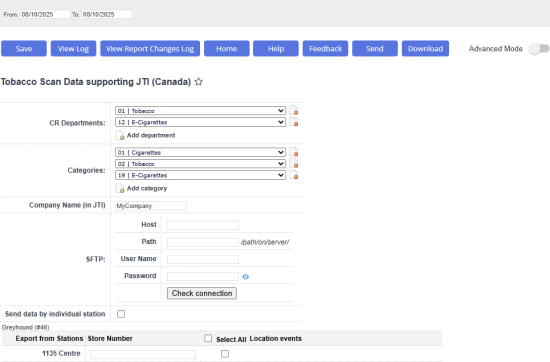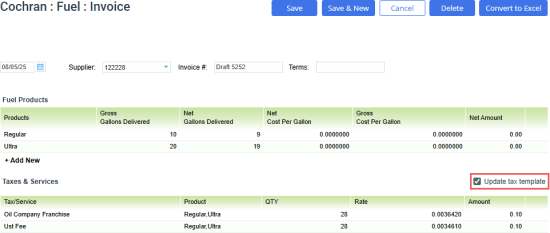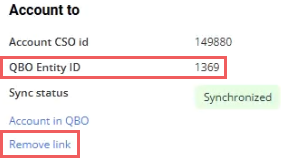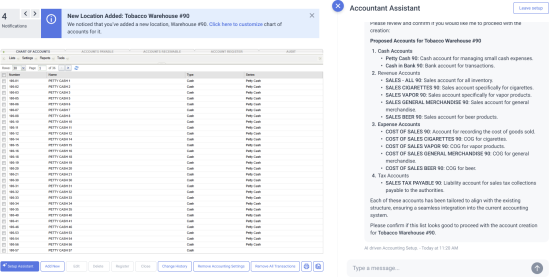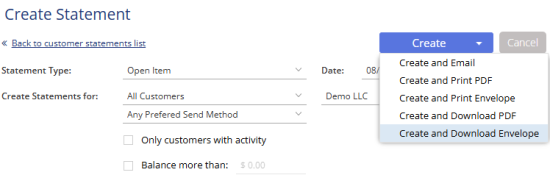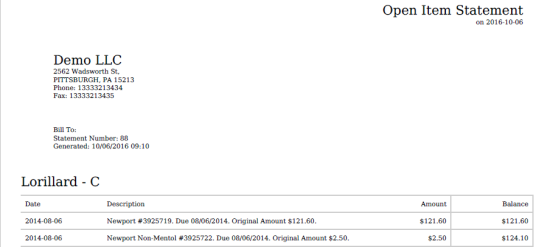This article provides information about new features and improvements introduced in CStoreOffice®25.8, released on August 27, 2025.
In addition to features listed below, the release also includes a number of stability improvements and fixes which do not extend the product functionality or change the user experience.
New features and improvements
- AI-driven Altria integration setup
- EDI 997 support
- Tobacco Scan Data supporting JTI (Canada) report
- Remembering fuel invoice tax and services entry pattern
- QuickBooks Online Synchronization Manager usability improvements
- Accountant Assistant improvements
- Sales Transaction Type added to Tobacco Scan Data supporting RBH (Canada) report
- Generate Customer Statement in paper mail format
AI-driven Altria integration setup
|
New feature. You can now set up integration of CStoreOffice® with Altria through Petrosoft AI assistant. Convenience store operators can streamline their tobacco sales and promotions by integrating CStoreOffice® with Altria Group Distribution Company (AGDC). This integration automates the management of Altria's rebate programs and simplifies the process of sending scan data, a crucial step for retailers to receive promotional discounts. Setting up integration with the Altria has been made easier and faster with the help of Petrosoft AI assistant. The chat bot will guide you through the entire setup process, removing the complexities associated with integration:
|
EDI 997 support
|
New feature. CStoreOffice® now supports EDI 997 Functional Acknowledgment. The EDI 997, also known as a Functional Acknowledgment, is an electronic receipt for EDI documents. Trading partners use it to confirm that they received the delivery information, as well as see if there were any data or formatting errors. Essentially, the EDI 997 acts as a response to tell supply chain partners that information has been seen and accepted or rejected. CStoreOffice® now generates and delivers EDI 997 Functional Acknowledgment for each received EDI 810 Invoice document. |
Tobacco Scan Data supporting JTI (Canada) report
|
New feature. Added a new accounting report: Tobacco Scan Data supporting JTI (Canada). A new report, Tobacco Scan Data supporting JTI (Canada), was added to Accounting \ Export Data reports. With this report, you can set up the transaction-level scan data export to JTI-Macdonald Corp. For more information, read Tobacco Scan Data supporting JTI (Canada) article. |
Remembering fuel invoice tax and services entry pattern
|
Enhancement.You can now remember your preferred method of entering taxes and services in fuel invoices and automatically use it for new invoices. A new option, Update tax template, has been added to the Taxes & Services section of fuel invoices. When selected, all further invoices will follow the same tax / charge entry pattern as the current invoice:
The entry pattern is remembered upon saving the invoice. If this option is cleared (default), the previously remembered entry pattern will be used for new invoices. The saved tax entry pattern will only be applied to newly added invoices. Existing invoices are not affected. |
QuickBooks Online Synchronization Manager usability improvements
|
Enhancement. The user interface of QuickBooks Online Synchronization Manager has been improved. The QuickBooks Online synchronization interface has been enhanced with several usability improvements:
|
Accountant Assistant improvements
|
Enhancement. The Accountant Assistant is now more universal and easier to use. The Accountant Assistant usability has been enhanced:
|
Sales Transaction Type added to Tobacco Scan Data supporting RBH (Canada) report
|
Enhancement. The new column, Sales Transaction Type, was added to the exported Tobacco Scan Data supporting RBH (Canada) report. The exported Tobacco Scan Data supporting RBH (Canada) report data now includes the new column, Sales Transaction Type. It contains information on the pack type corresponding to the scanned UPC:
|
Generate Customer Statement in paper mail format
|
Enhancement. Customer Statement can now be generated in paper mail format. You can now create the Customer Statement in paper mail format. Choose the Create and Print Envelope or Create and Download Envelope actions. In this format, the name of the company, address and phone number are placed in the way to fit in a transparent window of the #9 Business Envelope. |