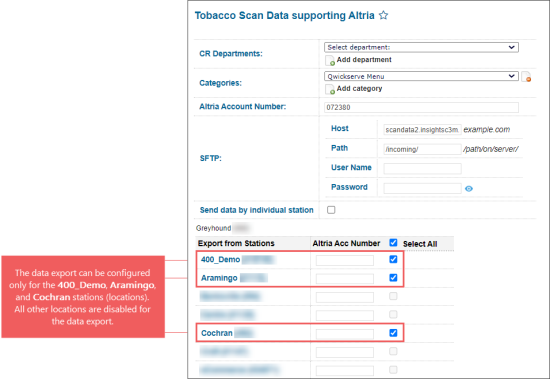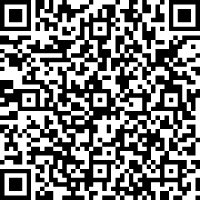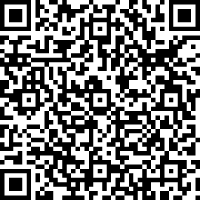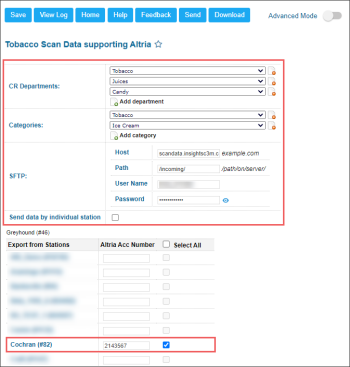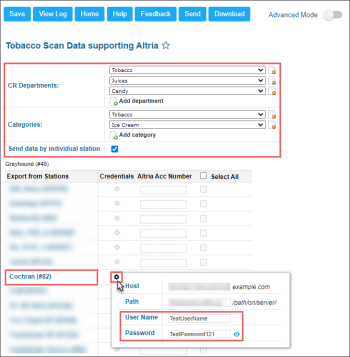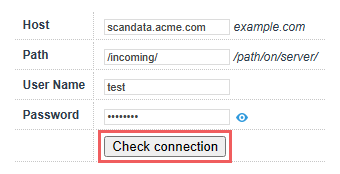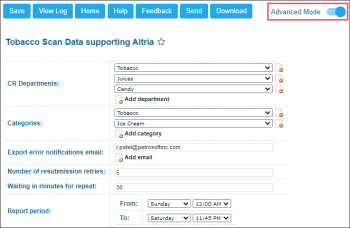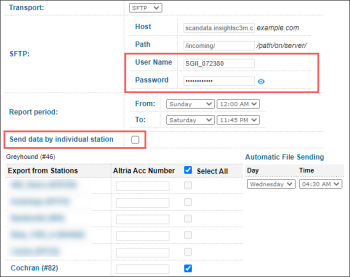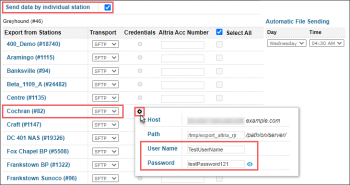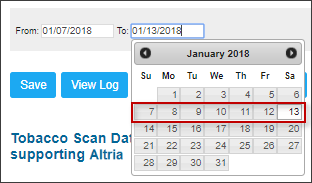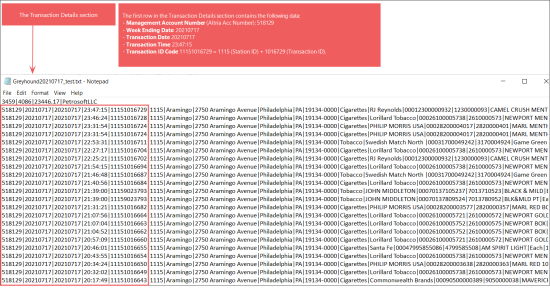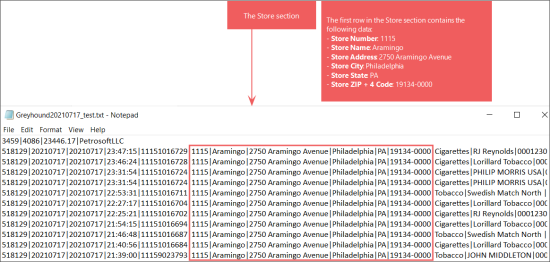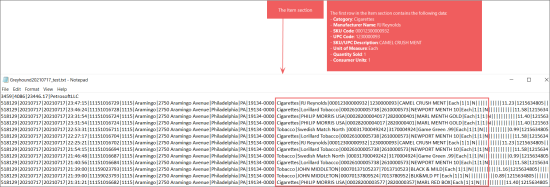With this report, you can set up the transaction-level scan data export to the Altria Group Distribution Company (AGDC) (previously named Philip Morris Companies Inc.) on a weekly basis.
This report is only available for the cash registers with the PJR files enabled. For details, see Enabling PJR Files.
To start working with the report, use the following navigation tips:
- Before You Begin: Learn about the prerequisites you need to meet to be able to use the report.
- Opening the Report: Check how to find the report in the user interface.
- Setting Up the Report's Export: Learn how to set up the report's export in both quick and advanced modes.
- Quick Report's Export Setup
- Connectivity Check
- Advanced Report's Export Setup
- Data Export Control: Learn how to check that the export settings are configured properly and the report data is successfully sent.
- Submission Cap Guidelines: Learn about the limit for the manual Scan Data report resubmission requests to avoid having payment implications from Altria.
- Location events: Learn about the report submission status and other relevant events.
- Exported File Structure: Learn the structure of the exported file.
- Tobacco Scan Data supporting Altria Log: Track the report sending status and download the latest report files, if needed.
- Typical Errors: In case of any issues with the data export, check the list of known issues and how to fix them.
- Troubleshooting Altria Scan Data Loyalty Errors: Learn how to troubleshoot errors occurred during the process of sending data to Altria from CStoreOffice®.
- Additional Actions: Check what other actions you can perform with the report.
Before You Begin
Before you start configuring the Scan Data reports for your locations, make sure they have an active Scan Data subscription.
If a location does not have an active Scan Data subscription, such location is disabled in the report and cannot be configured.
If the location's Scan Data subscription has been expired, the report's data is not sent for this location.
For collecting and sending your data files, the Altria Group Distribution Company cooperates with the third-party client - IRI. Before starting to set up the scan data export settings, make sure the following conditions are met:
- Your cash register is compatible with the scan data program.
- Your CStoreOffice® account settings are configured properly and data files can be collected and sent from CStoreOffice® to IRI.
If you have not already filled out a Scan Data Discovery form, please choose the form that best fits your company structure:
- Altria One account number for entire company, follow this link or scan QR code below:
- Altria One account number for each location or a combination of locations, follow this link or scan QR code below:
Opening the Report
You can find the report at Reports > Accounting > Export Data > Tobacco Scan Data supporting Altria.
The Tobacco Scan Data supporting Altria report can be opened at all levels:
- Account
- Company
- Division
- Location (Station)
For more information, see Viewing Reports.
Setting Up the Report's Export
You can set up the data export with the Tobacco Scan Data supporting Altria report in the following two ways:
- Quick Report's Export Setup: Quick and easy export setup in a few steps with the default report settings.
- Connectivity Check: Test whether the system can actually access the target FTP folder using the provided credentials.
- Advanced Report's Export Setup: Complete export setup with customization of the default report settings.
To quickly set up the data export using the default report's settings:
- Select CR Departments and Categories for the items to be included into the report. Mind the following conditions to be met:
- You can set up both or only one of the above parameters, CR Department or Category.
- When both, CR Departments and Categories, are set up, only the items matching both fields will be included in the report. See details in the example below.
- CR Department: 03|Drinks
- Category: 06|Juices
For example, the following parameters configured in the report:
The following logic will be applied to the items in this case:
| Item Parameters | Is included in the report? Y/N | ||
| Name | CR Department | Category | |
| Hot Water | 03|Drinks | 07|Drinks | N |
| Apple Juice with Ice | 02|Cold Drinks | 06|Juices | N |
| Orange Juice | 03|Drinks | 06|Juices | Y |
Based on the example above, only Orange Juice will be included into the report data, because it is the only item that matches both report parameters, CR Department and Category.
- CR Departments:
- Click Add department.
- Select the department from the list.
- Categories:
- Click Add category.
- Select the category from the list.
To delete the CR department, click the corresponding delete icon to the right of this CR department name.
To delete the category, click the corresponding delete icon to the right of this category name.
- Specify the data export settings for the whole account (all locations at once) or for each location separately in either of the following ways:
- For the whole account:
- Make sure that the Send data by individual station option is not selected. If not, unselect it.
- In the SFTP group of fields, specify the user name and password received from scan data help desk for the account.
SFTP is the default and recommended as the best method of data transferring for Scan Data reports.
- For each location separately:
- Make sure that the Send data by individual station option is selected. If not, select it.
- In the Credentials column, click the settings icon for the location which settings you want to configure.
- In the location's credentials window, specify the user name and password received from scan data help desk for this location.
- Repeat two previous steps for each location you need.
By selecting the Send data by individual station option, you are telling the Scan Data report that you have separate account number for Altria and that you have to send the data per station not as one whole company.
- In the Altria Acc Number field, for each location enabled in the locations list, specify the location identifier provided by the Altria representatives.
- At the top left of the report form, click Save.
To check that the default report settings are preconfigured properly, set the Advanced Mode toggle into the On position. For more information on how to customize the default report setting, see Advanced Export Setup.
Before the report export is configured and scheduled, it may be wise to check the correctness of connection settings. This will help you proactively troubleshoot the most common export problems that may be related to invalid credentials, insufficient permissions or typo in the domain or path where the report will be exported. The connectivity check can be performed at either the account level or for each station individually:
CStoreOffice® will try to establish the connection to the host using the provided credentials. If successful, "Connected" message is displayed. Otherwise, you will get one of the following errors:
| Message | Reason | Troubleshooting |
|---|---|---|
|
Unable to establish the connection. The server is unreachable. |
Invalid host name or the host is down. |
Verify the value in the Host field. If it is valid, contact the scan data help desk. |
|
Access denied because username and/or password is invalid. |
Invalid login, bad password or unsupported user. |
Verify the values in User Name and Password fields. Click the small eye icon next to the Password field to show the password. |
|
The requested path was rejected by the server. |
Invalid or missing path. |
Verify the value in the Path field. If it is valid, contact the scan data help desk. |
|
Destination folder access denied. |
You are not allowed to access the provided path on the host. |
Contact the scan data help desk. |
The connectivity check may take a while. However, you can click the Check connection button and continue configuring the form export.
To set up the data export in the advanced mode by customizing the default report's default settings:
- Set the Advanced Mode toggle into the On position.
- Select CR Departments and Categories for the items to be included into the report. Mind the following conditions to be met:
- You can set up both or only one of the above parameters, CR Department or Category.
- When both, CR Departments and Categories, are set up, only the items matching both fields will be included in the report. See details in the example below.
- CR Department: 03|Drinks
- Category: 06|Juices
For example, the following parameters configured in the report:
The following logic will be applied to the items in this case:
| Item Parameters | Is included in the report? Y/N | ||
| Name | CR Department | Category | |
| Hot Water | 03|Drinks | 07|Drinks | N |
| Apple Juice with Ice | 02|Cold Drinks | 06|Juices | N |
| Orange Juice | 03|Drinks | 06|Juices | Y |
Based on the example above, only Orange Juice will be included into the report data, because it is the only item that matches both report parameters, CR Department and Category.
- CR Departments:
- Click Add department.
- Select the department from the list.
- Categories:
- Click Add category.
- Select the category from the list.
To delete the CR department, click the corresponding delete icon to the right of this CR department name.
To delete the category, click the corresponding delete icon to the right of this category name.
- In the Export error notifications email field, enter your own email to receive notifications about the export errors.
- In the Number of resubmission retries field, leave the default value. It specifies the number of attempts that CStoreOffice® must make to send the report to the destination. After the last failed attempt, CStoreOffice® sends an email notification with the error description to the system administrator. For more details, see File Sending Control.
- In the Waiting in minutes for repeat field, leave the default value in 30 minutes. It specifies the time interval between attempts to send the report to the destination. If CStoreOffice® fails to send the report for some reason, it waits for the specified period of time and then makes a new attempt.
- In the Report period >From and To fields, make sure the time period of the exported data is defined. To change it, contact your system administrator.
- Specify the data export settings for the whole account (all locations at once) or for each location separately in either of the following ways:
- For the whole account:
- Make sure that the Send data by individual station option is cleared. If not, deselect it.
- In the SFTP group of fields, specify the user name and password received from scan data help desk for the account.
SFTP is the default and recommended as the best method of data transferring for Scan Data reports.
- For each location separately:
- Make sure that the Send data by individual station option is selected. If not, select it.
- In the Credentials column, click the settings icon for the location which settings you want to configure.
- In the location's credentials window, specify the user name and password received from scan data help desk for this location.
- Repeat two previous steps for each location you need.
- In the Altria Acc Number field, for each location enabled in the locations list, specify the location identifier provided by the Altria representatives.
- In the Automatic File Sending fields, make sure the default period is defined. To change this period, contact your system administrator. Make sure the day and time are set before Wednesday at 05:00 PM as it is required by third-parties.
- At the top left of the report form, click Save.
If you are accepting your shifts manually, make sure you have enough time to accept your shifts for weekend in Monday. Otherwise, your data will not have the appropriate ending day and will be rejected.
Data Export Control
To control whether the report is exported successfully, you can perform the following actions:
- Try sending the report ahead of time.
- Check if the required reports are generated and sent successfully.
Try sending the report ahead of time
To make sure that the export settings are set up correctly, you may export the report data ahead of the schedule. Do the following:
- Go to the top of the report form and set the sending date range. The recommended date range is from Sunday to Saturday. For example, you can take the most recent data range available.
- Make sure that its data is correct. Click the Download button, extract the report file from archive and check its data.
- Export the report data ahead of the schedule. Click the Send button and wait until the report data are exported. When successful 'Done' notification is displayed, it means your report data are exported successfully.
File Sending Control
CStoreOffice® allows you to control if the required reports are generated and sent successfully to the destination by schedule. To do this, CStoreOffice® introduces a special service—File Sending Control—that is responsible for the following activities:
When the report is to be generated by schedule, CStoreOffice® launches the File Sending Control service. The service performs the following actions:
- The service checks if data for report generation is available:
- If data for report generation is available, CStoreOffice® generates the report (see step 2).
- If data for report generation is not available, CStoreOffice® writes information about the error to the report log and sends an email notification with the error description to the system administrator.
- CStoreOffice® generates the report and attempts to send it to the specified destination:
- If the report is successfully sent, CStoreOffice® writes information about successful report delivery to the report log.
- If the report fails to be sent, CStoreOffice® waits for the period of time defined in the Waiting in minutes for repeat field and makes another attempt to send the report. CStoreOffice® attempts to send the report for the number of times defined in the Number of resubmission retries field. If the last attempt fails, CStoreOffice® writes information about the last error to the report log and sends an email notification with the error description to the system administrator.
If the report could not be sent to the location five times due to the connection issues, the report sending is turned off automatically. The location's manager will receive an immediate e-mail with the details about the reasons of the report sending cancellation.
CStoreOffice® lets you check the report schedule and send missed reports to the destination. A report is considered missed if it was to be generated and sent at a specific time, but CStoreOffice® failed to do this for some reason. Such situation can occur, for example, if the software system was shut down for a long period of time.
To overcome such situations and make sure that reports are generated and sent to the destination by the defined schedule, CStoreOffice® leverages the report verification mechanism.
The report verification mechanism is launched every 15 minutes. The mechanism retrieves the date when the report was generated and sent for the last time and compares this date with the current date. Depending on the comparison results, CStoreOffice® can perform the following activities:
Case 1. Date of Latest Report is Earlier Than Current Date
If the date of the latest report is earlier than the current date (that is, the latest report was generated before the current date), CStoreOffice® calculates the date when the latest report was to be created. After that, CStoreOffice® compares the date of the latest report and the calculated date:
- If the date of the latest report and the calculated date match, CStoreOffice® considers that the report was successfully generated and sent and performs no additional activities.
- If the date of the latest report and the calculated date do not match, CStoreOffice® compares the calculated date and the current date:
- If the current date and the calculated date match, CStoreOffice® gets the time for report generation.
- If the current time is earlier than the time for report generation, CStoreOffice® performs no additional activities.
- If the current time is later or equal to the time for report generation, CStoreOffice® launches the report generation and sending task.
- If the current date and the calculated date do not match, CStoreOffice® considers that the report has missed its schedule and launches the report generation and sending task as of the calculated date.
Case 2. Date of Latest Report Matches Current Date
If the date of the latest report matches the current date, CStoreOffice® checks if the report is to be generated on the current day:
- If the report is to be generated on the current day, CStoreOffice® checks the time for report generation.
- If the current time is earlier than the time for report generation, CStoreOffice® performs no additional activities.
- If the current time is later or equal to the time for report generation, CStoreOffice® launches the report generation and sending task.
- If the report is not to be generated on the current day, CStoreOffice® performs no additional activities.
Submission Cap guidelines
Altria limits the number of report submissions (regardless of the outcome) for each store during a promotional period. This number, known as the Submission Cap, is limited by the number of weeks in the promotion period multiplied by 2. Broadly speaking, you are allowed to re-submit each weekly report only once to fix an error or adjust the data. If the number of submissions exceed the Submission Cap, the retailer will not earn a Scan Data Promotional Fund payment from Altria for the promotion period.
The Submission Cap column in report event data helps you to control the maximum number of manual re-submissions left for each location to comply with Altria Submission Cap policy:
Location events
Messages about relevant events in the location appear in the Location events column.
The messages about these events may appear in this column:
- Successful report submission: shows submission date and time and which week the report was submitted for.
- Failed report submission: shows date and time when the issue occurred and which week the report was not submitted for. The following issues may occur:
- Connection issue: the system stopped report submissions because of connection issues.
- No data: appears in case if the data is absent for the station.
- User-initiated credential update: appears when the user updated the credentials for the location.
- Report delivery subscription expiration: a notification when the report delivery subscription expired.
Exported File Structure
The report exports the data in the TXT file with the pipe "|" separator. The data in the file is grouped into the following sections:
- File Header
- Transaction Details Section
- Store Section
- Item Section
- Multi-Pack Discounts Section
- Retailer-Funded Discount Section
- Manufacturer-Funded Discounts Section
- Optional Information Section
File Header
The file header represents the row which contains the following data:
The first row in the file contains the following data:
- The number of transactions in the file.
- The number of items in the file.
- The total cost of all items in the file.
For example, the file presented in the image below contains the information about 3459 transactions, 4086 items. The total cost of all items in the file equals to 23446.17.
Transaction Details Section
The Transaction Details section contains the following data:
- [1] Management Account Number: A five-digit Management Account Number (Chains), or a six-digit Retail Control Number (Independents). This number is unique to AGDC systems and will be provided to you by your AGDC representative. In the report form, this value is taken from the Altria Acc Number field.
- [2] Week Ending Date: The last calendar day of the time period associated with data submitted in each file. The format is YYYYMMDD. In the report form, this value is taken from the Period To: field located at the top of the report form.
- [3] Transaction Date: The actual date of the transaction's record. The format is YYYYMMDD.
- [4] Transaction Time: The actual transaction's time. 24-hour format is used. The format is HH:MM:SS.
- [5] Transaction ID Code: A unique identifier that separates purchase transactions from each other. The format is Station ID + Transaction ID.
Please note that the transaction ID code which contains the data on the sales of multiple different items will be repeated for each item as a separate record in the file.
For example, the file presented in the image below contains the following data in the first row of the Transaction Details section:
- Management Account Number (Altria Acc Number): 518129
- Week Ending Date: 20210717
- Transaction Date: 20210717
- Transaction Time: 23:47:15
- Transaction ID Code: 11151016729 = 1115 (Station ID) + 1016729 (Transaction ID).
Store Section
The Store section contains the following data:
- [6] Store Number: A unique store identifier. Once assigned to the store, it must remain unchanged. In CStoreOffice®, this value is taken from the Station ID field.
- [7] Store Name: The retail store name. The store name may include the store number. In CStoreOffice®, this value is taken from the Station Name field.
- [8] Store Address: The physical street address of the retail store. In CStoreOffice®, this value is taken from the Station Street field.
- [9] Store City: The name of the city where the retail store is located. In CStoreOffice®, this value is taken from the Station City field.
- [10] Store State: The name of the state where the retail store is located. The format is SS (two characters). In CStoreOffice®, this value is taken from the Station State Abbreviation field.
- [11] Store ZIP + 4 Code: The valid nine-digit ZIP code in which the retail store is located. This value is separated from 4 Code value by hyphen.
For more information about where to find the station data in CStoreOffice® and how to configure them, see General Station Options.
For example, the file presented in the image below contains the following data in the first row of the Store section:
- Store Number: 1115
- Store Name: Aramingo
- Store Address: 2750 Aramingo Avenue
- Store City: Philadelphia
- Store State: PA
- Store ZIP + 4 Code: 19134-0000
Item Section
The Item section contains the following data:
- [12] Category: A unique identifier of the type of the products sold. In CStoreOffice®, this value is taken from the items Category field.
- [13] Manufacturer Name: The name of the manufacturer of the UPC sold as it is reported in your system. For each manufacturer, the corresponding loyalty code is assigned in accordance with the format from the table below:
- [14] SKU Code: A unique code or number that identifies SKU in your chain or retail store. This value may coincide with the UPC Code value.
- [15] UPC Code: The 12-digit UPC code assigned by the manufacturer. No spaces, hyphens or other special characters are allowed.
- [16] UPC Description: The description of the UPC code.
- [17] Unit of Measure: The description of the form in which the product was sold. The default value is equal to Each. Other possible values are: 2 Pack, 3 Pack, Roll, Carton and so on. The maximum length of the field is 15 symbols.
- [18] Quantity Sold: The number of units sold in the defined units of measure.
- [19] Consumer Units: The number of individual consumer units for the defined unit of measure. Depending on the defined unit of measure, the consumer units value may take the following values:
| Manufacturer | Loyalty Code |
| USSTC | 073100070013 |
| PM USA | 028200197214 |
| Helix | 840095781008 |
The loyalty codes, if any, can be found in the MFG Deal Name fields. For more information about these fields, see Manufacturer-Funded Discounts Section.
| Unit of Measure | Consumer Units |
| Each | 1 |
| 2 Pack | 2 |
| 3 Pack | 3 |
| Roll | 5 |
| Carton | 10 |
The list of possible values presented in the table above is not exhaustive. Additional values may be provided for both Unit of Measure and Consumer Units.
For example, the file presented in the image below contains the following data in the first row of the Item section:
- Category: Cigarettes
- Manufacturer Name: RJ Reynolds
- SKU Code: 00012300000932
- UPC Code: 1230000093
- SKU/UPC Description: CAMEL CRUSH MENT
- Unit of Measure: Each
- Quantity Sold: 1
- Consumer Units: 1
Multi-Pack Discounts Section
The Multi-Pack Discounts section contains the following data:
- [20] Multi-Pack Indicator: Indicates a transaction with the account funded discount offered for purchasing multiple units. May have the following values:
- Y: This value indicates that the item was sold with the discount within the promotion of the Multi-Pack Discounts type.
- N: This value is used in all other cases.
- [21] Multi-Pack Required Quantity: The number of the Consumer Units (packs) required to be purchased for referring this transaction to the Multi-Pack transaction.
- [22] Multi-Pack Discount Amount: The total discount provided for the quantity from the Multi-Pack Quantity field.
For example, the file presented in the image below contains the following data in the first row of the Multi-Pack Discounts section:
- Multi-Pack Indicator: Y
- Multi-Pack Required Quantity: 2
- Multi-Pack Discount Amount: 1.00
Retailer-Funded Discount Section
The Retailer-Funded Discount section contains the following data:
- [23] Retailer-Funded Discount Name: The name of the Retailer-Funded discount. In the report, this value is equal to the Promotion Name in case the promotion type is equal to Retailer-Funded Discount.
- [24] Retailer-Funded Discount Amount: The amount of the Retailer-Funded discount.
In case there is no Retailer-Funded discount applied to the items, these values will be empty.
Manufacturer-Funded Discounts Section
The Manufacturer-Funded Discounts section contains the following data:
- [25] Coupon Discount Name: This field is used to identify a discount provided in support of the Manufacturer-Funded promotion. The maximum length of this field is 50 symbols.
- [26] Coupon Discount Amount: The dollar amount of the Manufacturer-Funded discount applied to the Quantity Sold amount.
- [27] Other Manufacturer Discount Name: This field is used to identify a discount provided in support of the Manufacturer-Funded promotion.
- [28] Other Manufacturer Discount Name: The dollar amount of the Manufacturer-Funded discount applied to the Quantity Sold amount.
- [29] Loyalty Discount Name: The loyalty codes for three Altria companies which are populated in accordance with the following format:
- [30] Loyalty Discount Amount: The dollar amount of the loyalty discount applied to the Quantity Sold amount.
- [31] Final Sales Price
| Manufacturer | Loyalty Code |
| USSTC | 731000* |
| PM USA | 28200* |
| Helix | 855022* |
In case there is no Manufacturer-Funded discount applied to the items, these values will be empty.
Optional Information Section
The Optional Information section contains the following data:
- [32] Store Telephone: The retail store telephone number if available. No spaces, pluses, hyphens, or special characters are allowed.
- [33] Store Contact Name: Retail store contact (manager) name.
- [34] Store Contact Email: Retail store contact (manager) e-mail.
- [35] Product Grouping Code: A Retailer defined code or number assigned to a product.
- [36] Product Grouping Name: The description of the Product Grouping code or number.
- [37] Loyalty ID / Rewards Number: An unique loyalty or "rewards" number of the customer making a purchase.
- [38] Truncated (6-digit) Adult Tobacco Consumer Mobile Phone Number: Last 6 digits of adult tobacco consumer mobile phone number.
- [39] Age Validation Method: The field indicates which method was used to age verify the consumer. It should be one of three following values:
- manual = Manual Entry
- scanned = Scanned ID
- skipped = Other
- [40] Manufacturer Offer Name
- [41] Manufacturer Offer Amount
- [42] Purchase Type
- [43] This field is reserved for future use.
- [44] This field is reserved for future use.
- [45] This field is reserved for future use.
Additional Actions
To view the export history, click View Log or click Tobacco Scan Data Supporting Altria Log at the bottom of the page. For more information, see Tobacco Scan Data supporting Altria Log.
To leave the report interface and go to the home page, click Home.
To view the log of the last export, click Show/Hide Last Transmission log.
For more information on additional report features, see Reports.