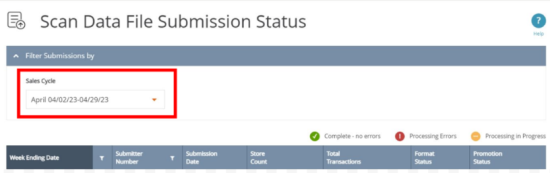If any error occurred during the process of sending data to Altria from CStoreOffice®, a typical notification is sent to the email address . On the typical Altria Scan Data error, you may see there your Account Number, Account Name, Submitter Number, Week Ending Date and Issues, which we will troubleshoot.
This troubleshooting guide is designed to help you resolve the following Scan Data Loyalty issues:
If you have any other issue specified in the email, see Typical Errors in Altria Report.
To troubleshoot an Altria Scan Data Loyalty error, follow these steps:
- Go to the https://www.insightsc3m.com/. Use your Login and Password to log in.
- Scroll the page down, click View Submitted Files.
- Check if Week Ending Date located within the period selected in the Sales Cycle list.
- If the selected date range does not show the needed date, try another data range in the Sales Cycle list. Note: you can only see 3 latest sales cycles. If you need older data, reach out Altria Customer Support.
- Look for the errors indicated with the Red icon.
- Look for the errors indicated with the Red icon.
- Download the error list. Click Download Error Store List Here.
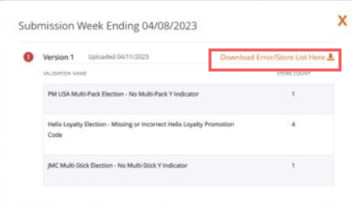
- In the downloaded file, check the error name in the Validation Name column.
Note: - Each location has its error list. If the location has more than one error, those errors will be separated by semicolon ";".
- In the first location in a list we can see 2 errors listed: Helix Loyalty Election - Missing or Incorrect Helix Loyalty Promotion Code and JMC Multi-Stick Election - No Multi-Stick Y Indicator.
- There are 8 typical errors, that can be received.
- PM USA Multi-Pack Election - No Multi-Pack Y Indicator
- USSTC Multi-Can Election - No Multi-Can Y Indicator
- Helix Multi-Can Election - No Multi-Can Y Indicator
- JMC Multi-Stick Election - No Multi-Stick Y Indicator
- PM USA Loyalty Election - Missing or Incorrect PM USA Loyalty Promotion Code
- USSTC Loyalty Election - Missing or Incorrect USSTC Loyalty Promotion Code
- Helix Loyalty Election - Missing or Incorrect Helix Loyalty Promotion Code
- JMC Loyalty Election - Missing or Incorrect JMC Loyalty Promotion Code
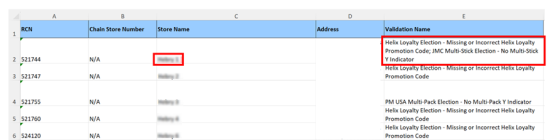
- In CStoreOffice® go Reports -> Store -> Sales -> Promotion by Tags Report.
- Select proper time gap and station.
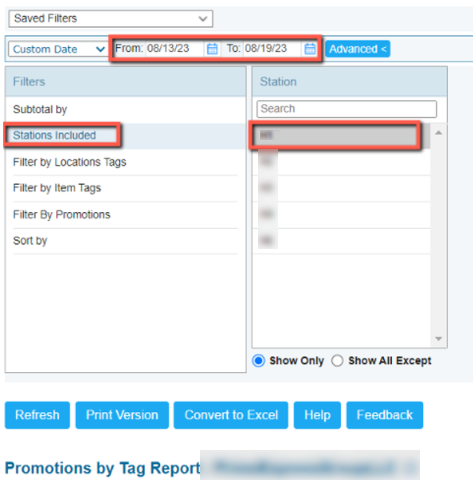
- Go to Filter by Promotion and click Find.
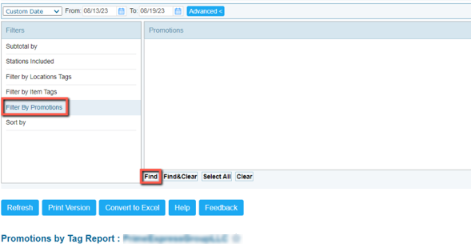
- Select Current Station and in Field section select Type - Equal:
- Manufacturer Muti Pack – promotion type for 4 different multi election loyalty.
- Select Current Station and in Field section select Type - Equal:
- Manufacturer Muti Pack – promotion type for 4 different multi election loyalty.
- Buy X, Get $ Off instantly – promotion type for 4 different loyalty election.
- Alternative promotion type is Special: Mix & Match.

- To make sure that we are looking for the proper promotions we can add additional filters such as Start Date and End Date or Reimburse Vendors (you can find the name of vendor in error name).

-
Enable the Select/Deselect All check mark to select all promotions and click Add all to List to add them to a list.
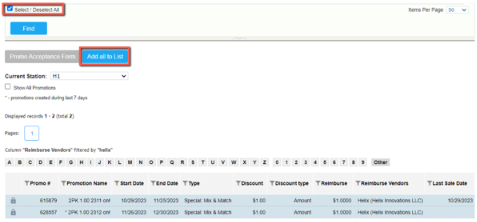
- Click Refresh button in Report.
- If you see empty data in the report, that means that you did not have any sales for that period.

- If you see some data in the report, that means that you had some sales for that period.
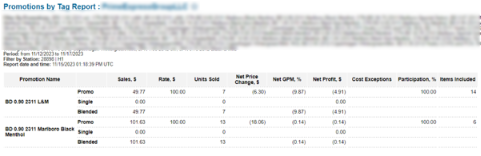
- In the case you did not have any sales for that period that the reason to receive that error and no actions needed. In the case you have sales for that period first recommendation will be to resend data for that week to Altria. If you will receive one more error for the same period - submit a ticket for Petrosoft support. See how to submit a ticket for Petrosoft support.
Show All Promotions feature needs to be checked.