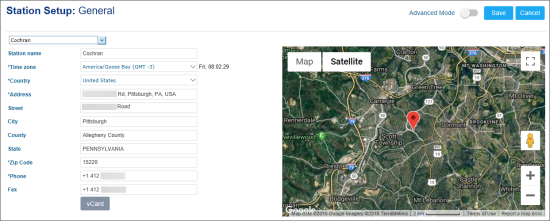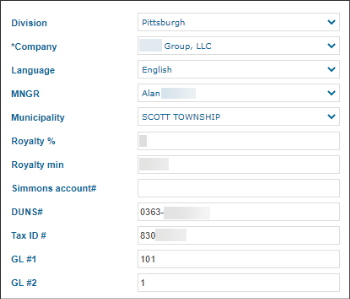The General subsection contains the general information about the location. The general location data is divided into the following two groups:
- Basic location options: To configure your station in CStoreOffice® quickly, you can enter only basic options and move forward. You can always come back to this form later and enter the advanced station data, if needed.
- Advanced location options: The advanced mode is switched off by default. To switch to the advanced location options, at the top right of the form, set the Advanced Mode toggle to the On position.
Basic Location Options
For each location, configure the following basic settings and then at the top right of the station setup form, click Save:
The fields marked with asterisk are mandatory.
- Station name: Your station name in CStoreOffice®.
- *Time zone: Select the time zone for your station from the list.
- *Country: Select the country where your station is located from the list.
- *Address: Enter the full address of your station.
- Street: Enter the station full street name. This field is filled automatically if the address from the Google map is selected in the Address field.
- Depending on the country selected in the Country field, specify the following values:
- *Phone: Enter the station phone number.
- Fax: Enter the station fax number.
The time zone is defined automatically after the location address is selected in the Address field or on the map.
You can select the address from the list of available addresses from the Google map. Start typing your address and click the appropriate variant from the list. As a result, the selected address is displayed on the Google map on the right of the form.
| United States | Canada | Philippines | Thailand and other countries |
| - City - County - State - *Zip Code |
- City - Division - Province & territory - *Postal code |
- Barangay - Submunicipality - City - Province/District - Region - *Postal code |
- Subdistrict - District - City - Administrative area - Province & territory - *Postal code |
You can save your location basic settings in the vCard file to use it for electronic data exchange. After the basic location settings are saved, click the vCard button and then save the VCF file with your station data.
Advanced Location Options
The advanced location options are displayed or hidden in accordance with account settings.
To switch to the advanced location options, at the top right of the form, set the Advanced Mode toggle to the On position.
After the advanced mode is switched on, you can configure the following additional location settings:
- Location type: This option is displayed at the top of the station setup form below the Station name field, when the advanced mode is switched on. Select one of the following location types:
- UST: Select this option to set up your station as the station with the underground storage tanks.
- Commission Agent: Select this option to set up your station as the commission agent. For details, see Setting Up Commission Agent Stations.
- Pumper: Select this option in case you have a gas station with small convenience store selling limited amount of items.
- Consigned Station: Select this option to set up your station as the consigned station. For details, see Setting Up Consigned Stations.
- Division: Select a division for your station. For more information on managing divisions in CStoreOffice®, see Divisions.
- *Company: Select a company for your station. For more information on managing companies in CStoreOffice®, see Companies.
- Language: Select the language from the list, if you need to send your items to a cash register in this language. If no language is set for the station, the items are sent to a cash register with the description taken from the Receipt CR Description field. For details, see Items.
- MNGR: Select the station manager.
- Municipality: Select a municipality for your station.
- Royalty %: Specify the percent of royalty fees that your station will pay to the brand providing company, if any.
- Royalty min: Specify the minimum amount of royalty fees in dollars.
- Simmons account#: Specify the account number in the Simmons Bank, if any.
- DUNS#: Specify the DUNS number for your station.
- Tax ID #: Enter the tax identifier for your station.
- GL #1: Enter the account number of your station distributor.
- GL #2: Enter the account number of another distributor, if needed.
This option is permission-based. Before setting up the location type, make sure the Allow user to view and edit Type1 and Type2 permission is granted to your user in CStoreOffice®. For details, see Granting Role Permissions to Roles and Users.
For more information on the royalty calculation, see the Royalty Calculator report.
The term DUNS (Data Universal Numbering System) number stands for the unique nine-digit identifier for businesses. It is used to establish a business credit file, which is often referenced by lenders and potential business partners to help predict the reliability and/or financial stability of the company in question.