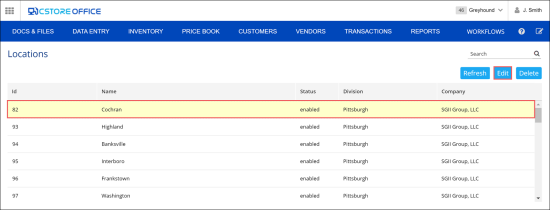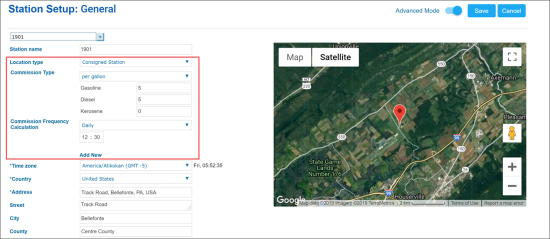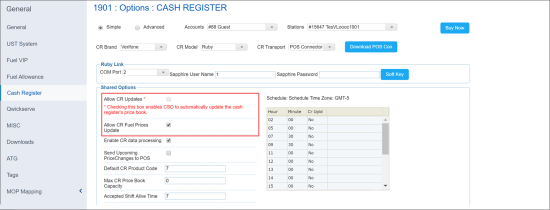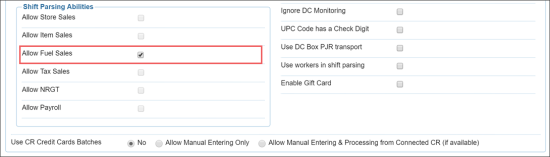In CStoreOffice®, you can set up and manage a consigned station.
A consigned station is a station that belongs to a distributor but is managed by a commission agent. The agent conducts all activities at the station, such as fuel sales, and gets a commission by the commission agreement. The fuel sold at the station actually belongs to the station owner — the distributor, not the agent, and therefore the fuel is in the distributor's balance.
Configuring Settings for a Consigned Station
The process of consigned station setup is in many respects similar to setup of a regular location. The station owner configures location settings taking into account the specifics of work with commission agents.
To be able to set up consigned stations, you must have appropriate permissions. Make sure the Allow user to view and edit Type1 and Type2 permission is granted to your user in CStoreOffice®. For details, see Granting Role Permissions to Roles and Users.
To set up a consigned station:
- At the top right of the CStoreOffice® home page, go to Settings > General > Locations.
- In the Locations list, select the necessary station and at the top right corner of the page, click Edit.
Result: The station setup form opens in a new window. You need to configure and review the following settings for the station:
Configuring General Settings
- In the left menu of the station setup form, click General.
- At the top right of the form with general location options, set the Advanced Mode toggle to the On position.
- In the Location type list, select Consigned Station.
- In the Commission Type section, specify the commission type settings:
- per gallon: The amount of commission per each gallon sold (in dollars)
- % of sales: A certain percentage from the fuel sales
- profit split: A certain percentage from the fuel sales profit
- In the fields below, specify the commission value for each fuel type:
- Gasoline
- Diesel
- Kerosene
- In the Commission Type Frequency Calculation list, select how often the commission must be calculated. The following options are available:
- Daily: The commission is calculated on a daily basis. In the field below, specify the exact time when the commission must be calculated.
- Weekly: The commission is calculated on a weekly basis. In the fields below, select the number of the week day and specify the exact time when the commission must be calculated.
- Monthly: The commission is calculated once a moth. In the fields below, select the number of the day in the month and specify the exact time when the commission must be calculated.
The commission is calculated for accepted sales and shifts. For example, if you select the daily option and set up the time to 12:30 PM, CStoreOffice® will calculate the commission for all sales available in the system from 12:30:00 of the previous day up to 12:29:59 of the current day.
If necessary, you can set up several schedules for commission calculation. To do this, below the Commission Frequency Calculation fields, click Add New and configure a new schedule for calculation.
Reviewing Cash Register Settings
After you configure and save general settings for a consigned station, CStoreOffice® automatically configures shared and advanced settings in the Cash Register section to meet the consigned station requirements.
To review the cash register settings, in the left menu of the location form, select Cash Register.
For consigned stations, shared settings are configured in the following way:
- To prevent uploading the CStoreOffice® Price Book to the station, the Allow CR Updates option is disabled by default. For such stations, fuel prices must be updated with the help of the Gasoline Price Management report. For details, see Gasoline Price Management Report.
- To keep fuel prices up to date, the Allow CR Fuel Prices Update option is enabled by default.
In advanced settings, in the Shift Parsing Abilities section, only the Allow Fuel Sales option is enabled to allow parsing only fuel data. Other options are disabled by default.
Working with Consigned Stations
To work with cosigned stations, you can create the following types of documents in CStoreOffice®:
- A reduced version of shift reports. For details, see Working with Shift Reports for Consigned Stations
- Consignment invoices. For details, see Creating Consignment Invoices.
- Fuel sales commission invoices. For details, see Fuel Sales Commission Invoices.