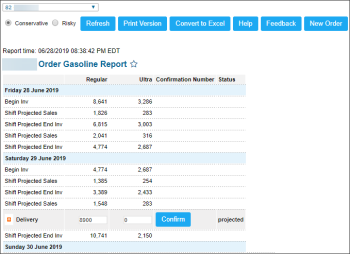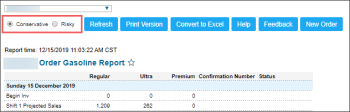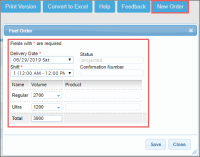This section describes the specifics of accessing and interpreting the Order Gasoline report.
Opening Report
You can find the report at Reports > Fuel > Purchases > Order Gasoline. For more information, see Viewing Reports.
Viewing Report
The Order Gasoline report provides the prediction on the gasoline purchases for the coming four weeks for the selected station.
To view the report for any station at your account, at the top left of the report, select this station. The report data are refreshed automatically.
The gasoline purchases prediction is displayed in the Order Gasoline report for the station in case the following conditions are met:
- The Fuel Central module is activated for the station's account. For details, see Getting Started with Fuel Central.
- The Allow Fuel Order Generation option is selected in the Setup Account form (available for the system users only).
- The ATG settings are configured for the station. For details, see Configuring ATG Settings.
- The data on gasoline purchases and sales exists in CStoreOffice® for the station.
The report contains the following information for each day of the displayed period:
- Fuel type. For each fuel type, the following projected values are displayed:
- Begin Inv
- Shift Projected Sales
- Delivery: In this field, the gasoline volume recommended for purchase is displayed. You can update this value, if needed. For details, see Ordering Gasoline from the Report.
- Shift Projected End Inv
- Shift Projected Sales
- Shift Projected End Inv: The value in this field is calculated as follows: Shift Projected End Inv = Shift Projected end Inv (first line) - Shift Projected Sales.
- Confirmation Number: Displays the confirmation number entered before ordering the gasoline.
- Status: The gasoline order status. This field may have one of the following values:
- Projected: This status is displayed for the gasoline volume suggested by the system.
- Confirmed: This status is displayed when the suggested or predicted gasoline volume is confirmed for purchasing.
The value in this field can be negative as it displays only the predicted data.
You can also select an approach to monitor a gasoline volume in the tanks:
- Conservative: Select the Conservative option, if you need to keep the gasoline volume not lower than the predefined threshold.
- Risky: Select the Risky option, if you want to keep the gasoline volume close to zero until the next gasoline supply.
The above approaches can be applied only if the Keep Min option is unselected for this fuel type at the selected station. For details, see Mix & Fuels Settings.
Ordering Gasoline from the Report
To order gasoline for the selected station, use one of the following methods:
The gasoline volume you can order in the Order Gasoline report depends on the tanks levels configured for the station. For details, see UST Equipment Settings.
- Via the Delivery field:
- From the report data, choose the ordering day with the Delivery field.
- Go to the Delivery field, click the Confirm button.
- Enter the Confirmation number, click OK.
- For each fuel type, enter the gasoline value you need to purchase.
Result: The data in the Delivery fields is updated automatically.
- Via the New Order button:
- At the top right of the report, click New Order.
Result: The Fuel Order form opens. - In the Fuel Order form, select the delivery date, shift and the gasoline volume for each fuel type and then click Save.
Filtering the Report Data
To get the information for a specific station, select a station name from the dropdown on top of the report. The report data is updated automatically.
Additional Actions
For more information on additional report features, see Reports.