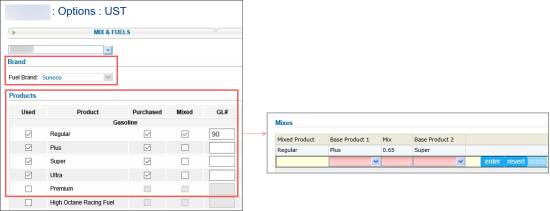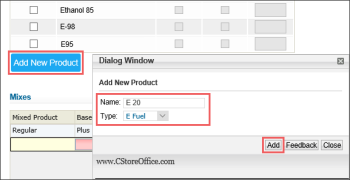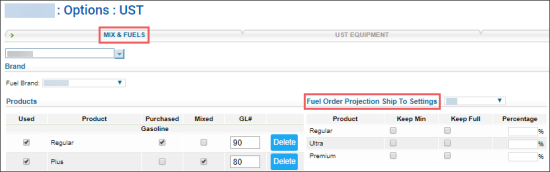In the Mix & Fuels subsection, you can perform the following operations:
- Set up the fuel products your station is going to sell.
- Add a new fuel product.
- Configure the ordering projection settings.
Setting Up the Fuel Products
- In the Fuel Brand list, select the fuel brand.
- In the Products list, select the fuel products for your station. For each selected fuel product:
- Select the Purchased option.
- (Optional) Select the Mixed option, in case your station sells the mixed products.
- (Optional) In case your station sells the mixed products, at the bottom of the Products list, in the Mixes section, specify the mixed products and mix proportion for each mixed product.
- At the bottom of the form, click Save.
Adding New Fuel Product
You can add your own fuel product, if you didn't find one in the Products list:
- At the bottom of the Products list, click Add New Product.
- In the Add New Product window:
- In the Name field, enter your fuel product name.
- In the Type list, select one of the following fuel types:
- Click the Add button.
- At the bottom of the form, click Save.
Configuring the Ordering Projection Settings
In the Fuel Order Projection Ship To Settings section, you can define the desirable fuel levels in tanks. Fuel Central will use these settings to create fuel order projections.
Please note that the settings configured on this form will be applied for fuel projections only if the fuel distributor is configured and assigned to the station in the Fuel Central. Otherwise, the settings from this form are ignored. For more information, see Getting Started with Fuel Central.
To configure the ordering projection settings:
- Go to the Fuel Order Projection Ship To Settings section.
- For each product in the list, select what product level the system should maintain:
- Keep Min: Select this option if you want to keep the gasoline volume close to zero until the next gasoline supply.
- Keep Full: Select this option if you want to keep the gasoline volume full.
- Percentage: Specify the gasoline volume in percents.
If you need to use the Conservative and Risky options in the Order Gasoline report, leave the Keep Min option not selected. For details, see Order Gasoline report.