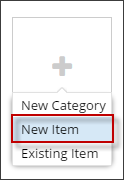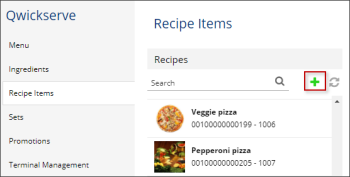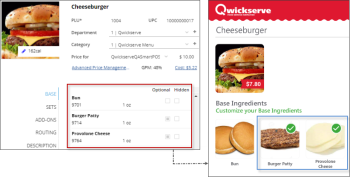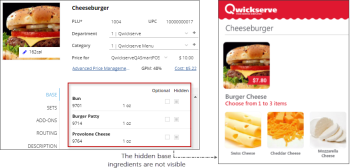- Do one of the following:
- Open the category you want to create the item in, click the plus sign, and then click New Item.
- Click the Recipe Items tab, and then click the plus sign.
- Specify the following basic information for the item:
- (Required) In the PLU field, enter PLU (Product Look-up Code) – up to 5 characters
- In the New Item field, enter the item name
- (Optional) In the UPC field, edit UPC (assigned automatically)
- In the Department list, select the department for the item
- In the Category list, select the category for the item
- Set the item's image. Do the following:
- Click the space for the image.
- At the right of the space for the image, click the image icon.
- Select the image from the Media Library list. For more information on Media Library, see Working with Media Library.
- Specify the price for one or several stations. Do the following:
- In the Price for list, select one or several stations.
- In the field at the right of the list, enter the price for the selected stations.
- Leave the GPM field blank as the GPM percentage is calculated automatically later on the basis of the difference between the recipe cost and the item price.
- (Optional) In case you need to change the item price and postpone this change, click the Advanced Price Management link and then follow the wizard instructions.
- Set item's nutrition information. For details, see QwickServe Nutrition Facts.
- Click BASE and then select the basic ingredients for the item. For details, see QwickServe Ingredients.
To reorder base ingredients in the item, drag and drop the ingredient and move it to another position. - Selecting the Optional check-box, makes the base ingredient available for excluding from the recipe. In this example, you can exclude the ingredients with a green icon.
- Selecting the Hidden check-box, hides the selected base ingredients from the ordering interface.
- Click SETS and then select the sets of ingredients to be used for the item. For details, see QwickServe Sets.
- Click ADD-ONS and then select the add-ons to be offered to purchase with the item. For details, see QwickServe Add-ons.
- (Optional) Click ROUTING and then select one or several locations the item is sent when ordered. For example, 'kitchen printer' or 'QwickServe Order Manager'. For details, see QwickServe Locations.
- Click DESCRIPTION and then specify the following information:
Recipe cost is a sum of all the recipe item constituent ingredients cost.
Base ingredients are used for the recipe cost calculation. Once base ingredient is added or removed from recipe, the recipe cost is recalculated immediately in the Cost section. For more information on recipe cost calculation, see Recipe Item Cost.
- Item description (up to 250 characters)
- Item cooking instructions
- Click BASE again to view the recipe cost, which is a sum of base ingredients' cost. Once you edit the base ingredient quantity, the recipe cost is automatically recalculated. For more information, see Recipe Item Cost.