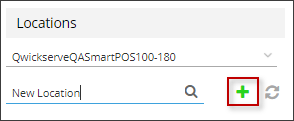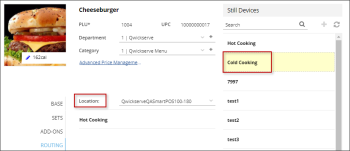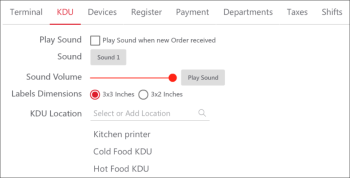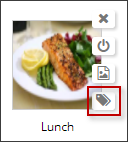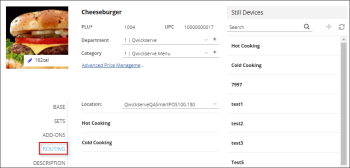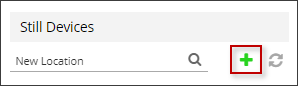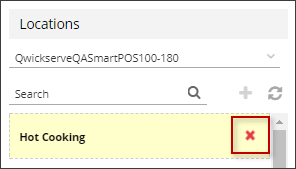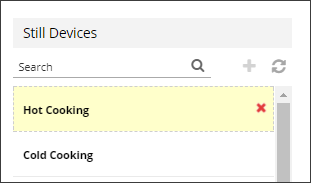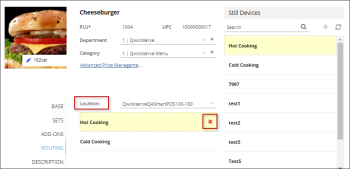You can configure routing for each location on your account separately.
- Routing Workflow
- Creating New Location
- Deleting Location
- Assigning/Unassigning Locations to Items
- Assigning/Unassigning Locations to Categories
Routing Workflow
Step 1: Create a location on the cloud side.
Step 2: Assign location to a recipe item.
Step 3: Set up a device and add this location to the list of locations that can send orders to this device.
Result: Once placed, the category or recipe items within one order are sent to different QwickServe Order Manager devices , depending on the item and QwickServe Order Manager locations.
For example, customer orders a salad and a pizza. The salad is assigned to the "Cold foods" location, the pizza – to the "Hot Foods". There is 1 QwickServe Order Manager and 1 kitchen printer in the café. QwickServe Order Manager is set up to receive cold food orders and kitchen printer – the hot food ones. So, this single order is split between QwickServe Order Manager and printer.
Creating New Location
You can create a new location in the following ways:
Creating Location in Category Form
When location is created within a category, it automatically becomes available for all recipe items in this category.
To create a new location in the Category form, follow the steps:
- Click the category for which you want to add a location.
- At the right of the category, click the locations sign.
- In the Locations list, select the station for which you want to add a location.
- In the Search field, enter a new location name.
- At the right of the Search field, click the plus sign.
Creating Location in Recipe Item Form
To create a new location in the Recipe Item form, follow the steps:
- In the Recipe Items list, select the recipe item.
- In the Recipe Item form, click ROUTING.
- In the Still Devices list > the Search field, enter a new location name.
- At the right of the Search filed, click the plus sign.
Deleting Location
To delete a location from the list of available locations, do one of the following:
- In case you are working with the category, in the Locations list, select the station, hover over a location, and then click the cross sign.
- In case you are working with the recipe item, in the Still Devices list, hover over a location, and then click the cross sign.
Assigning/Unassigning Locations to Items
To assign/unassign a location to the item, follow the steps:
- Open any recipe item and then click ROUTING.
- In the Location list, select the station, for which you want to assign or unassign the location to the item.
- Do one of the following:
- To assign a location, select it from the Still Devices list and double-click it.
- To unassign a location, hover over it and click the cross sign.
Assigning/Unassigning Locations to Categories
The feature is currently in progress.