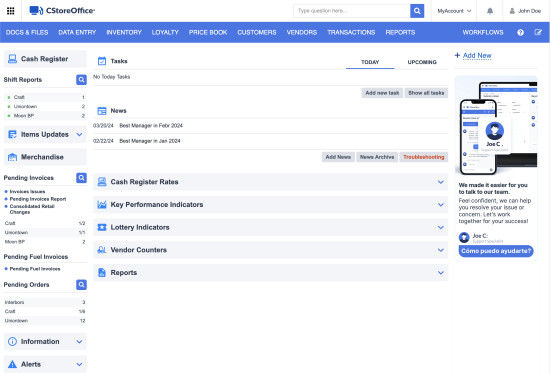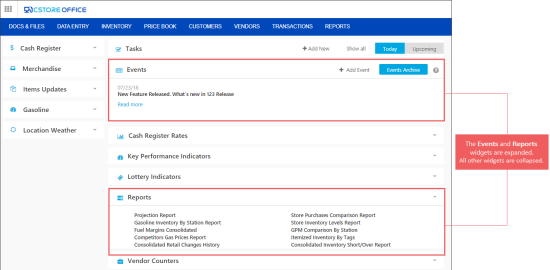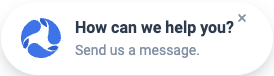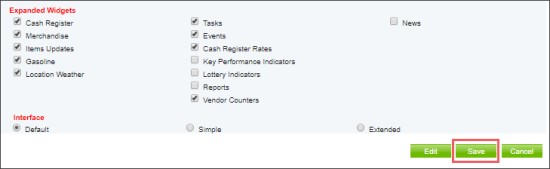Home page widgets
CStoreOffice® home page contains several information blocks, called "widgets", with helpful daily data for your location.
Widgets are displayed in the following home page views only:
- Default
- Extended
For more information, see Switching Between Home Page Views.
The examples of widgets on the home page are displayed in the images below:
- In current home page, several widgets are always expanded, other widgets are collapsed by default.
- All home page widgets in beta mode are collapsed by default. For more information, see Home Page in Beta Mode.
Widgets Types
There are the following widgets on the main CStoreOffice® page, you can work with:
Left part widgets
- Cash Register: Monitor status of components in your locations and open the shifts report to accept pending shifts, enter the shifts data manually, and more. For more information, see Cash Register widget.
- Merchandise: Access the list of pending invoices for locations, check invoice issues and view the Consolidated Retail Changes History report.
- Items Updates: Check Price Book updates that are ready to be downloaded to the register. You will need to accept these updates to resynchronize the cash register with the Price Book. This widget also lets you go to the Cash Register Updates Manager that allows you to add new items to the Price Book, manage PLUs and edit categories, departments and promotions. For more information, see Cash Register Updates Manager.
- Gasoline: Access gasoline price summary data.
- Location Weather: View weather details for your locations.
The Location Weather widget is permission-based. Before setting up the Location Weather, make sure the Weather information on the home page permission is granted to your user and role. For details, see Granting Role Permissions to Roles and Users.
Central part widgets
- Search bar: use the search bar to enter a question or any query to the AI. Clicking the magnifier button opens the online chat where the AI answers your query.
- Tasks: View pending tasks and create new tasks. For more information, see Tasks and News.
- Events: This widget informs you about CStoreOffice® events.
- Key Performance Indicators: View the projected fuel sales and store data for this month on your account. For more information, see Key Performance Indicators.
- Lottery Indicators: Access lottery reporting data for your locations.
- Reports: Contains links to reports providing summary information about different areas of your business. It contains links to the most commonly accessed reports. For more details, see Favorite Reports on Home Page.
- Vendor Counters: Access vendor counters reporting data.
Right part widgets
The online chat widget appears in the lower right part of all pages. Click this widget to start a new chat with the AI assistant. You can hide this widget by clicking the cross icon on it. The widget appears again in 24 hours.
Operations with Widgets
You can perform the following operations with the home page widgets:
- Expand widget to view its data by clicking the collapsed widget's name
- Collapse widget by clicking the expanded widget's name
- Configure the default widgets view
Configuring Default Widgets View
Configuring widgets feature is now available only in beta mode. For more information about beta mode, go to Turning Beta Mode On and Off.
To configure the default widgets view, follow the steps:
- Go to Settings > Admin > Home Page Settings.
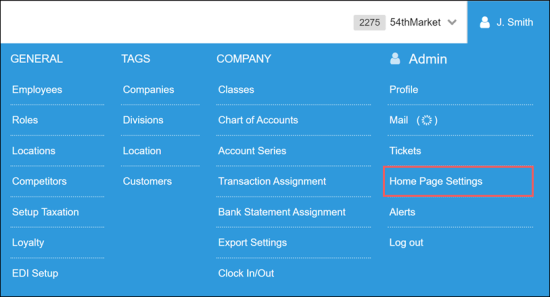
Result: The Home Page Settings form opens in a separate window. - In the Home Page Settings form, do the following:
- At the bottom of the form, click Edit.
- In the Expanded Widgets section, select widgets you want to expand by default in the home page.
- At the bottom of the form, click Save.