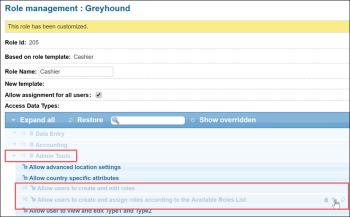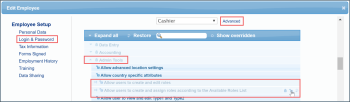To work with the roles in CStoreOffice®, the following permissions may be granted to the users depending on their business roles and scope of responsibility:
- Allow users to create and edit roles: Users with this permission can create and edit roles.
- Allow users to create and assign roles to other users according special "Available roles list to assign" on the Role Setup Form: Users with this permission can create users and assign only available roles to these users. The list of available roles is displayed in the Role management form.
- Allow users to change "Advanced" employee settings: Users with this permission can assign permissions to the users in the Edit Employee form.
Granting Role Permissions to Roles and Users
You can grant a permission, including the role permission, either to a role or to a specific user.
To grant a role permission to a role, follow the steps:
- Go to Settings > General > Roles.
Result: The Roles list opens in a separate window. - In the Roles list, do the following:
- Select the role you want to grant a role permission to.
- At the bottom of the list, click the Edit button.
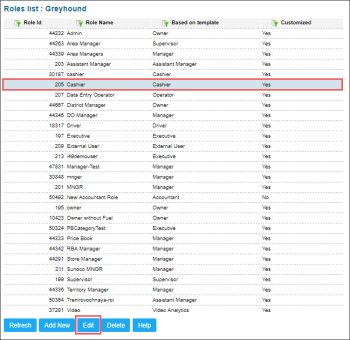
Result: The Role management form opens in a separate window. - In the Role management form, do the following:
- Go to the Admin Tools module.
- Find the section with the roles-related permissions.
- Hover over the permission you need and then click the
 button.
button. - At the bottom of the form, click the Save button.
Granting permissions to a specific user is allowed to the users with the Allow users to change "Advanced" employee settings permission.
To grant a role permission to a specific user, follow the steps:
- Go to Settings > General > Employees.
Result: The Employees list report opens in a new window. - In the Employees list report, click the user you need to grant a role permission to.
Result: The Edit Employee form opens in a new window. - In the Edit Employee form, do the following:
- Go to the Login & Password section.
- On the right of the Role list, click the Advanced link.
Result: The list of permissions opens below the Role list. - In the list of permissions, go to the Admin Tools module.
- Hover over the permission you need and then click the
 button.
button. - At the bottom of the form, click the Save button.