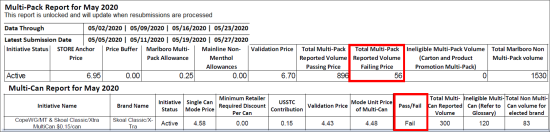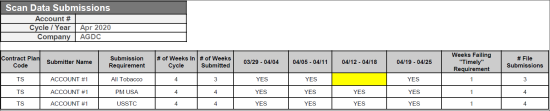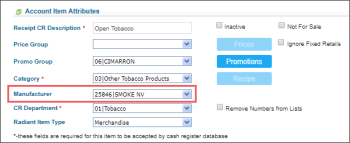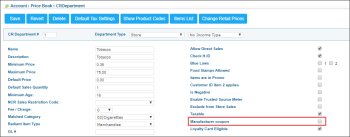To analyze possible errors in the report, use the report's log. To open the report's log, click View Log or click Tobacco Scan Data Supporting Altria Log at the bottom of the page.
If you need additional information on the error codes or what they mean, reach out to Altria support representatives directly via the following link: https://www.altria.com/contact-us/other.
When viewing the report log, you may encounter the following errors:
Store is elected into Multi-Pack, but none of the Scan Data submitted by the Store shows any Multi-Pack transactions.
Error Description: Opted-In, No Multi-Pack Indicator
Troubleshooting Steps: Refer to Troubleshooting Altria Scan Data Loyalty Errors.
Store is elected into PM USA or USSTC Loyalty Fund Program (LFP), but none of the Scan Data submitted by the Store shows any Loyalty transactions.
Error Description: Opted In, No Loyalty Promotion Code
Troubleshooting Steps: Refer to Troubleshooting Altria Scan Data Loyalty Errors.
Store is reporting Multi-Pack/Can transactions, but they are not reporting accurately. This causes Multi-Pack/Can transaction failures. The most common cause for this failure occurs when the Multi-Pack/Can discount is not correctly applied to transactions with an odd number of packs/cans.
Error Description: See the example in the image below.
Example given in the image is for illustration purposes only.
Troubleshooting Steps
Determine if your promotion is set up to accurately discount SKUs based on multi-unit amount.
- If not, update the promotion set up to apply the correct savings per pack/can to meet the requirements of your multi-unit election.
- If yes, determine if any SKUs are incorrectly priced causing packs/cans to not meet the validation prices when the discount is applied. If so, correct pack/can price as necessary to meet requirements to earn promotion funds.
If you have additional questions, please reach out the AGDC Retail Service Center for additional support at 1-866-928-3510.
Store is elected into Multi-Can BEF, but they are not reporting accurately.
Error Description: In the example below the discount is only being applied to two of the three cans within the transaction. The example below would be an accurate report for the Transaction +2 BEF, but not for the Multi-Can BEF.
Example given in the image is for illustration purposes only.
What is Ineligible Volume: The number of ineligible packs or cans with a Multi-Pack/Can Indicator in file submission. For buy 2+ and save Multi-Pack/Can options, ineligible volume includes Product Promotions cartons and rolls. For buy 5+ cans or rolls and save Multi-Can options, ineligible transactions include Product Promotions.
Troubleshooting Steps
Determine if you are including ineligible SKUs (Roll UPCs or Promotional UPCs) in the Multi-Can reporting.
- If Yes, remove ineligible SKUs from Multi-Pack/Can promotional set up.
If you have additional questions, please reach out the AGDC Retail Service Center for additional support at 1-866-928-3510.
Error Description: The report in the example below shows opportunity for Marlboro Black Family Non-Menthol SPP.
Example given in the image is for illustration purposes only.
Troubleshooting Steps
Review failing price group(s) and determine affected SKUs. Validate if SKUs are at or below the promotion max price to meet the requirements
necessary to earn promotion funding.
- If no, update necessary SKUs to meet pricing pass-through requirements for your chosen program election.
If you have additional questions, please reach out the AGDC Retail Service Center for additional support at 1-866-928-3510.
Error Description: The report in the example below shows opportunity for missing AOT submission, failing timely scan submission requirement and corrective actions for other submission opportunities a store may encounter.
Example given in the image is for illustration purposes only.
Troubleshooting Steps
- Missing Scan Submissions – Resubmit Scan Data file(s) for missing week(s) prior to resubmission deadline.
- Failing Timely Scan Submissions –Submitted Scan Data files after the submission deadline. Stores must submit each week’s Scan Data file no later than two (2) Fridays after the week ending date for the file.
- Failing Submission Cap – Exceeded the maximum number of resubmissions for any Scan Data files, and therefore will not earn any AGDC Scan Data Program payments for the Promotion Period.
Error Description: The report in the example below shows zero file submissions.
Example given in the image is for illustration purposes only.
Troubleshooting Steps
Review Scan Data Submissions Report. Resubmit files or follow up with Third Party Scan Data Service Provider, if applicable, to do so. If you have done so already, you can contact the Scan Data Help Desk @ 1-844-230-3454 or email ScanDataHelpDesk@IRIworldwide.com for additional assistance.
Make sure the following conditions are met:
- A manufacturer is defined for the item. For details, see Setting Up Account Item Attributes.
- The Manufacturer coupon option is not selected in the item's CR department settings. For details, see CR Departments.
- The PJR Files option is enabled for the cash register. For details, see Enabling PJR Files.
One of the possible reasons is incorrect parsing results due to the inaccurate check digit settings in CStoreOffice®. Check digit settings are inaccurate if they are not coincide with the availability of check digit in the items from PJRs:
- If the item's code has no check digit, the UPC has a check digit option should be unselected in the location's advanced settings.
- If the item's code has check digit, the UPC has a check digit option should be selected in the location's advanced settings.
For more information on how to set up the UPC has a check digit option for the location, see Advanced Settings.
In the table below, you can find other possible errors you may encounter with their codes, possible reasons and troubleshooting steps.
| Error Code | Error Description | Error Possible Reasons/ What to Check | Troubleshooting Steps |
| ID-5-2-3 |
Invalid Week Ending Date failed: |
|
|
| ID-8-9-1 |
Multiple Non-Discounted Final Sales Prices for Identical UPC/Store/Day. |
|
|
| ID-8-10-2 |
All Records Reporting a Discount for UPC/Store/Day. |
|
If prices are correct, then no action is needed. |
| ID-8-11-1 |
Multiple Discounted Final Price Values for UPC/Store/Day/Identical Reported Discounts. |
|
|
| ID-5-5-1 |
Record Count Outside Expected Range: Number of records in the file is significantly larger or smaller than the previous week. |
|
|
| ID-5-3-1 |
All 7 days within a week should be reported in Field 3 (transaction date) for each store if open all 7 days. |
|
Do one of the following:
|
| ID-6-4-1 |
No USSTC Items present |
|
Do one of the following:
|
| ID-9-1-1 |
Missing Loyalty ID/Rewards Number Field 37 |
Auto triggered if data is missing in loyalty fields. |
Ignore this error. If account is not approved for loyalty, this trigger will occur. |
| ID-5-10-1 |
Blank Core Fields- One or more of the core fields are blank. Critical details missing in core fields. |
|
|
| ID-4-4-1 |
Invalid Summary Line Format ERROR: Bad summary record format 0|0|0 |
Common Cause: |
|
| ID-4-6-2 |
Invalid Account Number format/value |
Field 1 of your file contains a non-integer value or an invalid account number. Your Account Number will be 5 or 6 digits. |
|