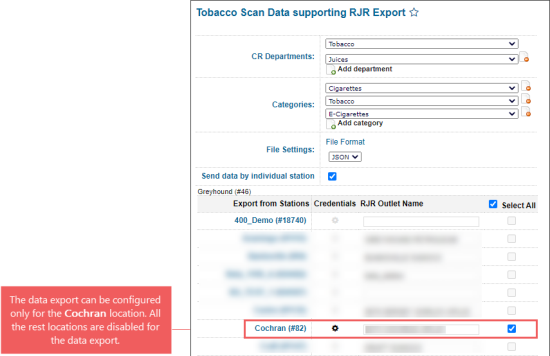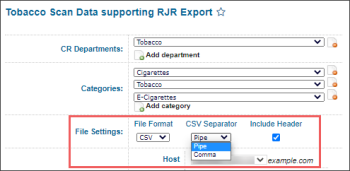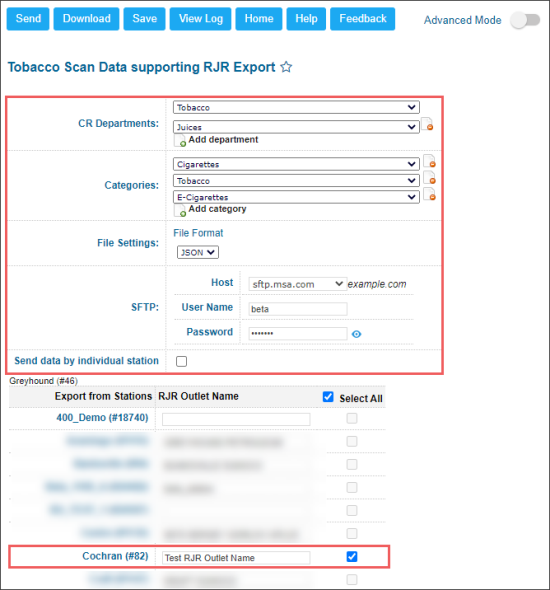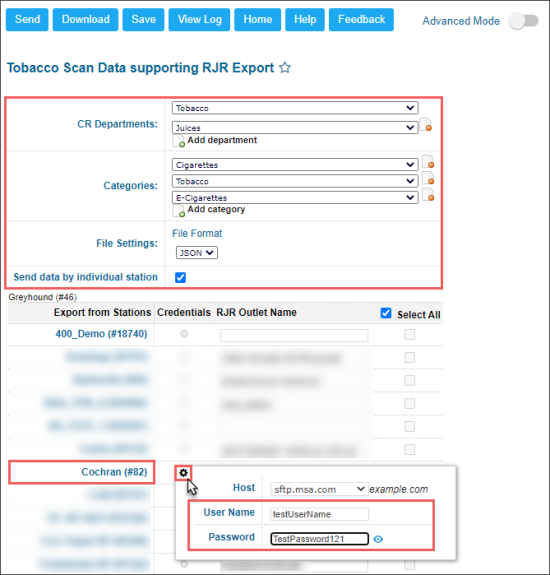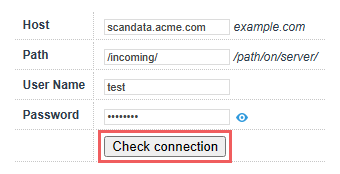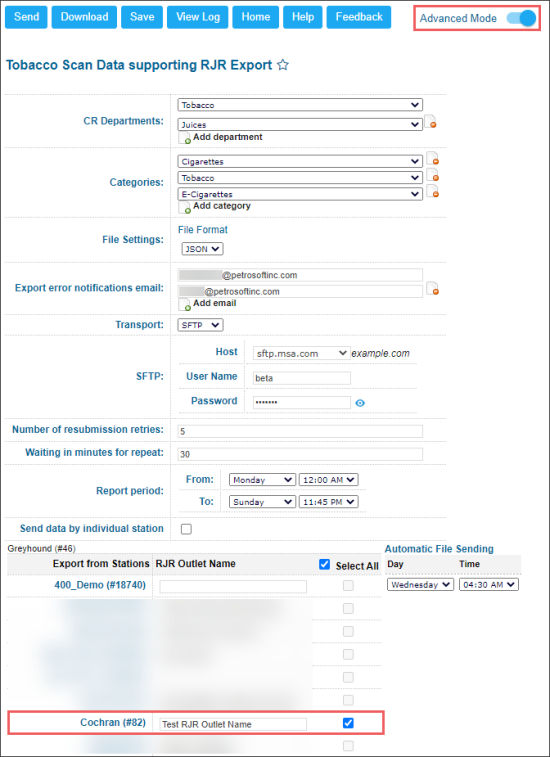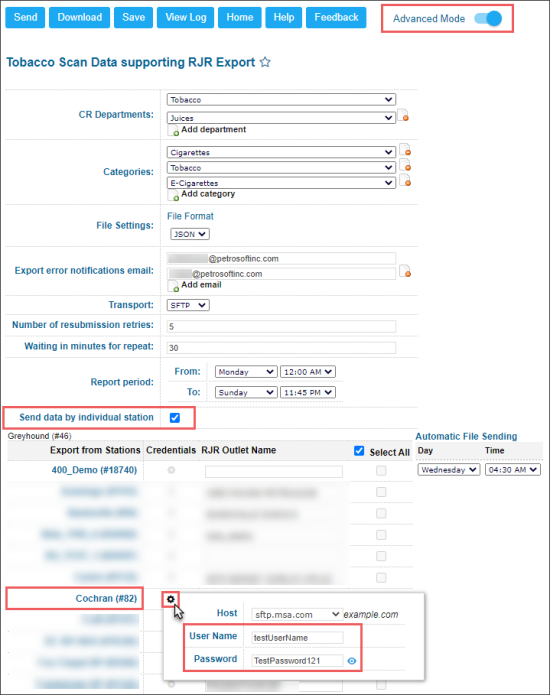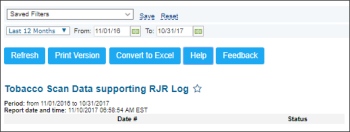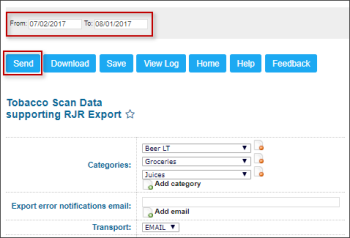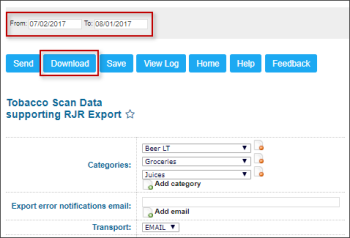With this report, you can set up the transaction-level scan data export to the R. J. Reynolds Tobacco Company on the weekly basis. Scan data are all RJ Reynolds SKUs. Scan data is used to validate the R. J. Reynolds promotion participation.
This report is only available for the cash registers with the PJR files enabled. For more information, see Enabling PJR Files
To start working with the report, use the following navigation tips:
- Before You Begin: Learn about the prerequisites you need to meet to be able to use the report.
- Opening the Report: Check how to find the report in the user interface.
- Setting Up the Report's Export: Learn how to set up the report's export in both quick and advanced modes.
- Quick Report's Export Setup
- Connectivity Check
- Advanced Report's Export Setup
- Understanding the Report: Learn the details about exported report data.
- Location events: Learn about the report submission status and other relevant events.
- Data Export Control: Learn how to check that the export settings are configured properly and the report data is successfully sent.
- Tobacco Scan Data supporting RJR Log: Track the report sending status and download the latest report files, if needed.
- Typical Errors: In case of any issues with the data export, check the list of known issues and how to fix them.
- Additional Actions: Check what other actions you can perform with the report.
Before You Begin
Before you start configuring the Scan Data reports for your locations, make sure they have an active Scan Data subscription.
If a location does not have an active Scan Data subscription, such location is disabled in the report and cannot be configured.
If the location's Scan Data subscription has been expired, the report's data is not sent for this location.
Opening the Report
You can find the report at Reports > Accounting > Export Data > Tobacco Scan Data Supporting RJR. For more information, see Viewing Reports.
Setting Up the Report's Export
You can set up the data export with the Tobacco Scan Data supporting RJR report in the following two ways:
- Quick Report's Export Setup: Quick and easy export setup in a few steps with the default report settings.
- Connectivity Check: Test whether the system can actually access the target FTP folder using the provided credentials.
- Advanced Report's Export Setup: Complete export setup with customization of the default report settings.
To quickly set up the data export using the default report's settings:
- Select CR Departments and Categories for the items to be included into the report. Mind the following conditions to be met:
- You can set up both or only one of the above parameters, CR Department or Category.
- When both, CR Departments and Categories, are set up, only the items matching both fields will be included in the report. See details in the example below.
- CR Department: 03|Drinks
- Category: 06|Juices
For example, the following parameters configured in the report:
The following logic will be applied to the items in this case:
| Item Parameters | Is included in the report? Y/N | ||
| Name | CR Department | Category | |
| Hot Water | 03|Drinks | 07|Drinks | N |
| Apple Juice with Ice | 02|Cold Drinks | 06|Juices | N |
| Orange Juice | 03|Drinks | 06|Juices | Y |
Based on the example above, only Orange Juice will be included into the report data, because it is the only item that matches both report parameters, CR Department and Category.
- CR Departments:
- Click Add department.
- Select the department from the list.
- Categories:
- Click Add category.
- Select the category from the list.
To delete the CR department, click the corresponding delete icon to the right of this CR department name.
To delete the category, click the corresponding delete icon to the right of this category name.
- In the File Settings group of fields, specify the following export settings:
- In the File Format list, select one of the following formats for the exported file:
- CSV: For this format, you will need additionally specify the following settings:
- In the CSV Separator list, select the sign that will separate the data in the report's file: Pipe or Comma.
- Select the Include Header option, if you need to include the header into the exported file. A header represents the enumeration of the report data names separated by the sign selected in the CSV Separator field. For more information about the report data names, see Understanding Report. - JSON: If this format is selected, the information comes from an email from MSA.
- Specify the data export settings for the whole account (all locations at once) or for each location separately in either of the following ways:
- For the whole account:
- Make sure that the Send data by individual station option is not selected. If not, unselect it.
- In the SFTP group of fields, specify the user name and password provided by the RJ Reynolds representatives.
- For each location separately:
- Make sure that the Send data by individual station option is selected. If not, select it.
- In the Credentials column, click the settings icon for the location which settings you want to configure
- In the location's credentials window, specify the user name and password received from scan data help desk for this location.
- Repeat two previous steps for each location you need.
- In the RJR Outlet Name column, enter the station identifier.
- At the top left of the report form, click Save.
To check that the default report settings are preconfigured properly, set the Advanced Mode toggle into the On position. For more information on how to customize the default report setting, see Advanced Export Setup.
Before the report export is configured and scheduled, it may be wise to check the correctness of connection settings. This will help you proactively troubleshoot the most common export problems that may be related to invalid credentials, insufficient permissions or typo in the domain or path where the report will be exported. The connectivity check can be performed at either the account level or for each station individually:
CStoreOffice® will try to establish the connection to the host using the provided credentials. If successful, "Connected" message is displayed. Otherwise, you will get one of the following errors:
| Message | Reason | Troubleshooting |
|---|---|---|
|
Unable to establish the connection. The server is unreachable. |
Invalid host name or the host is down. |
Verify the value in the Host field. If it is valid, contact the scan data help desk. |
|
Access denied because username and/or password is invalid. |
Invalid login, bad password or unsupported user. |
Verify the values in User Name and Password fields. Click the small eye icon next to the Password field to show the password. |
|
The requested path was rejected by the server. |
Invalid or missing path. |
Verify the value in the Path field. If it is valid, contact the scan data help desk. |
|
Destination folder access denied. |
You are not allowed to access the provided path on the host. |
Contact the scan data help desk. |
The connectivity check may take a while. However, you can click the Check connection button and continue configuring the form export.
To set up the data export in the advanced mode by customizing the default report's default settings:
- Set the Advanced Mode toggle into the On position.
- Select CR Departments and Categories for the items to be included into the report. Mind the following conditions to be met:
- You can set up both or only one of the above parameters, CR Department or Category.
- When both, CR Departments and Categories, are set up, only the items matching both fields will be included in the report. See details in the example below.
- CR Department: 03|Drinks
- Category: 06|Juices
For example, the following parameters configured in the report:
The following logic will be applied to the items in this case:
| Item Parameters | Is included in the report? Y/N | ||
| Name | CR Department | Category | |
| Hot Water | 03|Drinks | 07|Drinks | N |
| Apple Juice with Ice | 02|Cold Drinks | 06|Juices | N |
| Orange Juice | 03|Drinks | 06|Juices | Y |
Based on the example above, only Orange Juice will be included into the report data, because it is the only item that matches both report parameters, CR Department and Category.
- CR Departments:
- Click Add department.
- Select the department from the list.
- Categories:
- Click Add category.
- Select the category from the list.
To delete the CR department, click the corresponding delete icon to the right of this CR department name.
To delete the category, click the corresponding delete icon to the right of this category name.
- In the File Settings group of fields, specify the following export settings:
- In the File Format list, select the format of the exported file: CSV or JSON.
- In the CSV Separator list, select the sign that will separate the data in the report's file: Pipe or Comma.
- Select the Include Header option, if you need to include the header into the exported file.
- In the Export error notifications email field, enter your own email to receive notifications about the export errors.
- In the Transport field, make sure SFTP is selected.
- In the SFTP group of fields, specify the following parameters provided by the RJ Reynolds representatives:
A header represents the enumeration of the report data names separated by the sign selected in the CSV Separator field. For more information about the report data names, see Understanding Report.
CSV Separator and Include Header are available only if CSV is selected in the File Format list.
SFTP is the default and recommended as the best method of data transferring for Scan Data reports.
- User Name
- Password
The User Name and Password fields are available in case the Send data by individual station option is not selected. In this case, the user name and password are defined for all stations on your account.
- In the Number of resubmission retries field, leave the default value. It specifies the number of attempts that CStoreOffice® must make to send the report to the destination. After the last failed attempt, CStoreOffice® sends an email notification with the error description to the system administrator. For more details, see File Sending Control.
- In the Waiting in minutes for repeat field, leave the default value in 30 minutes. It specifies the time interval between attempts to send the report to the destination. If CStoreOffice® fails to send the report for some reason, it waits for the specified period of time and then makes a new attempt.
- In the Report period >From and To fields, make sure the time period of the exported data is defined. To change it, contact your system administrator.
- Specify the data export settings for the whole account (all locations at once) or for each location separately in either of the following ways:
- For the whole account:
- Make sure that the Send data by individual station option is not selected. If not, unselect it.
- In the SFTP group of fields, specify the user name and password provided by the RJ Reynolds representatives.
SFTP is the default and recommended as the best method of data transferring for Scan Data reports.
- For each location separately:
- Make sure that the Send data by individual station option is selected. If not, select it.
- In the Credentials column, click the settings icon for the location which settings you want to configure
- In the location's credentials window, specify the user name and password received from scan data help desk for this location.
- Repeat two previous steps for each location you need.
- In the RJR Outlet Name column, enter the station identifier.
- In the Automatic File Sending fields, make sure the default period is defined. To change this period, contact your system administrator.
- At the top left of the report form, click Save.
Understanding the Report
The Tobacco Scan Data report exports the following data:
- Outlet Name: RJR outlet name provided in the report.
- Outlet Number: Location ID specified in CStoreOffice®.
- Address, City, State, ZIP: Location address details specified in CStoreOffice®.
- Transaction Date/Time: Date/time for a transaction start point at the cash register.
- Market Basket Transaction ID: Unique identifier of the transaction ID, formed as location ID + transaction ID.
- Scan Transaction ID: Unique identifier of each product scanned in the transaction.
- Register ID: ID of the cash register used for the transaction.
- Quantity: Number of units for the sold product.
- Price: Final price at the cash register per one sold unit.
- UPC Code: Scanned UPC code on the sold product.
- UPC description: Product description.
- Unit of Measure: Description of the product type sold - each, pack, roll, carton and so on.
- Promotion Flag: May have the following values:
- Y: If there is a discount amount for the product.
- N: If the is no discount amount for the product.
- Outlet Multi-pack Flag: May have the following values:
- Y: Product has been sold with a discount as part of a sponsored multi-pack promotion.
- N: No sponsored multi-pack promotion is associated with the product.
- Outlet Multi-pack Quantity: Number of units to be purchased for the promotion to trigger.
- Outlet Multi-pack Discount Amount: Unit discount provided for the product sold.
- Account Promotion Name: Promotion name for the promotion of the Account Promotion type in the report.
- Account Discount Amount: Discount amount value for one item for the promotion of the Account Promotion type in the report.
- Manufacturer Discount Amount: Discount amount per product from the manufacturer.
- Manufacturer Promotion Description: Name of the multi-pack program funded by the manufacturer.
- Manufacturer Multi-pack Flag: May have the following values:
- Y: The product is included in the manufacturer sponsored promotion (reimbursement).
- N: The product is not included in the manufacturer sponsored promotion.
- Manufacturer Multi-pack Quantity: Number of units to be purchased for the manufacturer sponsored promotion to trigger
- Manufacturer Multi-pack Discount Amount: Total discount per one sold unit; in case several discounts are applied (for example, a promotion), the discount amounts are summed up.
- Manufacturer Multi-pack Description: Description of the manufacturer multi-pack promotion created in CStoreOffice®; in case several discounts are applied, the field contains several program names
- Manufacturer Buy-down Description: promotion name (for promotions with reimbursement)
- Manufacturer Buy-down Amount: dollar amount of the buydown discount applied to the transaction
- Account Loyalty ID Number: unique account loyalty or reward card number associated with each consumer
- Coupon Description: name of the coupon description offer, is intended for retailer-offered loyalty coupons
Location events
Messages about relevant events in the location appear in the Location events column.
The messages about these events may appear in this column:
- Successful report submission: shows submission date and time and which week the report was submitted for.
- Failed report submission: shows date and time when the issue occurred and which week the report was not submitted for. The following issues may occur:
- Connection issue: the system stopped report submissions because of connection issues.
- No data: appears in case if the data is absent for the station.
- User-initiated credential update: appears when the user updated the credentials for the location.
- Report delivery subscription expiration: a notification when the report delivery subscription expired.
Data Export Control
CStoreOffice® allows you to control if the required reports are generated and sent successfully to the destination by schedule. To do this, CStoreOffice® introduces a special service—File Sending Control—that is responsible for the following activities:
When the report is to be generated by schedule, CStoreOffice® launches the File Sending Control service. The service performs the following actions:
- The service checks if data for report generation is available:
- If data for report generation is available, CStoreOffice® generates the report (see step 2).
- If data for report generation is not available, CStoreOffice® writes information about the error to the report log and sends an email notification with the error description to the system administrator.
- CStoreOffice® generates the report and attempts to send it to the specified destination:
- If the report is successfully sent, CStoreOffice® writes information about successful report delivery to the report log.
- If the report fails to be sent, CStoreOffice® waits for the period of time defined in the Waiting in minutes for repeat field and makes another attempt to send the report. CStoreOffice® attempts to send the report for the number of times defined in the Number of resubmission retries field. If the last attempt fails, CStoreOffice® writes information about the last error to the report log and sends an email notification with the error description to the system administrator.
If the report could not be sent to the location five times due to the connection issues, the report sending is turned off automatically. The location's manager will receive an immediate e-mail with the details about the reasons of the report sending cancellation.
CStoreOffice® lets you check the report schedule and send missed reports to the destination. A report is considered missed if it was to be generated and sent at a specific time, but CStoreOffice® failed to do this for some reason. Such situation can occur, for example, if the software system was shut down for a long period of time.
To overcome such situations and make sure that reports are generated and sent to the destination by the defined schedule, CStoreOffice® leverages the report verification mechanism.
The report verification mechanism is launched every 15 minutes. The mechanism retrieves the date when the report was generated and sent for the last time and compares this date with the current date. Depending on the comparison results, CStoreOffice® can perform the following activities:
Case 1. Date of Latest Report is Earlier Than Current Date
If the date of the latest report is earlier than the current date (that is, the latest report was generated before the current date), CStoreOffice® calculates the date when the latest report was to be created. After that, CStoreOffice® compares the date of the latest report and the calculated date:
- If the date of the latest report and the calculated date match, CStoreOffice® considers that the report was successfully generated and sent and performs no additional activities.
- If the date of the latest report and the calculated date do not match, CStoreOffice® compares the calculated date and the current date:
- If the current date and the calculated date match, CStoreOffice® gets the time for report generation.
- If the current time is earlier than the time for report generation, CStoreOffice® performs no additional activities.
- If the current time is later or equal to the time for report generation, CStoreOffice® launches the report generation and sending task.
- If the current date and the calculated date do not match, CStoreOffice® considers that the report has missed its schedule and launches the report generation and sending task as of the calculated date.
Case 2. Date of Latest Report Matches Current Date
If the date of the latest report matches the current date, CStoreOffice® checks if the report is to be generated on the current day:
- If the report is to be generated on the current day, CStoreOffice® checks the time for report generation.
- If the current time is earlier than the time for report generation, CStoreOffice® performs no additional activities.
- If the current time is later or equal to the time for report generation, CStoreOffice® launches the report generation and sending task.
- If the report is not to be generated on the current day, CStoreOffice® performs no additional activities.
Additional Actions
To save the export settings, click Save.
To view the export history, click View Log or click Tobacco Scan Data Supporting RJR Export Log at the bottom of the page. For more information, see Tobacco Scan Data supporting RJR Log.
To leave the report interface and go to the home page, click Home.
To export the report data ahead of the schedule, select the period and click Send.
To download the exported data in the txt format, select the period and click Download.
To view the log of the last export, click Show/Hide Last Transmission log.
For more information on additional report features, see Reports.