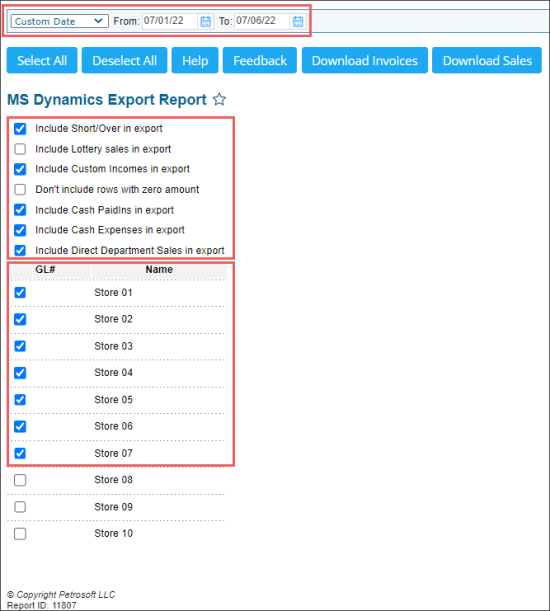To export the invoices, sales and inventory data using the MS Dynamics Export report:
- At the top of the report's form, select the period for which you need to export the data. You may select the predefined period or set up your own one.
- Customize the exported report data. Select the following options, if needed:
- Include Short/Over in export
- Include Lottery sales in export
- Include Custom Incomes in export
- Don't include rows with zero amount
- Include Cash PaidIns in export
- Include Cash Expenses in export
- Include Direct Department Sales in export
- Select the locations (stations) from which you need to export data. To select all locations at once, click Select All. To clear the selection of all locations at once, click Deselect All.
- Depending on the data you want to download:
In the GL# column, the location GL number is displayed, if any. For more information on how to set up the general ledger (GL) numbers for your location, see Advanced Location Options.
- Click Download Invoices, to download the invoices data.
- Click Download Sales, to download the sales and inventory data.
- Save the file on your computer.
To view more information about exported data, see Exported Files Structure.