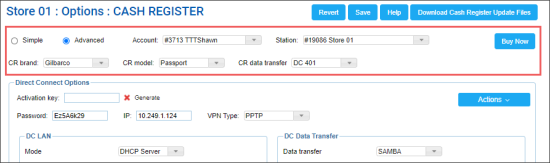The general cash register settings section allows you to specify basic settings such as cash registers brand, model and so on.
The general settings are displayed in the simple and advanced view of the Cash Register form. You can view and configure the following settings for the cash register:
- Simple/Advanced: Use these options to switch between the simple and advanced views of the Cash Register form.
- Accounts: Select the account on which the location with the cash register is created.
- Stations: Select the location at which the cash register is set up.
- CR Brand: Select the cash register brand. CStoreOffice® supports the following brands:
- Gilbarco
- Verifone
- Wayne
- Comdata
- Bulloch
- Radiant
- SmartPOS
- ITL
- Other: Conexxus 3.x
- CR Model: Select the cash register model. The list of models depends on the selected cash register brand.
When you select the cash register brand and model, you need to configure settings specific for this cash register. For details, see Cash Register Settings.
- CR data transfer: Select the medium over which data between the cash register and back-office system must be transported. CStoreOffice® supports the following type of cash register transport media:
- DC-420 and DC-701: The DC Box, or Direct Connect, an integration network terminal provided by Petrosoft. The DC Box acts as a mini-server that creates a direct VPN connection to the cash register and ensures bi-directional data transfer. It allows retailers to back up and transfer real-time data from the cash register to the back-office system without the need for a computer. For details, see Direct Connect.
If you select this type of connection, you need to configure the DC Box options. For details, see Direct Connect Options. - API: Petrosoft Cloud offers the Conexxus API that allows integrating third-party cash registers working by the conexxus standard with CStoreOffice® over the Cloud. The API provides means for getting input business data from cash registers, validating, normalizing, converting it to Conexxus 3.5, and using it for further distribution.
If you select this type of connection, you need to configure the Conexxus API settings. For details, see POS Connection API Settings. - Mako - Non DC: This transport type can be selected for the Verifone cash registers only in case the Mako router is used at your locations. Mako connection is used without DC Box and, therefore, does not require DC Box to be installed. For details, see Mako - Non DC Settings.
- Acumera - Non DC: This transport type can be selected for the Gilbarco Passport cash registers only in case the Acumera router is used at your locations. Acumera connection is used without DC Box and, therefore, does not require DC Box to be installed. For details, see Acumera - Non DC Settings.
- Buy Now: Use this button to navigate to the Petrosoft Marketplace to learn about Petrosoft solutions and order them.
POS Connector cash register transport media is deprecated and no longer supported. For Comdata SmartDESQ POS, use DC-420 or DC-701.
Non DC cash register connection status can be monitored on the CStoreOffice® main page. For details, see How to monitor Non DC connection status.