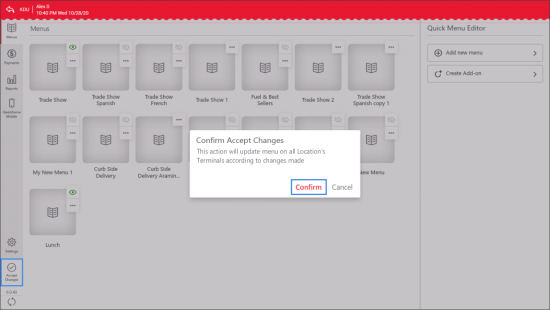- Change items prices.
- Hide items that are out of stock.
- Edit recipes, recipe images, base ingredients and manage recipe sets.
- Help new customers jump start with QwickServe menus and so on.
The Quick Menu Editor allows you to perform the following operations with menus and menu objects:
- Add, edit, remove, enable and disable menus, categories or items.
- Add categories and items from the etalon menu.
The Quick Menu Editor does not allow you to create new ingredients and change configurations of sets. To perform these operations, use Petrosoft Cloud.
The menu is set up in the administrator's interface of the QwickServe device application.
Fore more information about the administrator's interface, see Administrator's Interface.
For menu configuration, you need to perform the following activities:
After each operation with the menu on the QwickServe device, you need to tap Accept Changes at the bottom left of the administrator's interface and then tap Confirm in order to apply menu updates to all location's devices.
Quick Menu Editor Videos
Quick Menu Setup with QwickServe
Quick menu setup on the QwickServe device
This video demonstrates the whole procedure of the quick menu setup on the QwickServe device.
Creating New Item
Create new item on the QwickServe device
This video shows how to quickly set up a new menu item on the QwickServe device.
Customizing Menu Item
Customize a menu item on the QwickServe device
This video shows how to quickly customize the settings of the existing menu item on the QwickServe device.
Adding Items from Templates
Add items from the templates on the QwickServe device
This video shows how to configure your menu quickly by using the menu template on the QwickServe device.
Start Your Sales with QwickServe
Start Your Sales
This video demonstrates how to start sales with the configured menu on the QwickServe device.