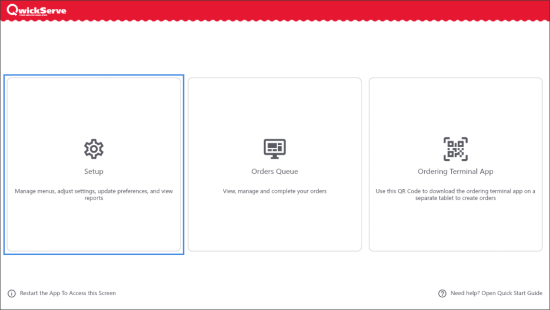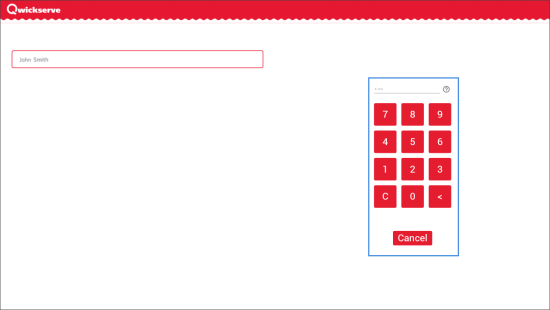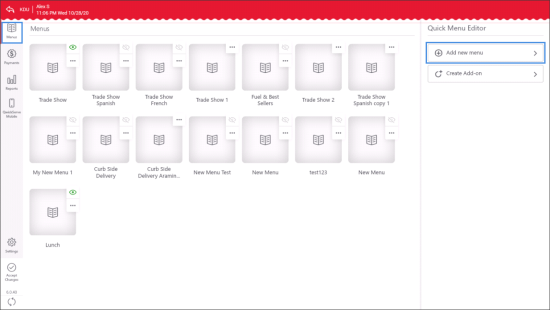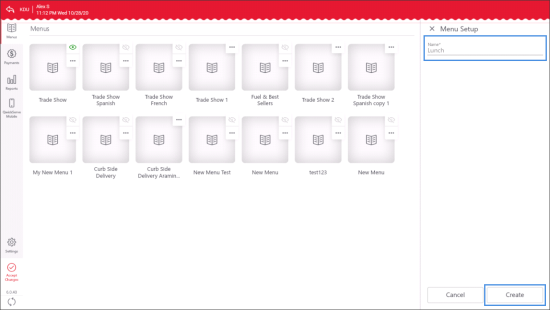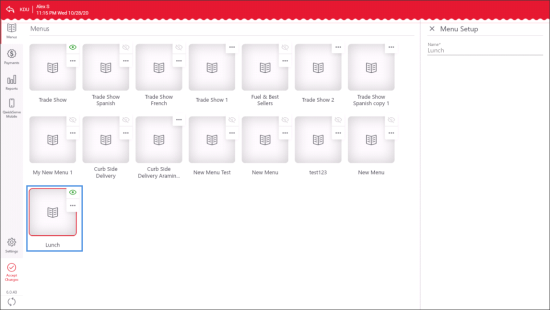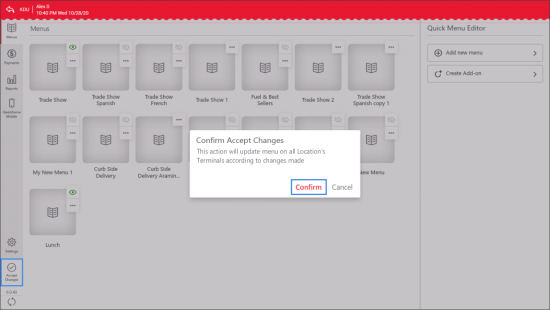To create a new menu in the Setting Up QwickServe Curbside or QwickServe Order Manager:
- On the main screen of the QwickServe device, tap Setup.
- On the login screen, tap the username and enter the PIN. By default, the PIN is 1111.
- In the left pane of the administrator's interface, tap Menus.
- In the Quick Menu Editor pane to the right, tap Add Menu.
- In the Name field, enter the name of the menu and tap Create.
Result: A new menu is created and displayed in the Menus list.
After the menu configuration is completed, you need to tap Accept Changes at the bottom left of the administrator's interface and then tap Confirm in order to apply menu updates to all location's devices.