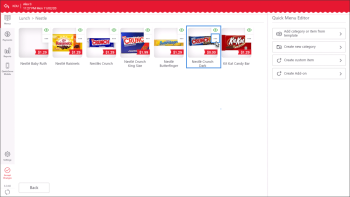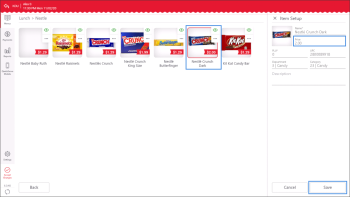After you have added categories and items to the menu, you can modify them at any time. For example, you may want to replace the image for a category or change the price for an item.
Make sure that all added items have the retail price specified, otherwise they are not displayed in the ordering interface.
To customize a category or an item:
- In the menus list, tap the menu to which the category or item belongs.
- At the top right corner of the category or item thumbnail, tap the three dots icon and then tap Edit.
- In the right pane, edit the category or item settings as required.
- At the bottom of the pane, tap Save.
To customize the menu, you can also do the following:
- To mark a category or item as inactive, at the top right corner of the category or item thumbnail, tap the eye icon. Inactive categories and items are not displayed in the menu. In a similar way, you can activate them to bring them back to the menu at any time later.
- To delete a category or item from the menu, at the top right corner of the category or item thumbnail, tap the three dots icon and then tap Remove from menu. The category or item will be permanently deleted from the menu.