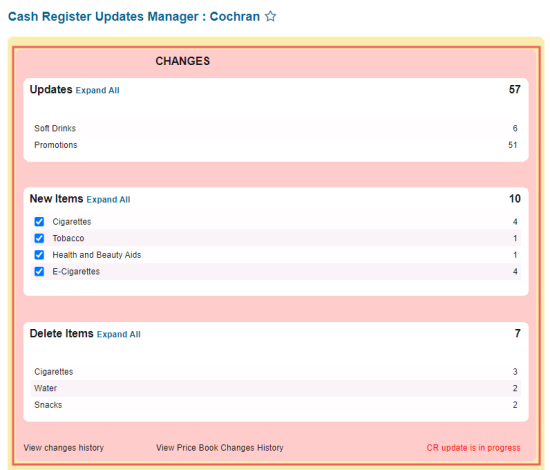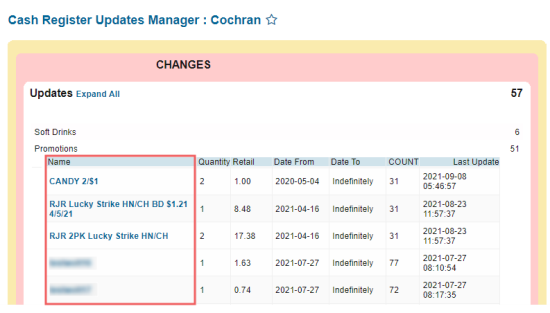In this section, you can find the following information about the Changes section:
The Changes Section's Structure
The Changes section consists of the following subsections:
- Updates: List of updated items and promotions.
- New Items: List of newly added items.
- Delete Items: List of deleted items.
- View changes history: A link to the Accepted PLU Batch Updates report which allows users to view the history of item changes. For more information, see Viewing Accepted PLU Batch Changes Updates.
- View Price Book Changes History: A link to the Price Book Changes History report which allows users to view the price book changes made both on the global level and for each separate location. For more information, see Price Book Changes History.
- CR update status at the bottom right of the section.
The Changes Section's Actions
In the Changes section, you can perform the following actions:
- Review items updates: In the Updates subsection, expand the items data row until the detailed information about items is displayed.
- Review promotions updates: In the Updates subsection, expand the promotions data row until the detailed information about promotions is displayed.
- Review newly added items: In the New Items subsection, expand the category you need until the detailed information about items is displayed.
- Review deleted items: In the Delete Items subsection, expand the category you need until the detailed information about items is displayed.
- Open the Retail Explanation window: For more information, see CR Updates Manager Sections: Retail Explanation.
- Open the promotion's setup form:
- In the Updates subsection, click Promotions.
- In the Promotions list, choose the promotion you need.
- In the Name column, click the chosen promotion's name.
In the promotion setup form, you can either end or delete the chosen promotion by clicking the End Promotion or Delete buttons correspondingly. For more information about these operations, see Ending Promotion and Deleting Promotion.