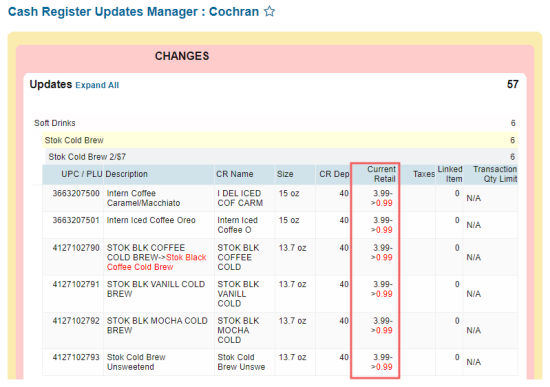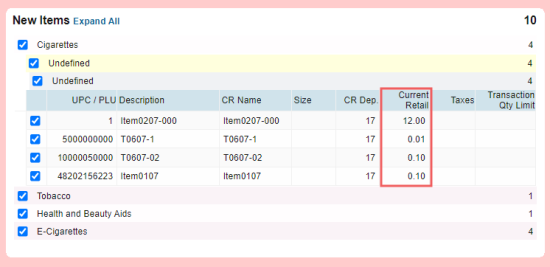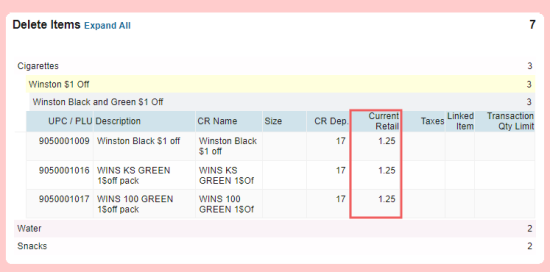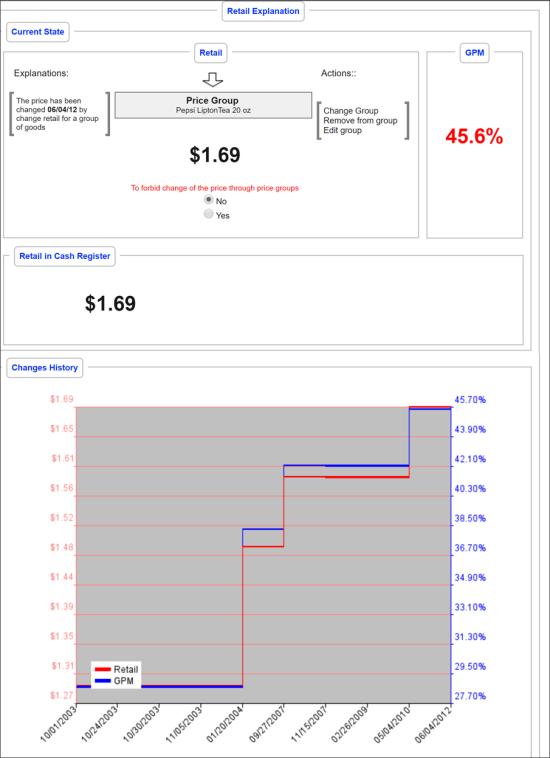To open the Retail Explanation window in the Cash Register Updates Manager:
- Go to the Changes section.
- Expand any of its three subsections until the detailed information about items, including the Current Retail column, is displayed:
- In the table with detailed items data:
- Choose the item you need.
- Click the Current Retail column's value.
Result: The Retail Explanation window opens.
The Retail Explanation window shows how the final price used at the cash register was reached.
- Explanations: This section shows how the retail price was reached, when changes were last made and by whom.
- Change Group: This section lets you change the price group that the item belongs to.
- Actions: This section shows recent actions taken to change the price of the item.
- To Forbid Change of Price Through Price Groups: This section freezes the price so that it can’t be changed by inclusion in a price group.
- Retail in Cash Register: This section shows the current retail that will ring up at the register after all buybacks and promotions are applied.
- Changes History: This section shows a graph which displays the change in retail price over time. This is a good way to visually see trends in your prices.