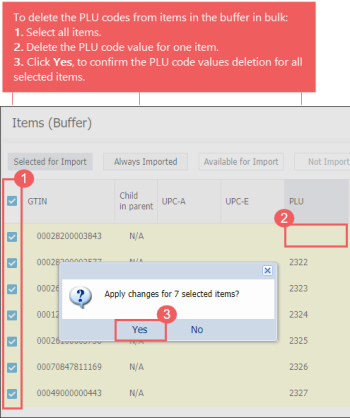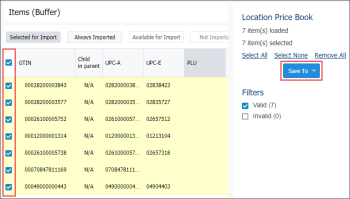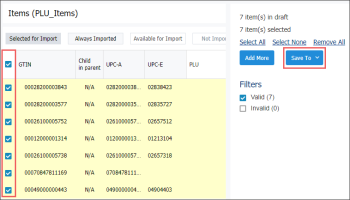If you need to import a large number of items with PLU codes and after the import, you need the items have the UPC codes instead of PLU, you can do it easily with Import Tool. You can delete the PLU codes from the imported items in bulk first, and then to save the items with automatically generated UPC codes to your location. For details, see the step-by-step procedure below.
- Prepare the source file for import with the Price Book items.
- Import the file to the buffer.
- Go to Operational Menu > Price Book and then click Items.
- Go to Drafts and create a new draft. For details, see Working with Drafts List.
- Go to the Data Sources Panel and then click the Add More button.
- Click From file > Browse and select the prepared file.
- Click Load Data Source.
- Delete the PLU codes from imported items in bulk.
Make sure the SKU Type value in the file equals to 4. For details, see Preparing a File for Data Import.
To see the full procedure for importing data from file with, go to the Importing Data from File section.
Result: The PLU codes are deleted. The UPC codes are generated automatically by the system.
- Select all items and click Save To, to save the items to the draft.
- Go to Operational Menu > Price Book and then click Items.
- Go to Drafts and select the draft to which you saved the items from the buffer.
- Select all items in the draft and export them to your location.
- To the right of the Save To button, click the drop down arrow and select the location.
- Click the Save To button.
By default, all selected items are saved to the current draft. If you want to change the draft, to the right of the Save To button, click the drop down arrow, select the draft you need, and then click Save To.
To see the full procedure for exporting items from the draft to a location, go to the Exporting Draft Data to a Location section.