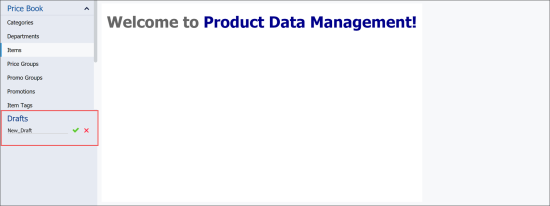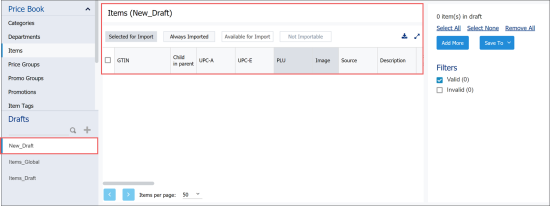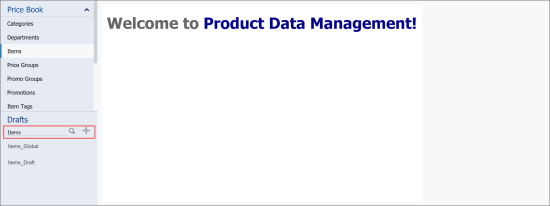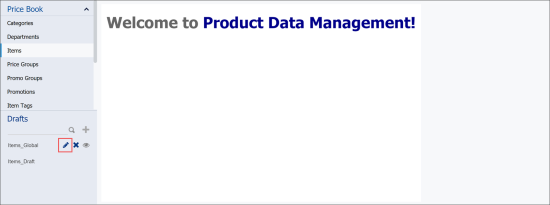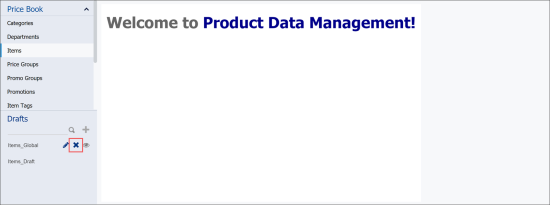You can perform the following operations with the drafts for the selected Price Book section:
Creating a Draft
To create a new draft:
- Go to Operational Menu > Price book and then select the Price book tool for which you want to create a draft.
- Go to DRAFTS and then on the right of the search field, click the plus button.
- Enter the new draft name and then click the check button.
- Wait until the draft is created and appeared in the Working Area.
Import Tool: Creating a draft
This video contains the instructions on how to create a draft in Import Tool.
Searching for a Draft
To search for a draft for the selected Price Book tool:
- Go to Operational Menu > Price book > select the Price book tool.
- Go to DRAFTS and then in the Search field, start typing the draft's name.
The drafts list is displayed only the drafts with the entered symbols.
Editing the Draft Name
To edit the draft's name:
- Go to Operational Menu > Price book > select the Price book tool.
- Go to DRAFTS, click the draft and then click the edit icon.
- Change the draft's name and then click any empty space at the Operational Menu to save a new name.
Deleting a Draft
To delete a draft from the drafts list:
- Go to Operational Menu > Price book > select the Price book tool.
- Go to DRAFTS, click the draft and then click the cross icon.