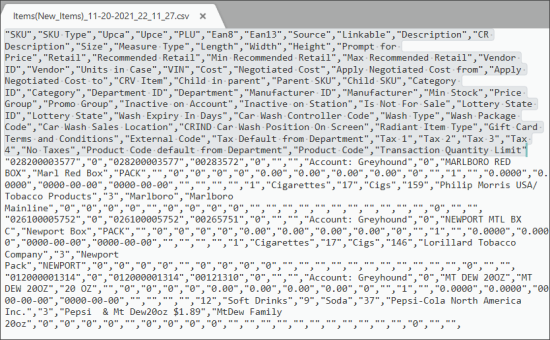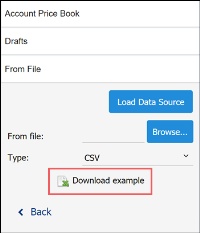You can use CSV or XLSX files to import data with the Price Book items and work with them in the Import Tool. In the file, you must provide data for all items whose data you want to import. Each line in the file contains data for a separate Price Book item. Each entry in the line corresponds to a specific item field, and each comma indicates where one entry ends and another entry begins.
To construct a file for import, you can use a template provided by Petrosoft. For details, see Downloading a File Template.
The file that you use for import of items data must have the following structure. Non-mandatory fields can be omitted.
If you need to import the items with the parent-child relations or linked items, see the file structure in the corresponding sections Importing the Items with Parent-Child Relations and Importing Linked Items.
| Field Name | Mandatory (Yes/No) | Description |
|---|---|---|
| SKU | Yes | Item
code in one of supported formats: - PLU - UPCA - UPCE - EAN8 - EAN13 - GTIN |
| SKU Type | Yes | SKU
code type for the SKU code in the previous field. Possible values: - 0: UPCA - 1: UPCE - 2: EAN8 - 3: EAN13 - 4: PLU - 5: GTIN |
| Description | Yes/No | Item name as it appears in the CStoreOffice® Price Book. This field is required if the CR Description value is not provided. |
| CR Description | Yes/No | Item name as it appears at the cash register and in customer receipts. Must be no longer than 24 symbols. Longer values will be cropped. This field is required if the Description value is not provided. For more information about processing the item description, including special symbols, spaces and so on, see Processing Item Descriptions. |
| Size | No | Item size and units of measurements, for example: 20 oz. |
| Measure Type | No | Type of measurement units. Provided for QwickServe. Possible
values:
- Piece - Weight - Volume |
| Length | No | Length of the item pack. |
| Width | No | Width of the item pack. |
| Height | No | Height of the item pack. |
| Prompt for Price | No | Ability to ask and assign any price on Cash Register. Possible values: - Y: If the Prompt for Price check-box must be filled. - N: If the Prompt for Price check-box must not be filled. - Empty: If the Prompt for Price check-box must NOT be filled. |
| Retail | No | Retail price for the item. |
| Recommended Retail | No | Recommended retail price for the item. |
| Min Recommended Retail | No | Minimum recommended retail price for the item. |
| Max Recommended Retail | No | Maximum recommended retail price for the item. |
| Vendor ID | No | Vendor identifier in CStoreOffice®. |
| Vendor | Yes/No | Vendor name for the specified Vendor ID. The field is required if the Cost or Negotiated Cost values are provided. |
| Units in Case | No | How many item units are available in a case. Is used for invoices. |
| VIN | No | Item code assigned by the vendor. |
| Cost | No | The last invoice cost. |
| Negotiated Cost | No | Standard item cost for Vendor ID, may be configured as postpone cost change if combined with the next two fields. |
| Apply Negotiated Cost from | No |
Date
when the postpone negotiated cost will be applied, for example, 2017-12-23. The date format is YYYY-mm-dd. |
| Apply Negotiated Cost to | No |
Date when the negotiated cost will be removed. The date format is YYYY-mm-dd. Please note that these values can be only imported, but not exported from the Import Tool: |
| Category ID | No | Category ID in CStoreOffice®. |
| Category | No | Category name for the specified Category ID. |
| Department ID | No | Department ID in CStoreOffice®. |
| Department | No | Department name for the specified Department ID. |
| Price Group ID | No | Price Group ID in CStoreOffice®. |
| Price Group | No | Price Group name for the specified Price Group ID. |
| Promo Group ID | No | Promo Group number in CStoreOffice®. |
| Promo Group | No | Promo Group name for the specified Promo Group ID. |
| Manufacturer ID | No | Manufacturer ID in CStoreOffice®. |
| Manufacturer | No | Manufacturer name for the specified Manufacturer ID. |
| Is Recipe Item | No | Flag
to mark the item as a QwickServe recipe item. Possible values: - 1: Yes - 0: No |
| Is Ingredient Item | No | Flag
to mark the item as a QwickServe ingredient. Possible values: - 1: Yes - 0: No |
| Min Stock | No | Minimum quantity of items in stock. |
| Inactive on Account | No | Flag to mark the item as inactive at the account level. Possible values - 1: Yes - 0: No |
| Inactive on Station | No | Flag to mark the item as inactive at the station (location) level. Possible values - 1: Yes - 0: No |
| Is Not For Sale | No | Flag to mark the item as not for sale. Possible values - 1: Yes - 0: No |
| Lottery State ID | No | Lottery state: state code specified in CStoreOffice®. |
| Lottery State | No | Lottery state name for the specified Lottery State ID. |
| Wash Expiry In Days | No | For car wash items: number of days for which the wash code is valid (numeric value). |
| Car Wash Controller Code | No | For car wash items: car wash controller code (numeric value). |
| Wash Type | Yes/No | For car wash items: type of the car wash item (varchar value). Mandatory for Bulloch cash registers if values provided for at least one of the fields are dedicated to Car Wash items. |
| Wash Package Code | Yes/No | For car wash items: wash package code (varchar value). Mandatory for Bulloch cash registers if values provided for at least one of the fields are dedicated to Car Wash items. |
| Car Wash Sales Location | No | For Car Wash items: car wash sales location. Possible values:
- BOTH: the item is available for sale in the store and on a pump . - INSIDE: the item is available for sale in the store only. If this field is left empty, the default value BOTH will be applied by the system. |
| CRIND Car Wash Position on Screen | No | This field is applicable only for the Car Wash items. Possible values: - 1, 2, or 3: Enter one of these digits, to define the item position on the CRIND screen. - Empty: Leave this field empty, if you don't need to display the Car Wash item on the CRIND screen. |
| Radiant Item Type | No | Item type at the Radiant CR. The field is mandatory for Radiant cash registers.
Possible values:
- Merchandise - Condiments - Combos - Category Sale - Instant Ticket Lottery - Machine Ticket Lottery - Money Order - Container Deposit - SVC Activation - SVC Reload - Prepared - Car Wash. Controller 1 - Car Wash. Controller 2 - Car Wash. Controller 3 - Car Wash. Controller 4 - Car Wash. Controller 5 - Car Wash. Controller 6 - Car Wash. Controller 7 - Car Wash. Controller 8 - Car Wash. Controller 9 If this field is left empty, the default value Merchandise will be applied by the system. |
| Gift Card Terms and Conditions | No | Gift Card Terms and Conditions |
| Bulloch Item Number | Yes | Defines the item number for Bulloch cash registers. Possible values: - 1-13: Enter the number of Bulloch POS machines installed on your account. - Empty: Leave this field blank, in case there are no Bulloch POS machines installed on your account. |
| Tax Default from Department | No | Flag to indicate if taxes for the item should be taken from the department taxes for the station (location). Possible values: - 1: Yes - 0: No The default value is 1. The field value should not be set to 1 if at least one of the following four fields (Tax 1-Tax 4) has the 1 value. |
| No Taxes | No | Flag to indicate that an item is tax-free.
Possible values:
- 0: The item is taxable - 1: The item is tax-free Must not be 1 if at least one of the following five fields (Tax 1-Tax 4 and Tax Default from Department) has value 1 Must not be 0 if all of the following five fields (Tax 1-Tax 4 and Tax Default from Department) has the value 0. |
| Tax 1 | No | Flag to indicate if tax 1 is applied for the item. Possible values: - 1: yes - 0: no The default value is 0. |
| Tax 2 | No | Flag to indicate if tax 2 is applied for the item. Possible values: - 1: yes - 0: no The default value is 0. |
| Tax 3 | No | Flag to indicate if tax 3 is applied for the item. Possible values: - 1: yes - 0: no The default value is 0. |
| Tax 4 | No | Flag to indicate if tax 4 is applied for the item. Possible values: - 1: yes - 0: no The default value is 0. |
| Product Code default from Department | No | Flag to indicate if the product code for the item should be taken from the department's product code set for the station. Possible values: - 1:yes - 0: no The default value is. The field value should not be set to 1 if the Product Code field contains any value (not empty). |
| Product Code | No | Product code value. Only numeric values are supported. |
| Transaction Quantity Limit | No | The maximum quantity of items which can be sold in one transaction. Possible values: - Empty - Certain number |
Please note that the car wash settings are supported only by certain cash registers. For details, see Car Wash Items: Compatible Cash Registers.
Use the following recommendations to fill a file with items data:
- You can add items data to the file in any order.
- In case you miss some items data stated in the template, you can remove the corresponding columns from the file.
- The names of the columns in the file must be exactly the same as in the template.
- In case the categories and departments already exist on your account, it is possible to add only IDs of these categories and departments to the file. You can use it if you are going to export the items from the file to your current account only (not to other accounts).
Downloading a File Template
To get the template and prepare the file:
- In the Import Tool, on the Data Sources panel, select From file.
- Click the Download example link.
- The downloaded file is provided in the XLSX format:
- On the Fields Description tab, get information about every entry that must be filled in the file.
- On the csvItemsDatasourceTemplate tab, fill data for the items that you want to import.
- Once the file is ready, switch to the csvItemsDatasourceTemplate tab and save the file in the CSV or XLSX format.
Result: You can use the saved file for import.