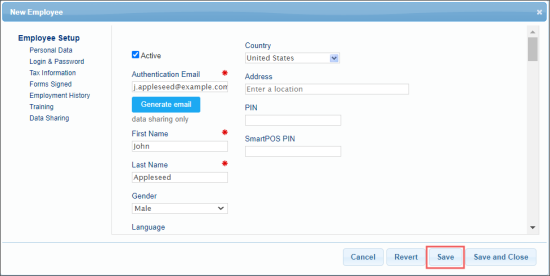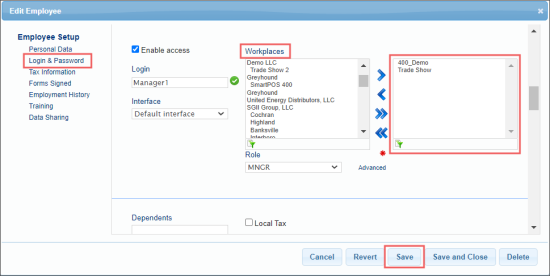Welcome to Public Swagger Rest API Guide! If you are new to Rest API, we recommend you to start with creating a user using the procedure described below.
Creating a New CStoreOffice® User
To create a new user in CStoreOffice®:
- From the CStoreOffice® main page, go to Settings > General > Employees.
- At the top left of the Employees list, click New.
- In the New Employee form, set up the following mandatory employee's data:
- Go to the Personal Data section and set up the following user data:
- Authentication Email: It will be used as a login during API authorization.
- First Name: The user first name.
- Last Name: The user last name.
- Go to the Login & Password section and set up the following user data:
- Workplaces: Assign the locations (stations) which will be used by the API user for making API calls. Select the locations (stations) you need and move them to the right column.
- Role: Select the user role. Make sure the selected role has the following permissions:
Please note that the role assigned to the user must have the following active permissions:
- Admin tools dashboard
- Locations list permissions
With these permissions granted, the user has access to the Locations list in CStoreOffice®, where the station identifier for calling API may be obtained. You may also assign these permissions to the user directly. For more information, see Roles Management Permissions.
- At the top left of the form, click Save.
For more information on how to add a new user, see How to add a new employee.
After a new CStoreOffice® user is created, an activation email is sent by CStoreOffice® to the authentication email specified in the Employee form. The user must follow the link and set the password which must meet the following requirements:
- The password must be at least 8 characters long
- The password must contain at least one numeric character
- The password should contain at least one uppercase and at least one lowercase alphabetic character
- The password should not contain your username or login
You are now ready to work with Rest API with the newly created user.
Your next step is to get the token. For more information, see Getting Authorization Data. Using this token you may call all APIs listed below:
- Push POS Reports APIs
- Pull Price Book APIs
- Monitoring Data API
- POS Data Settings API
- Push Shift Reports API