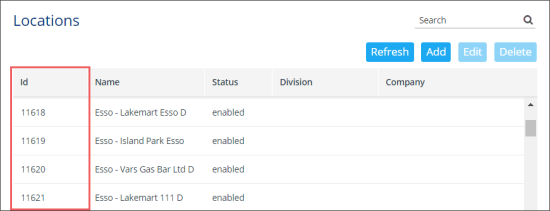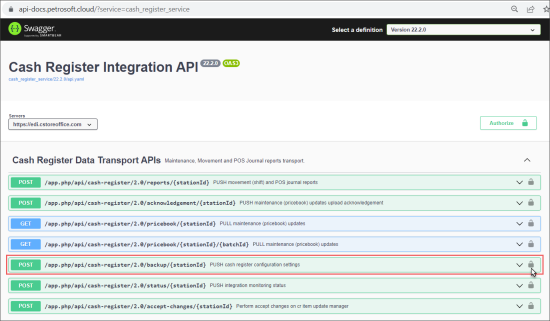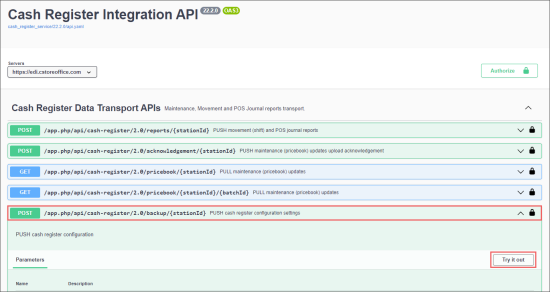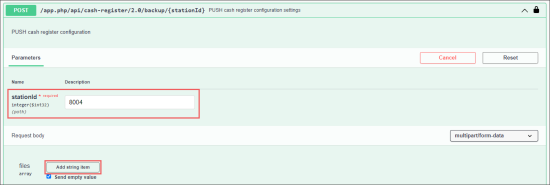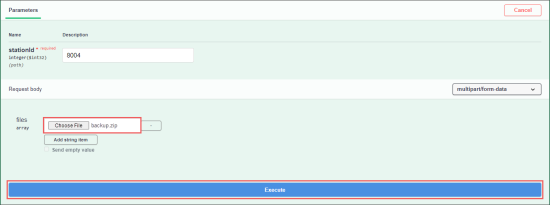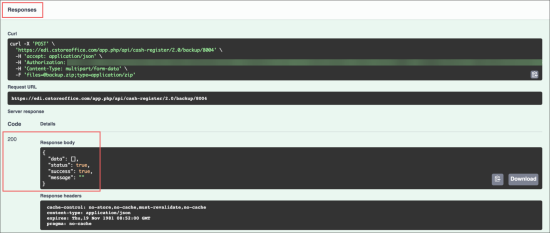The POS Data Settings API allows you to push the cash register backup file to your station into CStoreOffice®.
The POS Data Settings API is supported only by the Ruby Sapphire/Commander cash register.
To learn how to use the API, use the sections below:
- Pre-Requisites: Make sure you have prepared all the data required to call the API.
- API Authorization: To be able to call the API, you need to authorize in it.
- Calling the API: Learn the step-by-step procedure on how to call the API.
Pre-Requisites
Before you start calling the POS Data Settings API, make sure the following conditions are met:
- Authorization token: You will need to receive it for getting access to Petrosoft APIs powered by Swagger.
For more information, see Getting Authorization Data. - You have prepared the data from CStoreOffice® to be provided to API request:
- Station ID: You can get your station identifier from the Locations list.
For more information, see Setting Up Locations.
- Backup file: Make sure you have prepared the backup file from your cash register to be pushed to your station in CStoreOffice®. Only Ruby Sapphire/Commadner CR is supported.
- department.xml
- restrictionscfg.xml
- taxratecfg.xml
- maintcfg.xml
- fuelprices.xml
- bannercfg.xml
- possecurity.xml
- payrollpdlist2.xml
- dealcfg.xml
- dcrcfg.xml
- expandeddealcfg.xml
- plu.xml
- feecfg.xml
- combo.xml
- reportpdlist.xml
- mixandmatch.xml
- fuelcfg.xml
- registercfg.xml
- tankproduct.xml
- fuelproduct.xml
- cashierpdlist.xml
- fuelrtprices.xml
- appinfo.xml
- paymentcfg.xml
- popcfg.xml
- itemslist.xml
- fuelgrade.xml
The examples of the backup files from the Ruby Sapphire/Commander cash register are listed below:
Authorizing in the POS Data Settings API
To authorize in the POS Data Settings API API:
- Go to the Cash Register Integration API by the following the link:
https://api-docs.petrosoft.cloud/?service=cash_register_service - To the right of the PUSH cash register configuration settings section, click the open lock icon.
Result: The Available authorizations window opens.
- In the Available authorizations window:
- In the Value field, enter the access token received by your user.
- Click Authorize.
- Make sure the following elements are displayed which indicate that you have successfully authorized:
- Click Close.
The closed lock icon indicates that you are authorized in the API.
Calling POS Data Settings API
To call the POS Data Settings API:
- Go to the Cash Register Integration API by the following the link:
https://api-docs.petrosoft.cloud/?service=cash_register_service - Expand the PUSH cash register configuration settings section.
- Click the Try it out button, to enable fields in the Parameters section for entering data.
- In the Parameters section > stationId field, enter your station ID.
- In the Request body section:
- Click the Add string item button.
- Click Choose File and select the cash register backup file you need to push to your station in CStoreOffice®.
- Click the Execute button.
- In the Responses section, make sure the cash register backup file has been pushed successfully:
For more information about the station ID and backup file, see Pre-Requisites.
- Server response section > Code field = 200
- Detail section > Response body message:
- status = true
- success = true
For confidentiality reasons, the authorization data is blurred intentionally.