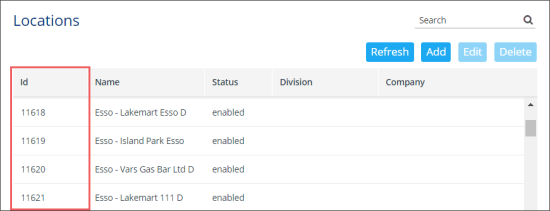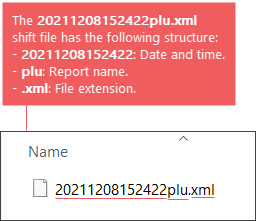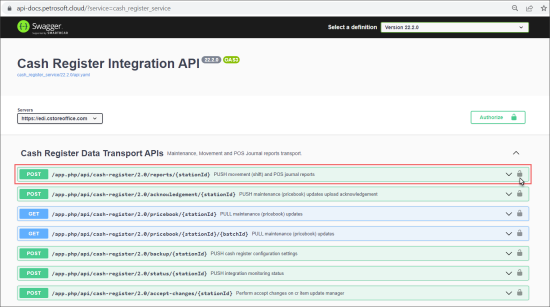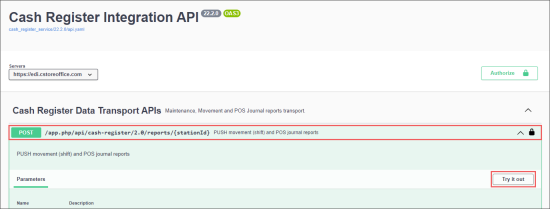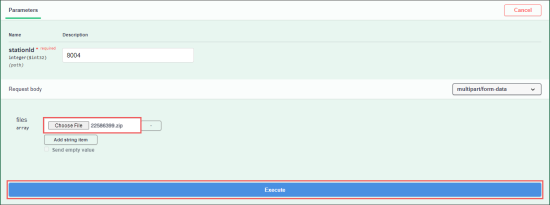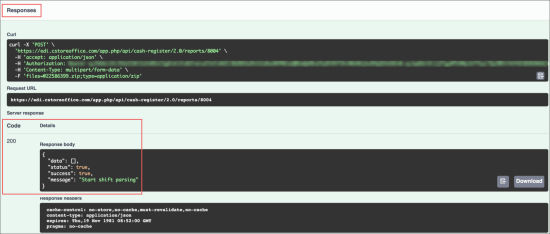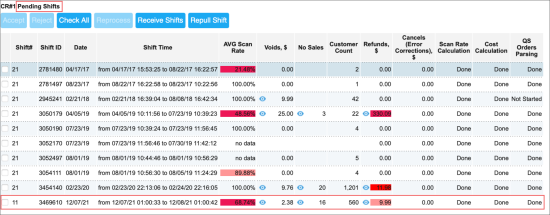The Push Shift Reports API allows you to push one or several shifts to your station into CStoreOffice®.
The Push Shift Reports API is supported only by the Gilbarco Passport, NCR Radiant, and Ruby Sapphire/Commander cash registers.
To learn how to use the API, use the sections below:
- Pre-Requisites: Make sure you have prepared all the data required to call the API.
- API Authorization: To be able to call the API, you need to authorize in it.
- Calling the API: Learn the step-by-step procedure on how to call the API.
Pre-Requisites
Before you start calling the Push Shift Reports API, make sure the following conditions are met:
- Authorization token: You will need to receive it for getting access to Petrosoft APIs powered by Swagger.
For more information, see Getting Authorization Data. - You have prepared the data from CStoreOffice® to be provided to API request:
- Station ID: You can get your station identifier from the Locations list.
For more information, see Setting Up Locations.
- Shift file: Make sure you have prepared the shift file in XML format or several shift files in one archived ZIP file. The examples of the shift files from different supported cash register types are listed below:
- FGM333211208010253145680.xml
- FGM333211208010256145681.xml
- FGM333211208010259145682.xml
- FPM333211208010302145683.xml
- ISM333211208010304145684.xml
- MCM333211208010307145685.xml
- MSM333211208010309145686.xml
- TLM333211208010312145687.xml
- TPM333211208010315145688.xml
- CSH20210531041113.xml
- EMC20210531041115.xml
- FGM20210531041116.xml
- FPM20210531041118.xml
- ISM20210531041120.xml
- MCM20210531041122.xml
- MSM20210531041123.xml
- SEM20210531041127.xml
- TPM20210531041125.xml
- 20211208152422plu.xml
- Date and time with an accuracy of seconds
- Report name
- summary: View the summary report for a given period and period type.
- moneyorderdev: View the money order (device totals) report for a given period and period type.
- autocollect: View the fuel auto-collect report for a given period and period type.
- prpricelvl: View the fuel activity by product/price level for a given period and period type.
- fphoserunning: View the fuel hose running report.
- tax: View the tax report for a given period and period type.
- vfueltotals: View fuel dispenser (device totals) report for a given period and period type.
- network: View the network report for a given period and period type.
- fphosetest: View the hose test by fueling position report for a given period and period type.
- tierproduct: View the fuel activity by tier/product for a given period and period type.
- networktotals: View the network totals report for a given period and period type.
- propcard: View the proprietary card report for a given period and period type.
- tank: View the fuel tank report for a given period and period type.
- tankrec: View the tank reconciliation report for a given period and period type. This report reconciles between fuel tank report and tank monitor report.
- vperiodrept: View the designated transaction log document. (This command has been replaced with vtransset when communicating with a Commander Site Controller).
- carwash: View the car wash report for a given period and period type.
- plu: View the PLU (price look-up code) sales report for a given period and period type.
- dcrstat: View the DCR statistics report for a given period and period type.
- popdisc: View the POP fuel discount report for a given period and period type.
- propprod: View the proprietary card network report by product code for a given period and period type.
- loyalty: View the loyalty configuration document. Contains loyalty configuration details.
- department: View the department sales report for a given period and period type. File with the department report must be renamed to departments before sending.
- fphose: View the hose test by fueling position report for a given period and period type.
- cashacc: View the cash acceptor report for a given period and period type.
- category: View the category sales report for a given period and period type.
- deal: View the deal (mix-match and combo) report for a given period and period type.
- hourly: View the hourly sales report for a given period and period type.
- tankmonitor: View the fuel tank monitor report (device totals) for a given period and period type.
- slpricelvl: View the fuel activity by service-level/price-level for a given period and period type.
- vtransset: View the designated transaction log document from Commander Site Controller.
- File extension
The name of the shift file from the Ruby Sapphire/Commander cash register has the following structure:
The following types of reports are supported for the shift files by the Ruby Sapphire/Commander CR:
Authorizing in the Push Shift Reports API
To authorize in the Push Shift Reports API:
- Go to the Cash Register Integration API by the following the link:
https://api-docs.petrosoft.cloud/?service=cash_register_service - To the right of the PUSH movement (shift) and POS journal reports section, click the open lock icon.
Result: The Available authorizations window opens.
- In the Available authorizations window:
- In the Value field, enter the access token received by your user.
- Click Authorize.
- Make sure the following elements are displayed which indicate that you have successfully authorized:
- Click Close.
The closed lock icon indicates that you are authorized in the API.
Calling Push Shift Reports API
To call the Push Shift Reports API:
- Go to the Cash Register Integration API by the following the link:
https://api-docs.petrosoft.cloud/?service=cash_register_service - Expand the PUSH movement (shift) and POS journal reports section.
- Click the Try it out button, to enable fields in the Parameters section for entering data.
- In the Parameters section > stationId field, enter your station ID.
- In the Request body section:
- Click the Add string item button.
- Click Choose File and select the shift file or several shift files in ZIP archive you need to push to your station in CStoreOffice®.
- Click the Execute button.
- In the Responses section, make sure the shift file has been pushed successfully:
For more information about the station ID and shift files, see Pre-Requisites.
- Server response section > Code field = 200
- Detail section > Response body message:
- status = true
- success = true
- message = Start shift parsing. In case only one shift file is pushed, the message will be empty.
For confidentiality reasons, the authorization data is blurred intentionally.
- Make sure pushed shift is displayed in CStoreOffice® > Shift Report > Pending Shifts section.
For more information about processing shifts in CStoreOffice®, see Viewing Shifts for the Location.