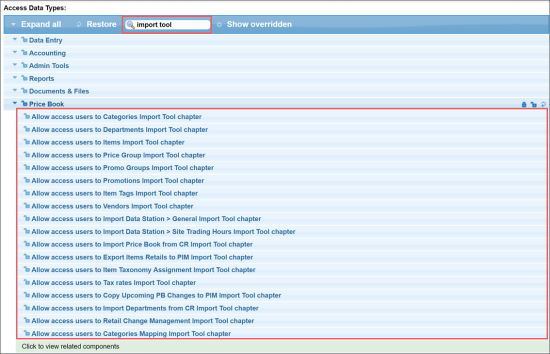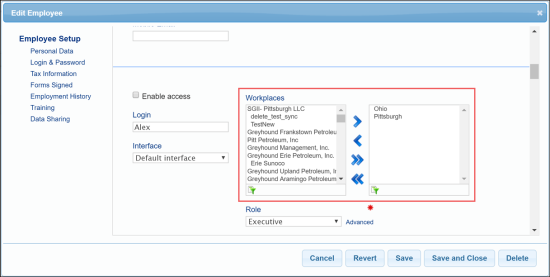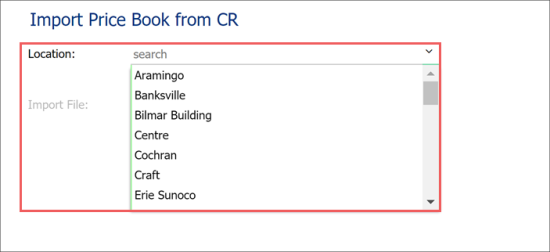Before you start working with the Import Tool, you must make sure that the following settings are configured for the account:
- You have the necessary permissions to access in the Import Tool sections
- The necessary components are enabled for the account
- You have access to specific stations data
Import Tool Permissions
Access to the Import Tool sections is regulated by permissions. By granting or removing permissions from users and roles in CStoreOffice®, you can provide or restrict access to specific Import Tool functionality for employees in the company.
To access the permissions list for the Import Tool:
- From the CStoreOffice® home page, go to Settings > General > Employees or Roles.
- For roles: In the roles list, select the necessary role and at the bottom of the list, click Edit.
- For employees: In the employees list, select the necessary employee, navigate to Login and Password and to the right of the Role list, click Advanced.
- (Optional) To filter out permissions related to the Import Tool, in the search box at the top of the permissions list, enter Import Tool and press Enter on the keyboard.
- In the permissions list, under Price Book, view what permissions are granted to the role or employee. For more details about granting and removing permissions, see Role and Permission Management.
CStoreOffice® provides the following permissions for the Import Tool.
- Allow access users to Categories Import Tool chapter: Users to whom this permission is granted can view and work with the Price Book > Categories section in the Import Tool. For more details, see Working with Price Book Categories.
- Allow access users to Departments Import Tool chapter: Users to whom this permission is granted can view and work with the Price Book > Departments section in the Import Tool. For more details, see Working with Price Book Departments.
- Allow access users to Items Import Tool chapter: Users to whom this permission is granted can view and work with the Price Book > Items section in the Import Tool. For more details, see Working with Price Book Items.
- Allow access users to Price Group Import Tool chapter: Users to whom this permission is granted can view and work with the Price Book > Price Group section in the Import Tool. For more details, see Working with Price Book Price Groups.
- Allow access users to Promo Groups Import Tool chapter: Users to whom this permission is granted can view and work with the Price Book > Promo Groups section in the Import Tool. For more details see Working with Price Book Promo Groups.
- Allow access users to Item Tags Import Tool chapter: Users to whom this permission is granted can view and work with the Price Book > Item Tags section in the Import Tool. For more details, see Working with Price Book Item Tags.
- Allow access users to Vendors Import Tool chapter: Users to whom this permission is granted can view and work with the Price Book > Vendors section in the Import Tool. For more details, see Working with Vendors.
- Allow access users to Import Data Station > General Import Tool chapter: Users to whom this permission is granted can view and work with the Import Data Station > General Import Tool section in the Import Tool. For more details, see General Station Settings.
- Allow access users to Import Data Station > Site Trading Hours Import Tool chapter: Users to whom this permission is granted can view and work with the Import Data Station > Site Trading Hours section in the Import Tool. For more details, see Site Trading Hours.
- Allow access users to Import Price Book from CR Import Tool chapter: Users to whom this permission is granted can view and work with the Import PB from CR section in the Import Tool. For more details, see Import PB from Cash Register.
- Allow access users to Export Items Retails to PIM Import Tool chapter: Users to whom this permission is granted can view and work with the Quick Operations > Export Items Retails to PIM section in the Import Tool. For more details, see Export Item Retails to PIM.
- Allow access users to Item Taxonomy Assignment Import Tool chapter: Users to whom this permission is granted can view and work with the Quick Operations > Item Taxonomy Assignment section in the Import Tool. For more details, see Item Taxonomy Assignment.
- Allow access users to Tax rates Import Tool chapter: Users to whom this permission is granted can view and work with the Settings > Tax Rates section in the Import Tool. For more details, see Setting Up Taxes for Locations.
- Allow access users to Copy Upcoming PB Changes to PIM Import Tool chapter: Users to whom this permission is granted can view and work with the Quick Operations > Copy Upcoming PB Changes to PIM section in the Import Tool. For more details, see Copy Upcoming PB Changes to PIM.
- Allow access users to Import Departments from CR Import Tool chapter: Users to whom this permission is granted can view and work with the Import PB from CR > Import Departments from CR section in the Import Tool. For more details, see Import Departments from Cash Register.
- Allow access users to Retail Change Management Import Tool chapter: Users to whom this permission is granted can view and work with the Quick Operations > Retail Change Management section in the Import Tool. For more details, see Retail Change Management.
- Allow access users to Categories Mapping Import Tool chapter: Users to whom this permission is granted can view and work with the Import PB from CR > Map Categories section in the Import Tool. For more details, see Map Categories.
Import Tool Components
By default, when a new account is created, the following components are enabled for the account owner:
- PriceBook.Import Tool
- PriceBook.Import Tool.DepartmentsFromCR
- PriceBook.Import Tool.ItemsFromCR
- PriceBook.Import Tool.MappingCategories
- PriceBook.Import Tool.RetailChangeManagement.
Correspondingly, the account owner can access the following modules and sections in the Import Tool:
- Import PB from CR and all its sections
- Quick Operations > Retail Change Management
Access to Stations
A user working with the Import Tool has access only to data of those stations access to which is allowed to him or her. To let the user work with the import data of a specific station, add this station to the list of allowed workplaces in the Employee Setup form for this user.
For example, if you add one or more divisions to the list of allowed workstations, the user will have access to all stations of these divisions: