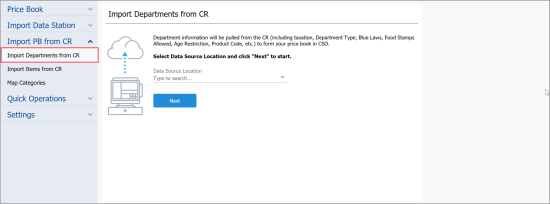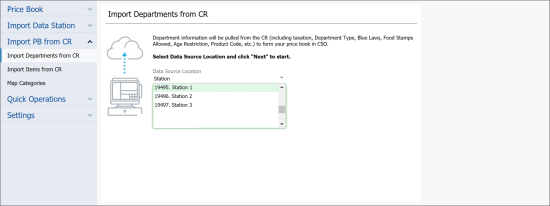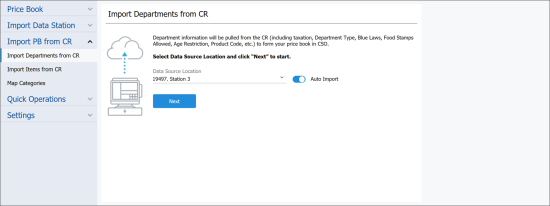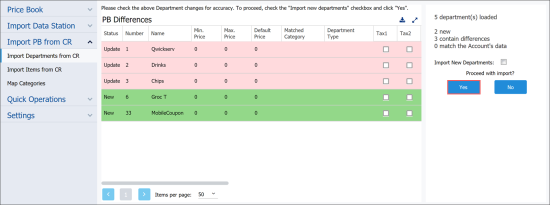With the Import PB from the Cash Register module, you can pull departments data from the cash register and populate the Price Book with this data. The Import Tool imports such departments data as taxation information, department type, product code, age restriction and so on.
CR departments data can be imported in two ways:
- Automatically: You can load departments data from the Price Book raw data located at the Cloud Storage.
- Manually: You can import departments data from a file in the XML format.
Importing CR Departments Data from CR
To import departments data from the cash register to the Price Book in CStoreOffice®:
- From the CStoreOffice® home page, go to Price Book > Import Tool.
- In the Import PB from CR section, select Import Departments from CR.
Result: The Import Departments from CR form opens.
- From the Data Source Location list, select a location from which you want to import departments data.
To quickly find the necessary location, in the Type to search field, start typing the location name. The Import Tool will display all variants that match the name you enter.
- If you want to import data automatically, leave the Auto Import toggle in the On position and click Next.
To import departments data automatically, the raw Price Book data from the cash register must be stored at the Cloud Storage in the conexxus 3.5 format.
If you want to import data from an XML file, set the Auto Import toggle to the Off position, then click Browse and select the file from which data must be imported.
- Click Next.
- At the Departments to Import step, select the check boxes next to departments whose data you want to import.
- Click Next.
The Import Tool validates the imported data and filters departments as valid or invalid. For more details, see Validating Objects Data.
- At the PB Differences step, review the differences between the Price Book departments in CStoreOffice® and at the cash register:
- Departments that exist only in the Price Book at the cash register and must be copied to the Price Book in CStoreOffice® are marked green.
- Departments that exist only in the Price Book in CStoreOffice® and must be updated with data from the Price Book at the cash register are marked red.
- In the Proceed with export section, select the Import New Departments check box and click Yes.
Result: The Price Book departments from the cash register are imported to the Price Book in CStoreOffice®.
Mind the following:
- If you import new departments to the Price Book, the Import Tool imports all fields for such departments.
- If you import departments that already exist in the Price Book, the Import Tool does not update fields for such departments with new values (except empty fields of departments).