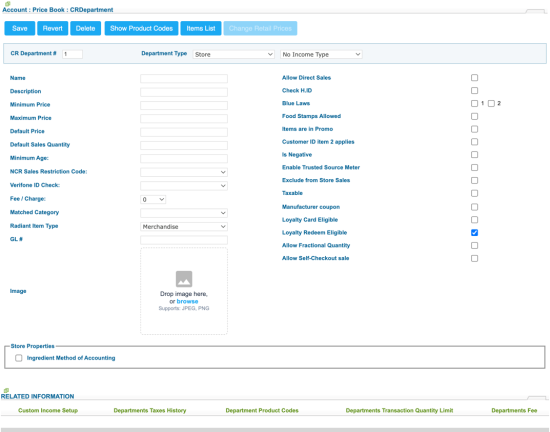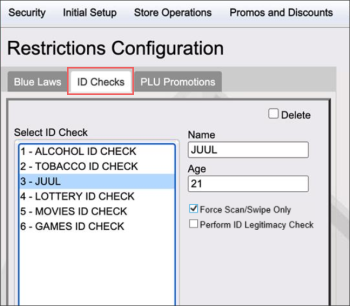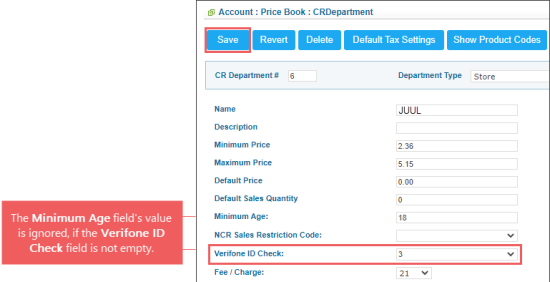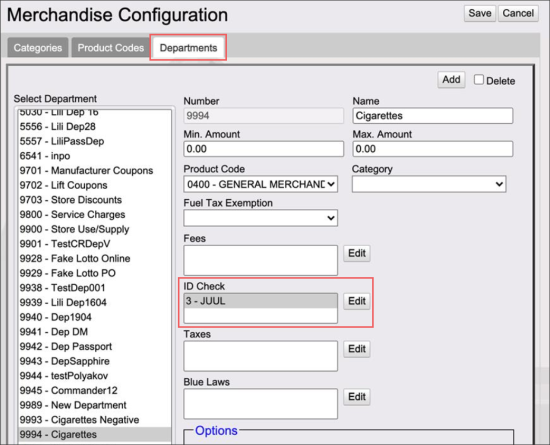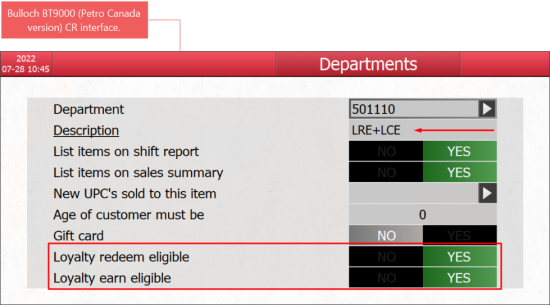The adding or editing CR department option is permission-based. Before creating or editing the CR department, make sure the Allow users to edit CR Department permission is granted to your user in CStoreOffice®.
To open a form for adding or editing departments, click Add New or select a department and click Edit.
In the CR Department form, you can enter or edit the following options:
- CR Department #: Number of the department. It can be selected from the list or can be entered manually. The department number value should not exceed 10000.
- Name: Name of the department.
- Description: Name of the department that is displayed in the cash-register. The limit for a description is 10 characters.
- Minimum Price: Minimum selling price.
- Maximum Price: Maximum selling price. The maximum price value that can be entered in this field equals to 99999.99.
Please note that Esso cash register has reserved CR department numbers. Before you assign a number to a new custom CR Department, check up the Esso specific list of departments.
A good precaution to keep from accidentally entering a price that is very high or very low is by entering a minimum and maximum price in this form.
- Default Price: Default selling price for the items in the department.
- Default Sales Quantity: Usual number of items sold per purchase in this department.
- Minimum Age: Depending on your CR configuration settings, enter 18 or 21, what denotes a minimum age restriction for customers purchasing the item (e.g. cigarettes and alcoholic beverages).
- Verifone ID Check: Use this field under the following conditions:
- The Verifone Commander or Sapphire CR type is installed at your location.
- You need to set up the age restriction settings for your CR department using the configuration of the ID Checks section from the Verifone CR.
- In the Verifone configuration console, make sure the ID Checks settings configured for your Verifone CR.
- In CStoreOffice®, go to CR Department form > Verifone ID Check field, select the value from 1 to 6 depending on your CR configuration settings.
- Save the changes and send them to the cash register. For details, see Reviewing and Accepting Changes.
- In the Verifone configuration console, make sure the relevant ID Check value is selected for your department in the Departments section.
- Allow Direct Sales: Permits direct sales for the department.
- Check H.ID: Do not fill in this field as it is currently deprecated and planned to be removed during next releases.
- Blue Laws: This option is applicable only for alcoholic beverages. It sets the restrictions on selling items within this department at certain hours. If 1 or 2 is selected in the Blue Laws option for the department, make sure you relevant Blue Laws restrictions are configured on your cash register.
- MA Sales: Refers to sales of store purchases using the ingredient method of accounting. (Use this method for bakery, fountain, hot drinks, etc.) Store purchases are entered in at cost value, not retail. Retail value will be determined by the related department sales found in the closing register tape.
- Matched Category: This tool allows the user to place a given department in a certain category that CStoreOffice® uses for reporting purposes.
- Radiant Item Type: This option is active for the Radiant cash registers. It allows specifying the item types according to the Radiant classification.
- Image: This tool allows you to upload a department image that will appear for the respective category in the self-checkout mode of SmartPOS, when customers search for an item by categories.
- Items are in Promo: Determines whether the department includes promos or not.
- Food Stamps Allowed: Turns on accepting food stamps.
- Is Negative: Turns on negative values. This option is permission-based and available for the users with the Allow users to set up Is Negative flag permission granted. For more information, see Roles and Permissions Management.
- Taxable: Displays whether an item is taxable and if the system is to use Tax 1 or Tax 2.
- Manufacturer coupon: Select this option only in case you sell coupons within this department. When this option is selected, mind the following:
- The coupons are sold via the cash register as a regular merchandise.
- The transaction with coupon sales is processed in the system as a discount, not a regular sale, which is applied to the first item in the sale event.
- Loyalty Card Eligible: This option, if selected, defines whether the department can be eligible to earn points or not. The option is selected by default.
- Loyalty Redeem Eligible: This option, if selected, defines whether the department can be eligible to $ off rewards or not. The option is selected by default.
- Allow Fractional Quantity: This option, if selected, defines whether the user (customer) can be eligible Fractional Quantity in Department/Item centrally to sell fractional quantity of items from Cash Register.
- Allow Self-Checkout sale: This option defines if items from the department are available for customers in SmartPOS operating the self-checkout mode. Once you update this option value in CStoreOffice® or Retail 360, the same option for the department in SmartPOS updates to the same value.
- Store Properties > Ingredient Method of Accounting: Select this option, if you want the items from the CR department to appear in the full audits list.
Please note that the age restriction settings are not supported by the Gilbarco Passport cash registers.
To configure the age restriction settings for the CR department using the configuration of the ID Checks section from the Verifone CR:
For example, for the JUUL CR Department which is displayed in the image above, the Verifone ID Check field's value must be equal to 3.
Please note that for the Tobacco and Cigarette departments the Manufacturer coupon option must be unselected. Otherwise, the sales data is not displayed in all reports based on transactions, such as for example, Cash Register Journal report, Tobacco Scan Data Supporting Altria report, Tobacco Scan Data Supporting RJR report.
The Loyalty Card Eligible and Loyalty Redeem Eligible options are applied to the Bulloch BT9000 (Petro Canada version) cash registers only.
When the Loyalty Card Eligible and Loyalty Redeem Eligible options are selected in CStoreOffice® for the CR department and sent to the Bulloch BT9000 (Petro Canada version) cash register, the following options are selected automatically at the cash register after updates are received from CStoreOffice®:
For more information on how to send updates from CStoreOffice® to the cash register, see Cash Register Updates Manager.