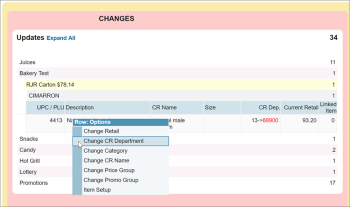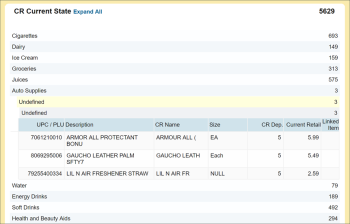Whenever a change is made to the Price Book, it appears in the top pink pane of Cash Register Updates Manager. To review the changes and send them to the cash register:
- In the pink pane, review the changes:
- To see detailed information about a change, click it in the pink pane.
- To change data of the updated item, right-click it in the pink pane and select the necessary option from the menu. You can change the retail, CR department, CR name, category and also assign the item to an existing price group or promo group.
When drilling down in these menus, you may see the term 'Undefined'. This means that the item has not been placed into a price group.
- After you review the changes, at the bottom of the Changes section, click Accept Changes to send the changes to the cash register.
- Wait until the changes are sent to the cash register.
While updates are being sent to the cash register, at the bottom right of the Changes section of the Cash Register Updates Manager form, you will see the "CR update is in progress" notification. When all changes have been sent, the Accept Changes button is displayed again instead of the notification.
Result: The Price Book changes are moved from the Changes section to the CR Current State section. You can review the CR Current state section to find out the actual prices and retail histories that are stored at the cash register