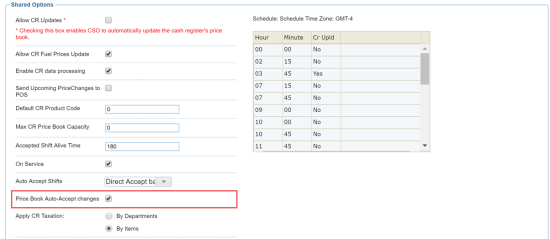By default, when you make changes to items in PIM, these changes first appear in the Cash Register Updates Manager in CStoreOffice®. To send the item changes to the CR, you need to review and accept them with the Cash Register Updates Manager.
If necessary, you can enable CStoreOffice® to automatically accept item changes coming from PIM. In this case, when a manager accepts item changes in the Incoming form in PIM, the changes are sent immediately to the CR.
Please note that CStoreOffice® does not accept item changes automatically if the following conditions are not met:
- If item changes come NOT from PIM.
- If item changes come from accounts which do not use PIM.
To enable CStoreOffice® to automatically accept item changes coming from PIM:
- In CStoreOffice®, go to Data Entry > Dashboard.
- In the Station Options section, click Cash Register.
- In the Stations list in the Station : Options : Cash Register form, select the station for which you want to configure the auto acceptance settings.
- In the Shared Options section, select the Price Book Auto-Accept Changes check box.
- At the bottom of the form, click Save to save the changes.
Result: Item changes made in PIM and from PIM accounts are sent automatically to the CR, bypassing the Cash Register Updates Manager.
The Price Book Auto-Accept changes option also affects promotions configured in CStoreOffice®. For details, see Accepting Promotion Changes Automatically.