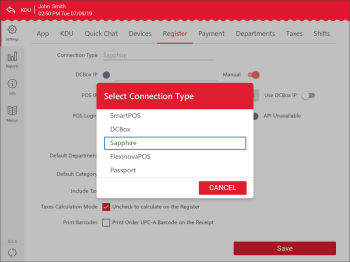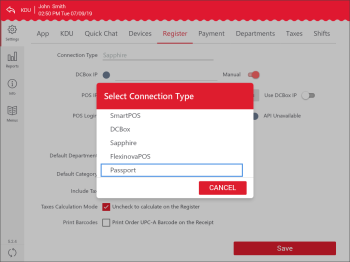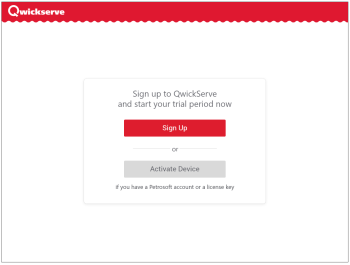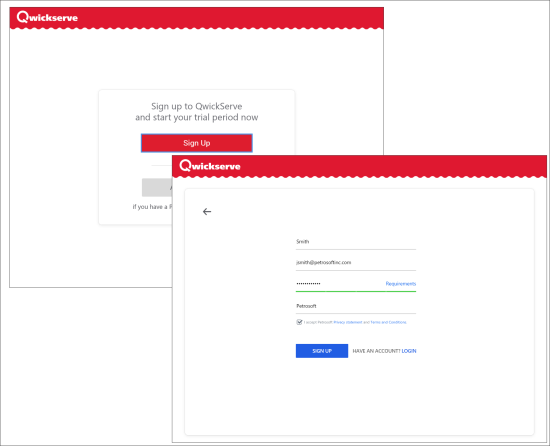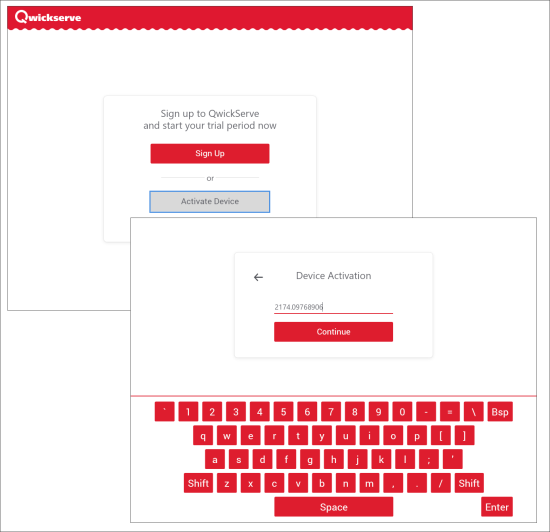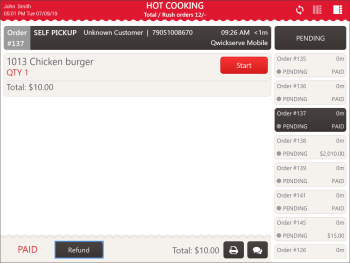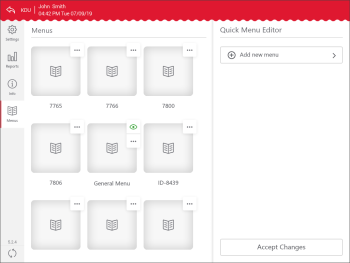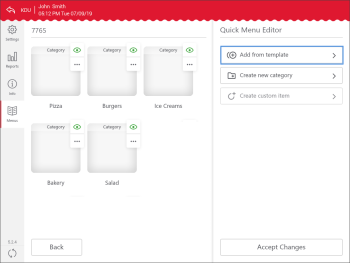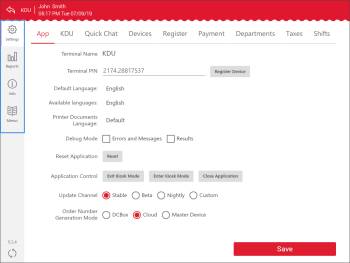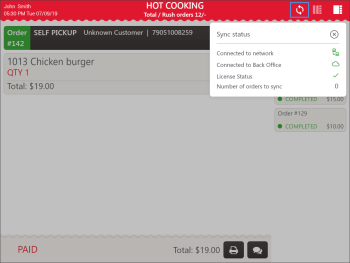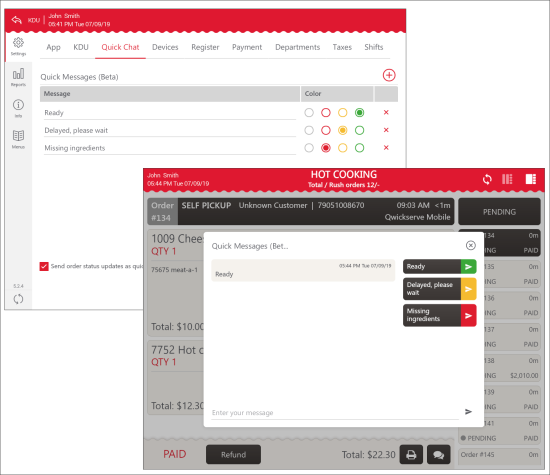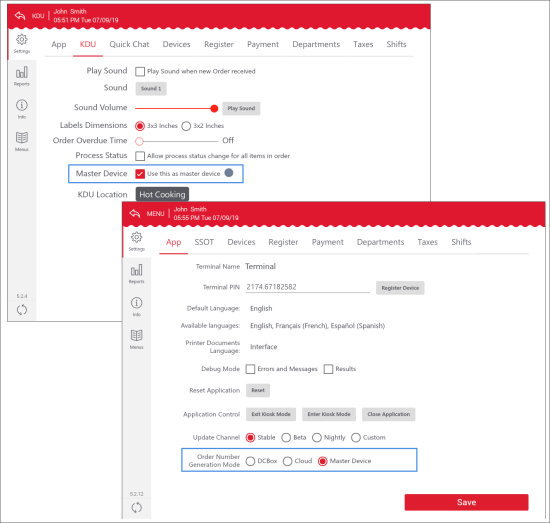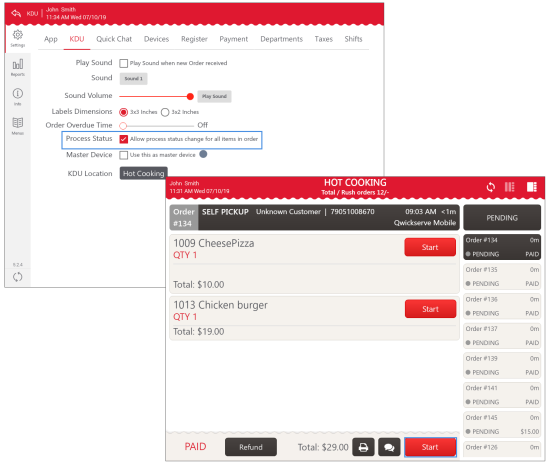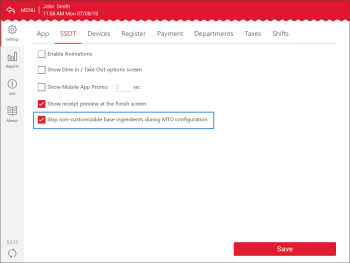Release 5.2.0
Production: 7/10/2019
QwickServe Ordering Terminal, QwickServe Order Manager
|
New! SSOT and QwickServe Order Manager devices now integrate directly with Verifone Commander/Ruby CI/Sapphire cash registers. Integration allows configuring cash register settings in the administrative interface and receiving payment status updates. Where: SSOT/QwickServe Order Manager > administrative interface > Settings view > Register tab. UI Changes: The Register view of QwickServe application settings now allows configuring settings for supported cash registers. For Verifone Commander/Ruby CI/Sapphire cash registers, in the Connection Type list, the Sapphire option is available. For details, see QwickServe Device Register (POS) Integration. |
|
New! SSOT and QwickServe Order Manager devices now integrate directly with Gilbarco Passport cash registers. Integration allows configuring cash register settings in the administrative interface and receiving payment status updates. Where: SSOT/QwickServe Order Manager > administrative interface > Settings view > Register tab. UI Changes: The Register view of QwickServe application settings now allows configuring settings for supported cash registers. For Gilbarco Passport cash registers, in the Connection Type list, the Passport option is available. For details, see QwickServe Device Register (POS) Integration. |
|
Improved! The startup flow at SSOT and QwickServe Order Manager devices has been improved. If a QwickServe Order Manager or SSOT device is not activated, QwickServe now requests a customer to sign up for a trial account or activate the device with a license key or email. Extra steps have been removed from the activation flow: the application now automatically detects whether an email or license key is entered, and requests a password if needed, or continues the activation process with the license key. Where: SSOT/QwickServe Order Manager > startup screen. UI Changes: A new signup form has been introduced. For details, see Activating QwickServe Devices. |
|
New! New customers can now sign up for QwickServe trial directly from SSOT and QwickServe Order Manager devices. Where: SSOT/QwickServe Order Manager > startup screen. UI Changes: The Sign Up button has been added to the startup screen, allowing a customer to pass to the registration form. For details, see Activating QwickServe Devices. |
|
New! A QwickServe application license can be registered from the SSOT or QwickServe Order Manager device for a specific location (business unit). Where: SSOT/QwickServe Order Manager > startup screen. UI Changes: The Activate Device button has been added to the startup screen, allowing a customer to pass to the device activation form. For details, see Activating QwickServe Devices. |
|
New! Orders payed with Braintree can now be refunded at the QwickServe Order Manager device. Where: QwickServe Order Manager > Order details view. UI Changes: The Refund button can be used to refund orders payed with Braintree. For details, see Refunding the Order. |
|
New! It is now possible to quickly change or set up location menus from QwickServe Order Manager and SSOT devices. Where: SSOT/QwickServe Order Manager > administrative interface > Menus view. UI Changes: The Menus view and Quick Menu Editor have been introduced in the administrative interface. For details, see Working with Menus at QwickServe Devices. |
|
New! It is now possible to add categories and items from the Ethalon account menu. Where: QwickServe Device> administrative interface > Menus view > Menu > Add from template. UI Changes: In the Quick Menu Editor, the Add from template option is now available. For details, see Working with Menus at QwickServe Devices. |
|
Improved! Views of the QwickServe administrative interface are now described with text labels. Where: QwickServe Device > administrative interface. UI Changes: In the left pane of the QwickServe administrative interface, text labels have been added below views icons. |
|
New! It is now possible to check the current network and back-office connections status, check if the license is still active and review the number of orders that got stuck at the QwickServe Order Manager and have not been delivered to the Cloud yet. Where: QwickServe Order Manager > Orders view. UI Changes: At the top right corner of the Orders view, the Sync status icon has been added. For details, see QwickServe Synchronization Status. |
|
New! Authorized staff can now send short messages about orders to customers who use QwickServe Mobile. Both custom template messages can be sent. Where:
UI Changes:
For details, see QwickServe Quick Chat. |
|
New! The QwickServe Order Manager device can now operate in the Master Device mode, being responsible for order number generation. Where:
UI Changes:
For details, see QwickServe Order Manager Settings. |
|
Improved! Batch status update: it is now possible to change the status of all items in the order at once. Where:
UI Changes:
For details, see QwickServe Order Manager Settings. |
|
Improved! It is now possible to control whether base ingredients must be shown to a customer if the item recipe contains no optional ingredients. Where: SSOT > administrative interface > Settings view > SSOT tab. UI Changes: The Skip non-customizable base ingredients during MTO configuration option has been added to the SSOT view. For details, see QwickServe SSOT Settings. |
QwickServe Mobile
|
Improved! Mobile application users can now pay for orders using Braintree. To pay for an order using Braintree, a customer must place the order at the location connected to Braintree and select the Pay with Card option at the payment methods step. Where: QwickServe Mobile > Pay with Card. UI Changes: None. |