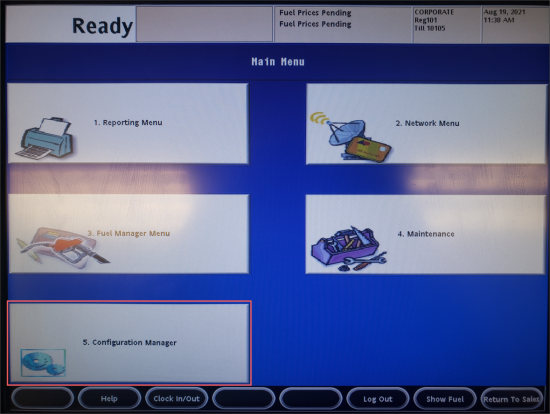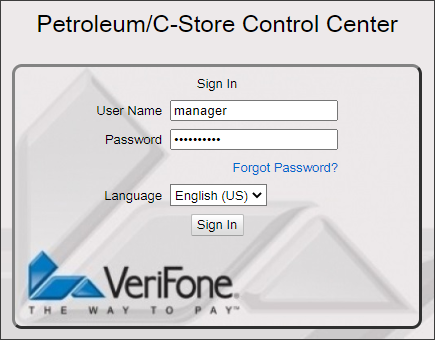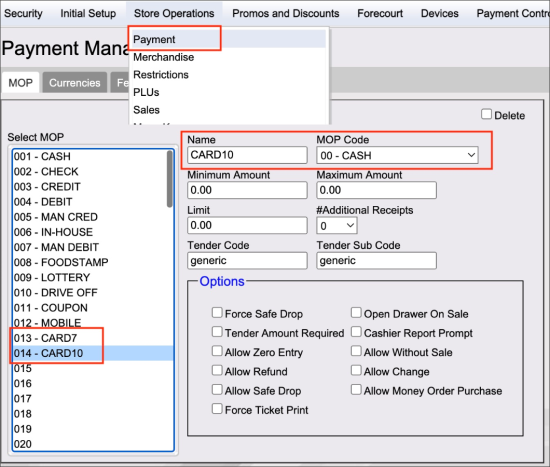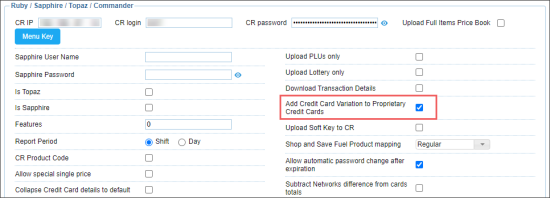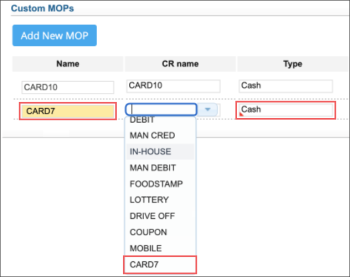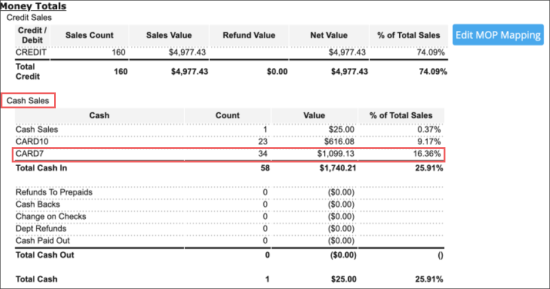To process sales performed on the Verifone cash register using proprietary cards as method of payments (MOPs) on the cash register and CStoreOffice®:
- Configure proprietary card as a cash MOP on the cash register.
- At the cash register on the site, open the Verifone Ruby2 console and log into it:
- At the bottom right of the main commander register screen, select CRS Functions.
Result: A new screen with several new options opens. - In the new screen, select 5. Configuration Manager.
- In the Sign In screen, type the user name and password and then tap Sign In.
- From the main console menu, go to Store Operations > Payment.
- In the Payment Management form, go to the MOP tab.
- Configure a new cash MOP for the proprietary card. MOP name must be equal to the card name.
- Initiate backup upload to CStoreOffice® from the cash register:
- Make an update for any item in CStoreOffice®.
- Send item update from CStoreOffice® to the cash register.
- Select the Add Credit Card Variation to Proprietary Credit Cards option in the CStoreOffice® cash register settings.
- Configure proprietary card as a cash custom MOP in CStoreOffice® for each location:
- Go to the MOP Mapping form.
- Click Add New MOP.
- Configure the following MOP parameters and click Save:
For more information about sending updates from CStoreOffice® to the cash register, see Cash Register Updates Manager.
For more information on how to configure Verifone CR in CStoreOffice®, see:
- Verifone Ruby Settings
- Verifone Sapphire/Topaz/Commander Settings
- Name: Proprietary card name.
- CR name: Proprietary card name value taken from the CR backup.
- Type: Cash.
For more information on how to configure custom method of payment, see Adding a Custom MOP.
The CR name and Name fields must be equal.
- Reprocess shifts. For more information, see Repulling or Reprocessing Shifts.
- Make sure the sales performed using the proprietary cards are displayed as MOPs in the shift report.
They must be displayed in the Common Report section > Money Totals > Cash Sales subsection.For more information on how to analyze shift report data, see Understanding Shift Reports > b) Common Report.