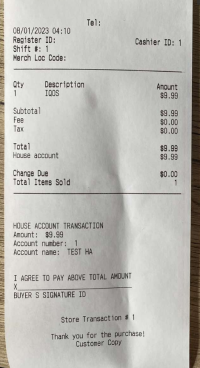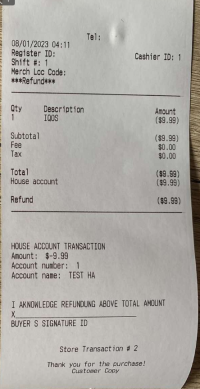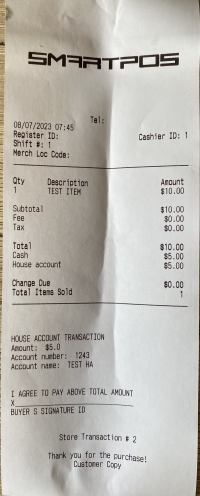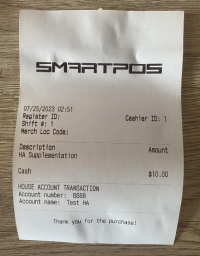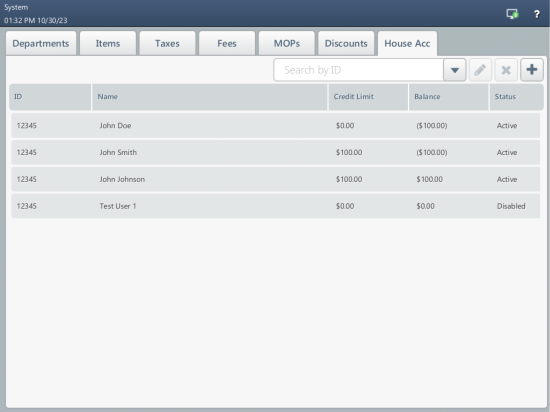House Accounts
This page consists of these sections:
- Introduction
- Available Transactions
- Receipt Examples
- Managing House Accounts in SmartPOS
- Understanding House Account Balance Changes
Introduction
A house account is a line of credit issued by a retailer to store customers. This MOP allows the retailer to complete a transaction without actually accepting the payment at the moment when the transaction is made. Instead, customers can pay the owed balance later.
SmartPOS supports face-based local house accounts. Cashiers can identify a local house account holder by the ID and name, which are specified while setting up house accounts for the current location in SmartPOS.
Available Transactions
The following transactions are available for the local house account holders:
- Sale. Store customers can pay for merchandise with their house accounts.
- Refund. The retailer can cancel a sale transaction performed with a house account and refund the sale transaction price to the house account. By default, the refund transactions are disabled for the house account MOP. See Configure House Account MOP for information on how to enable the refund. For information on how to perform a refund, see Refund.
- Split tender. The house account holders can combine the house account MOP with other MOPs. For information on how to perform split tender transactions, see Perform Split Tender Transaction.
- Pay in. Cashiers can debit cash to house accounts. For information on how to perform a pay in, see Pay In.
Receipt Examples
These are examples of the customer copies of the receipts for the available transactions:
Managing House Accounts in SmartPOS
On the House Acc tab, you can view and manage the list of house accounts for the current location.
You can view the following information about each house account in the list:
- ID: house account ID.
- Name: name for the house account.
- Credit Limit: credit limit for the house account.
- Balance: current balance of the house account.
- Status: active or disabled house account.
You can use the search box at the top right of the list to find a specific house account and the following buttons to manage house accounts:
|
Press the arrow, select the search criterion, and then enter the required value. | |
|
Press the button to edit the selected house account. | |
|
Press the button to delete the selected house account. | |
|
Press the button to add a new house account. |
For more information on adding a new house account and editing its options, see Create New House Account. For more information on adjusting balance for an existing house account, see Adjust House Account Balance.
Understanding House Account Balance Changes
As a retailer, you can set up house accounts in SmartPOS in two ways:
- prepaid (debit)
- credit
A prepaid house account holder starts with the beginning balance and no credit limit. For example, the house account holder deposited $100.00 to its house account. In this case, $100.00 is the beginning balance. Then, the Credit Limit value is $0.00 and the Balance value is ($100.00). The brackets mean there are funds on the balance. Each recorded purchase moves the balance towards $0.00. When the balance reaches $0.00, the house account holder can no longer pay with its house account until another deposit to the house account is performed and there are funds on the balance.
A credit house account holder can use the credit limit to continue purchases even if the balance has reached $0.00. For example, the retailer defined $100.00 as the credit limit for the house account holder and the balance has reached $0.00. In this case, the Credit Limit value is $100.00. and the Balance value is $0.00. Then, each recorded purchase moves the balance towards the credit limit. When the account reaches the limit, no purchases can be charged to that account until a deposit to the account is performed. In this case, when the Balance value reaches $100.00, it means the house account holder has reached the limit and owes the retailer $100.00.
A credit house account holder can also start with the beginning balance. In this case, each recorded purchase moves the balance towards $0.00 first. Then, when the balance reaches $0.00, each recorded purchase moves the current balance until it reaches the configured credit limit.