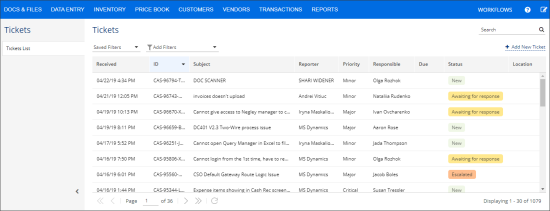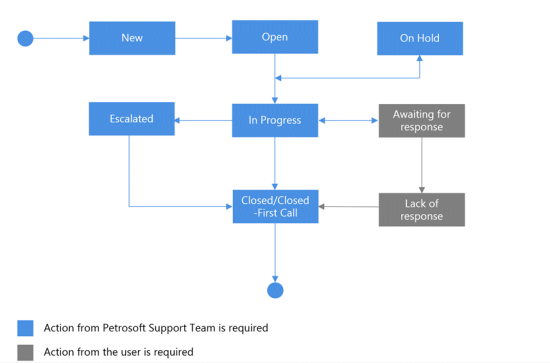You can submit a ticket in the following cases:
- If you come across a problem with Petrosoft applications.
- If you need to get and assistance from the Petrosoft team.
- If you need to request for changes to the existing functionality or a new feature.
The Tickets functionality is permission-based. The Tickets / Tickets List and Create tickets permissions are granted to all users by default and can be restricted, if needed. For more information on how to manage user permissions, see Granting Role Permissions to Roles and Users.
The ticket is assigned to a support representative who becomes responsible for handling your problem. As soon as the problem is resolved, the support representative will get back to you with the solution or answer to your question.
In Petrosoft applications, tickets can be submitted in the following ways:
- Manually—the user submits a new ticket from CStoreOffice® or another Petrosoft application.
- Automatically—a new ticket is submitted automatically by the Petrosoft application on a certain event (for example, there is a connection issue between the cash register and DC Box or report data is not uploaded to the server).
Priority Level
When you submit a ticket, you must assign a priority level for it. Priority levels provide a way to rank importance of tickets. Tickets with higher priority require more attention and are solved within a shorter time interval than tickets with lower priority.
You can assign the following priority levels for tickets (starting from the highest one):
- Critical
- Urgent
- Important
- Minor
We recommend that you assign the High priority level for problems that are preventing you from operating your business or other emergency situations.
Ticket States
Tickets submitted in CStoreOffice® or other Petrosoft applications can be in one of the following states:
- New: A new ticket is submitted. The ticket is also transferred to the New state if the user adds a new comment to an existing ticket.
- Open: The ticket is assigned to a support representative for investigation.
- In Progress: The support representative to whom the ticket is assigned is working on the problem resolution.
- On Hold: The ticket is put on hold, for example, a response from Petrosoft Development Team is required.
- Awaiting for response: The user who submitted the ticket is to provide additional information about the problem.
- Escalated: The support representative to whom the ticket is assigned cannot resolve the problem by him-/herself. Additional investigation of the problem from other Petrosoft Teams is required.
- Lack of response: No response is received from the user who submitted the ticket. If the user does not provide additional information within a set time interval, the ticket is closed. The length of the time interval depends on the ticket priority level.
- Closed: The ticket is closed.
- Closed-First Call: The ticket is closed immediately after receiving a response from the support representative to whom the ticket is assigned.
- Other: This state is used for compatibility purposes for tickets created in previous product versions.
You can perform the following actions with tickets:
How to create a ticket in CStoreOffice®
This video presents the information on how to create a ticket in CStoreOffice®